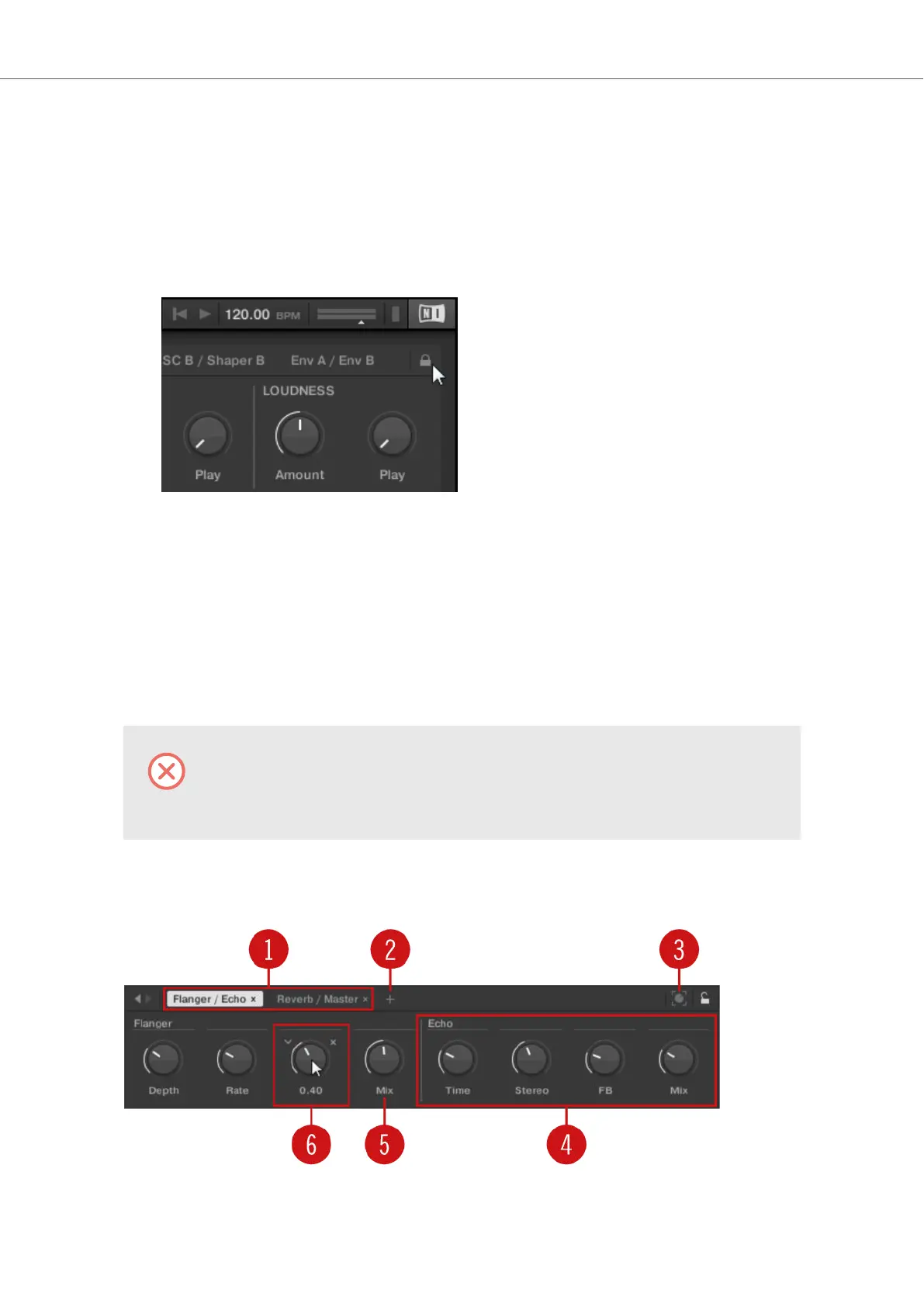11.4. Customizing Parameter Mappings using the Plug-in
Panel
You can customize the parameter mapping for an Instrument’s Preset file by enabling Edit mode in
the Plug-in panel.
• To enable or disable the Plug-in panel’s Edit mode, click on the Edit mode button in the up-
per right corner.
The Edit mode allows you to:
• Add, delete, and replace parameters in the mapping.
• Learn parameters to controls.
• Rename controls.
• Add pages to the Control section, or delete existing pages.
• Add and rename sections on the pages to group controls.
To make your changes permanent, save the Preset file to the KOMPLETE KON-
TROL User Library. For more information, refer to Saving Preset Files to the User
Library.
Plug-in Panel Edit Mode
The Edit mode of the Plug-in panel.
Controlling Instrument, Loop, One-shot and Effect Parameters
83
