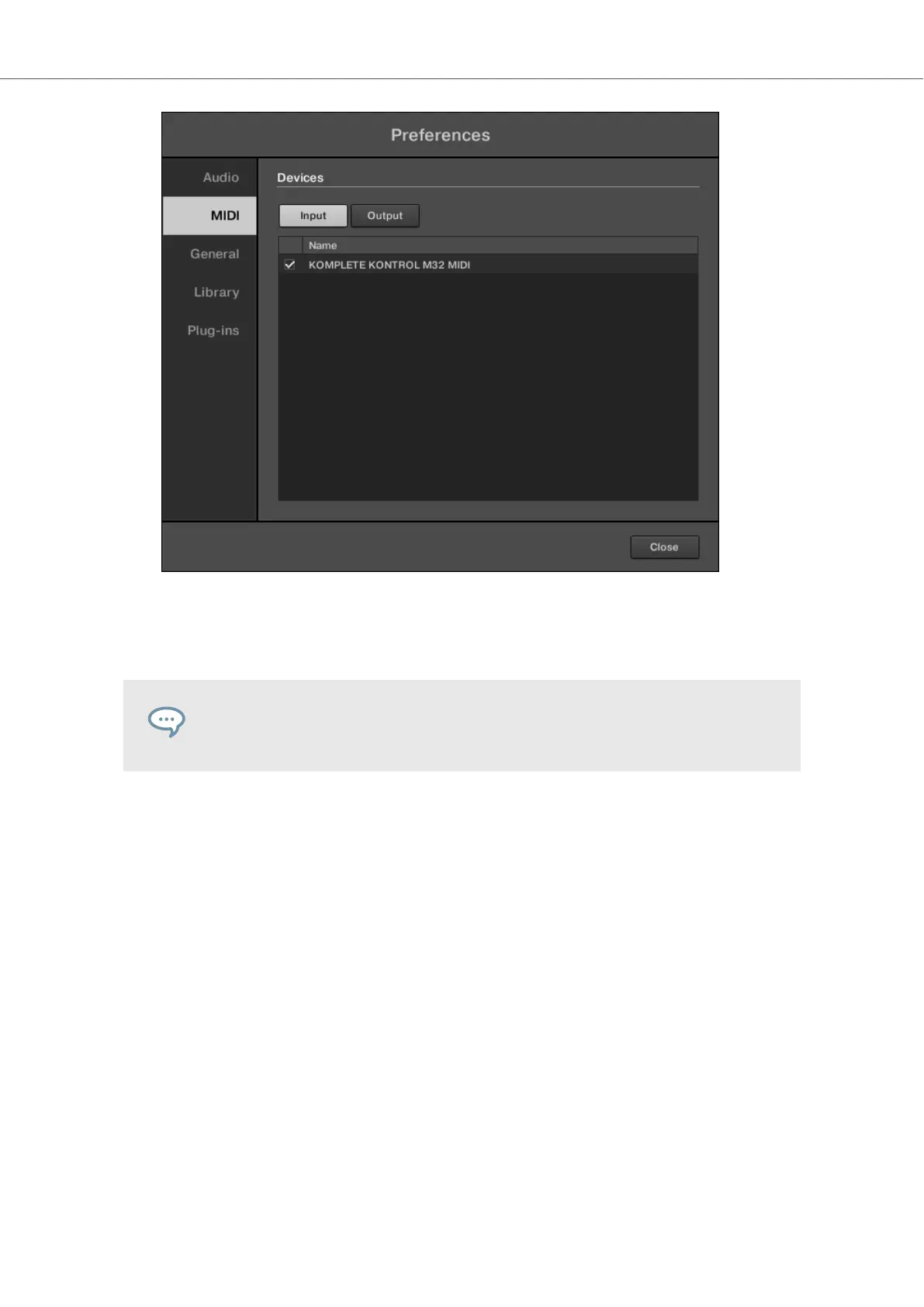Preferences panel — MIDI page (entries may vary on your computer).
The software is configured and ready to be controlled with the keyboard.
The MIDI Output settings are required for using KOMPLETE KONTROL’s Smart
Play features with other MIDI instruments.
4.3. Setting up Host Integration
KOMPLETE KONTROL integrates with a number of hosts to facilitate a fluent workflow for per-
forming and recording music with your KOMPLETE KONTROL Library.
Before using the KOMPLETE KONTROL keyboard to control a supported host, a few configuration
steps are required:
4.3.1. Setting up Apple Logic Pro X and GarageBand
Apple Logic Pro X and GarageBand are automatically configured for advanced integration with
KOMPLETE KONTROL once you launch the respective application for the first time after installing
the KOMPLETE KONTROL software. Ensure that the keyboard is connected and switched on be-
fore launching the application.
A dialog asks you to confirm this after launching the application:
For a detailed overview of Integration controls for Logic Pro X / GarageBand refer to Integration
with Apple Logic Pro X and GarageBand.
Setting up KOMPLETE KONTROL
12
