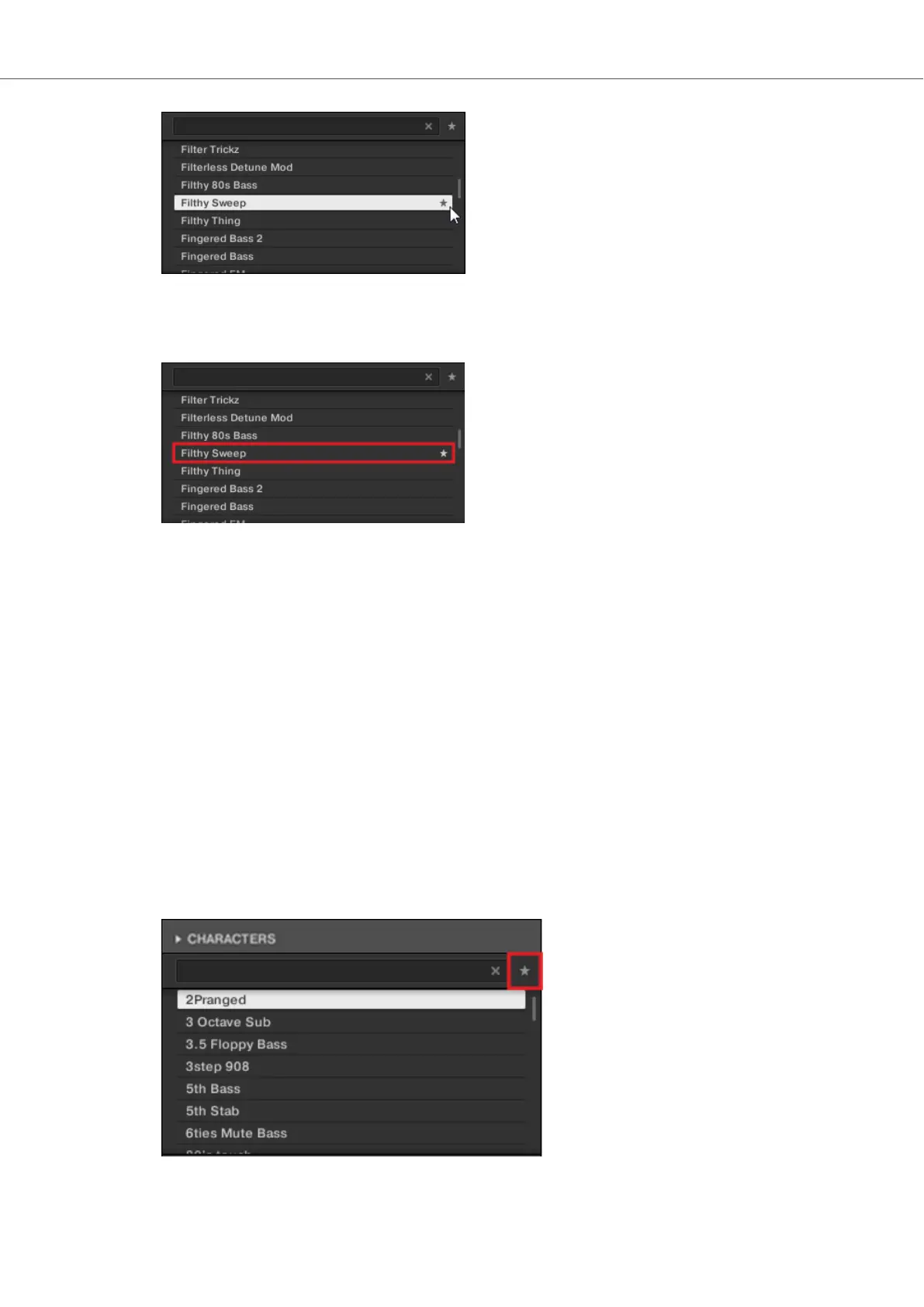2. Click on the Set Favorite icon to add the corresponding Preset file to the Favorites.
The Preset file is added to the Favorites, indicated by the lit Set Favorite icon next to its
name.
You can add any Preset file in the Results list to the Favorites, no matter if it is selected or not.
Adding Preset Files to the Favorites on the Keyboard
In order to add a Preset file to the Favorites on the keyboard:
1. Select the Preset file you want to add to the Favorites in the Results list.
2. Press and hold SHIFT + press the 4-D encoder.
The Preset file is added to the Favorites. A star icon is at the Preset file entry indicates that it
is a favorite.
8.9.2. Displaying Favorites in the Results List
To activate the Favorites filter:
• Click on the Favorites icon next to the search field to activate the Favorites filter.
The Favorites icon is now lit and the Results list shows all favorite Preset files.
Browsing the Library
59