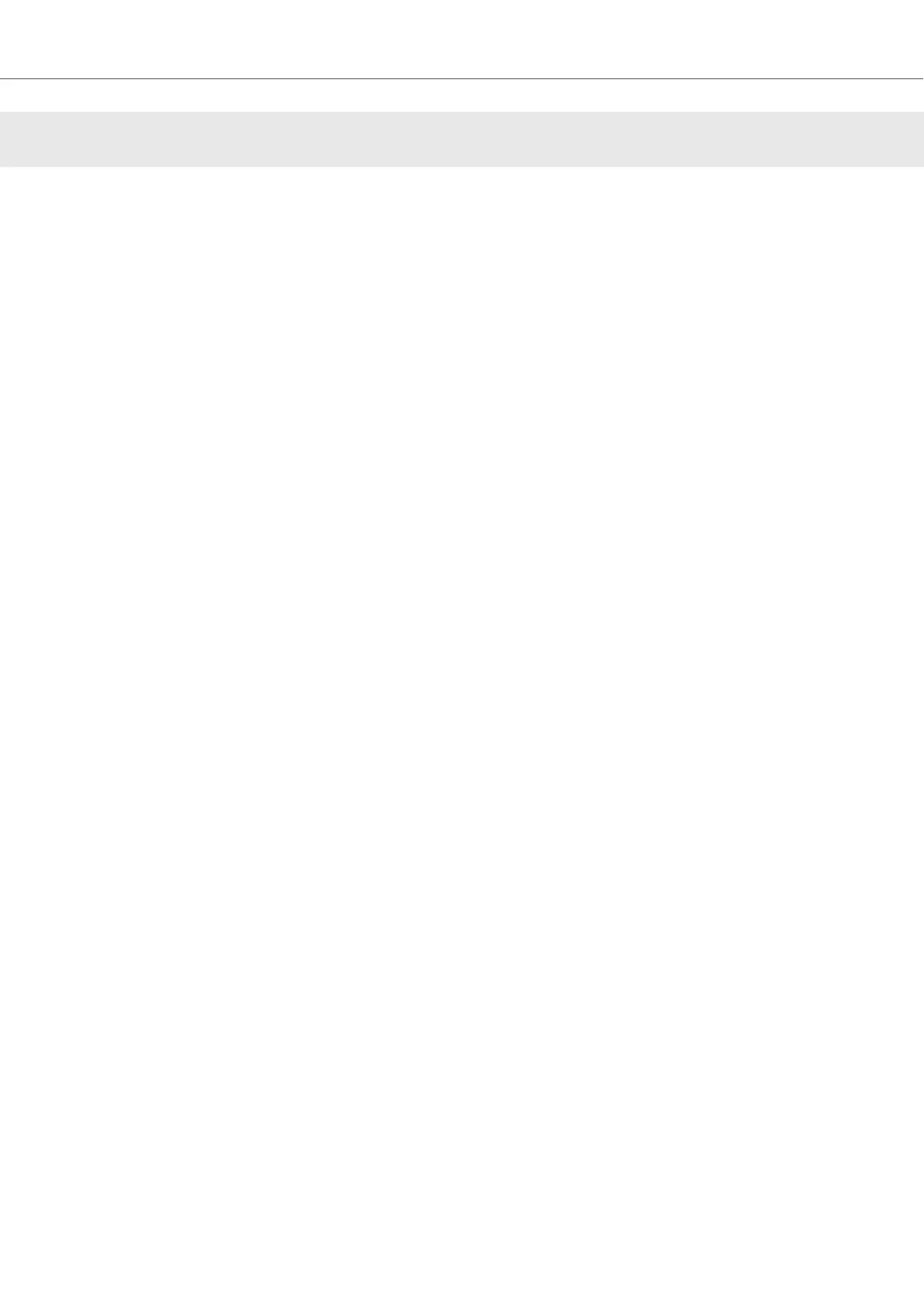8. BROWSING THE LIBRARY
The Browser is where you access your KOMPLETE KONTROL Library with all its Instruments,
Loops, One-shots and Effects. You can search, filter, and load Instrument, Loop, One-shot and Ef-
fect Preset files as well as add them to your personal Favorites from the KOMPLETE KONTROL
software. You can also use your KOMPLETE KONTROL keyboard, or a third-party controller, to
access the Browser, enabling you to search for Presets using only the hardware controls.
You can also save Preset files and tag them in KOMPLETE KONTROL to further add to your per-
sonal user content and build your personal sound library. They are automatically added to the User
section of the KOMPLETE KONTROL Library pane. Adding and editing tags can only be done us-
ing the software. For more information refer to section Saving Preset Files to the User Library and
Editing the Tags and Properties of User Preset Files.
Browsing for Instruments or Effects
Since the same workflows apply to Instruments, Loops, One-shots and Effects, this section refers
to all product types as Products. The Browser automatically switches the product type to either Ef-
fects or Instruments, Loops, and One-shots, depending on the selected slot in the Plug-in chain.
For more information on Product Types and about switching between Product Types, refer to Prod-
uct Types: Instruments, Loops, One-shots and Effects.
For a detailed overview of the Browser elements, refer to Browser.
8.1. Browser Basics
This section describes general concepts related to the Browser.
8.1.1. Product Types: Instruments, Loops, One-shots and Ef-
fects
Although the Library contains Instruments, Loops, One-shots and Effects, it is not possible to
browse for these four Product Types at the same time. Depending on the selected Plug-in slot the,
Product Type in the Browser switches to “Instrument” or “Effect”:
• When you start KOMPLETE KONTROL or when you select the first Plug-in slot in the Plug-in
chain, the Product Type is set to Instruments and is represented by the respective icon in the
Browser.
• When the first Plug-in Slot is selected, you can choose between Instruments, Loops and One-
shots. The Product Type icon will be highlighted accordingly. Instruments is selected as the de-
fault Product Type.
• When you select any other Plug-in slot, the Product Type is set to Effects, which is reflected by
the respective icon in the Browser.
These icons also appear in the display on the KOMPLETE KONTROL keyboard.
For more information on the Plug-in chain and usage, refer to Plug-in Chain Panel and Working
with Effects.
Browsing the Library
46