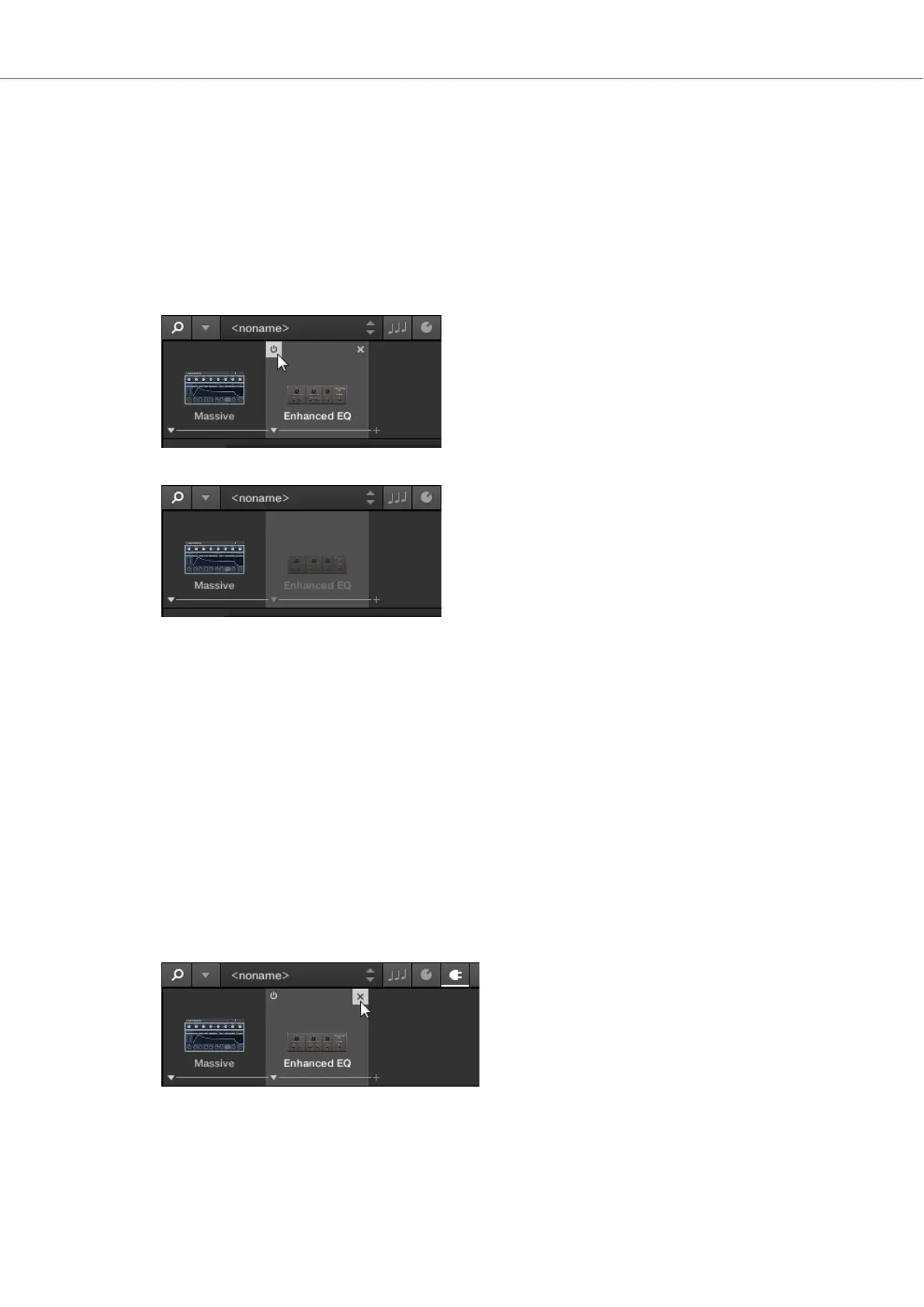9.6. Bypassing Effects
If you temporarily want to listen to the Instrument without a specific Effect for an A/B comparison
but do not want to delete it from the Plug-in chain, you can bypass Effects.
In order to bypass an Effect:
1. Hover the mouse over the Plug-in slot containing the Effect you want to bypass.
Additional controls are displayed.
2. Click the Bypass button at the top left of the Plug-in slot.
The Effect is now bypassed and the image is grayed out.
Bypassing Effects using the Keyboard
1. Press PLUG-IN to access the Plug-in chain.
2. Push the 4-D encoder to the left or to the right to select the Plug-in slot containing the Effect
you want to bypass.
3. Press and hold SHIFT + press the 4-D encoder to bypass the Effect.
9.7. Removing Effects
In order to remove an Effect from the Plug-in chain:
1. Hover the mouse over the Plug-in slot containing the Effect you want to remove.
Additional controls are displayed.
2. Click the Remove button at the top right of the Plug-in slot.
The Effect is now removed from the Plug-in chain.
Removing Effects from the Plug-in Chain using the Keyboard
In order to remove an Effect from the Plug-in chain:
Working with Effects
67