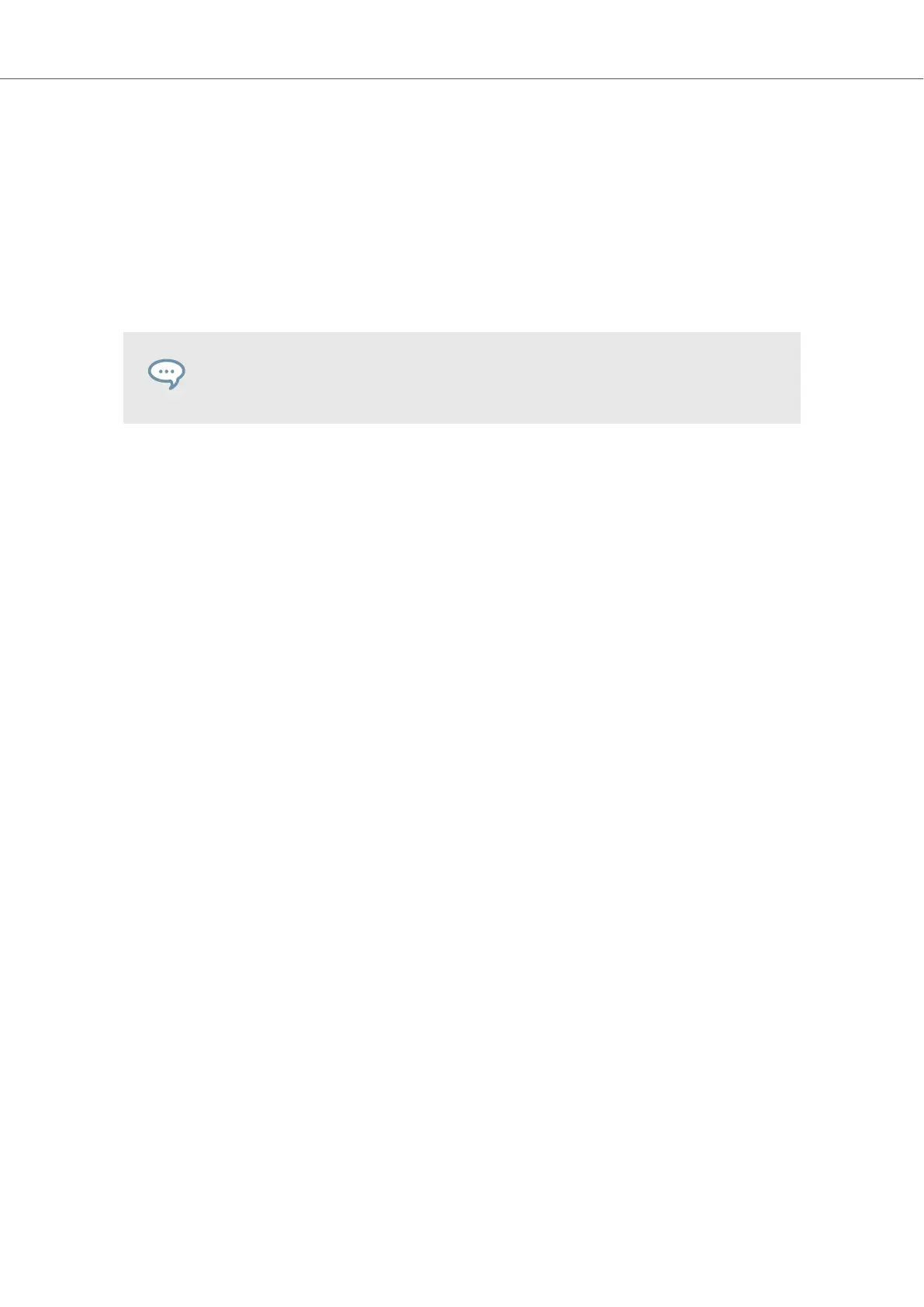3. Click the IMPORT button at the bottom right of the Browser.
You will be presented with the Attribute Editor.
4. In the Attribute Editor, tag the files you are about to import to the Library.
5. Click OK at the bottom right of the Browser to import the files to the Library.
All KOMPLETE KONTROL-compatible files found in the selected folder(s) are imported to
your Library. They are added as user content. Furthermore, the paths of the imported folders
are added to the list of user libraries in the User pane of the Library page in the Preferen-
ces panel.
You can also apply/remove tags at any time after they are imported. However, it may
be best to tag files upon import, since it will make it easier to find them later.
Managing the Library
81