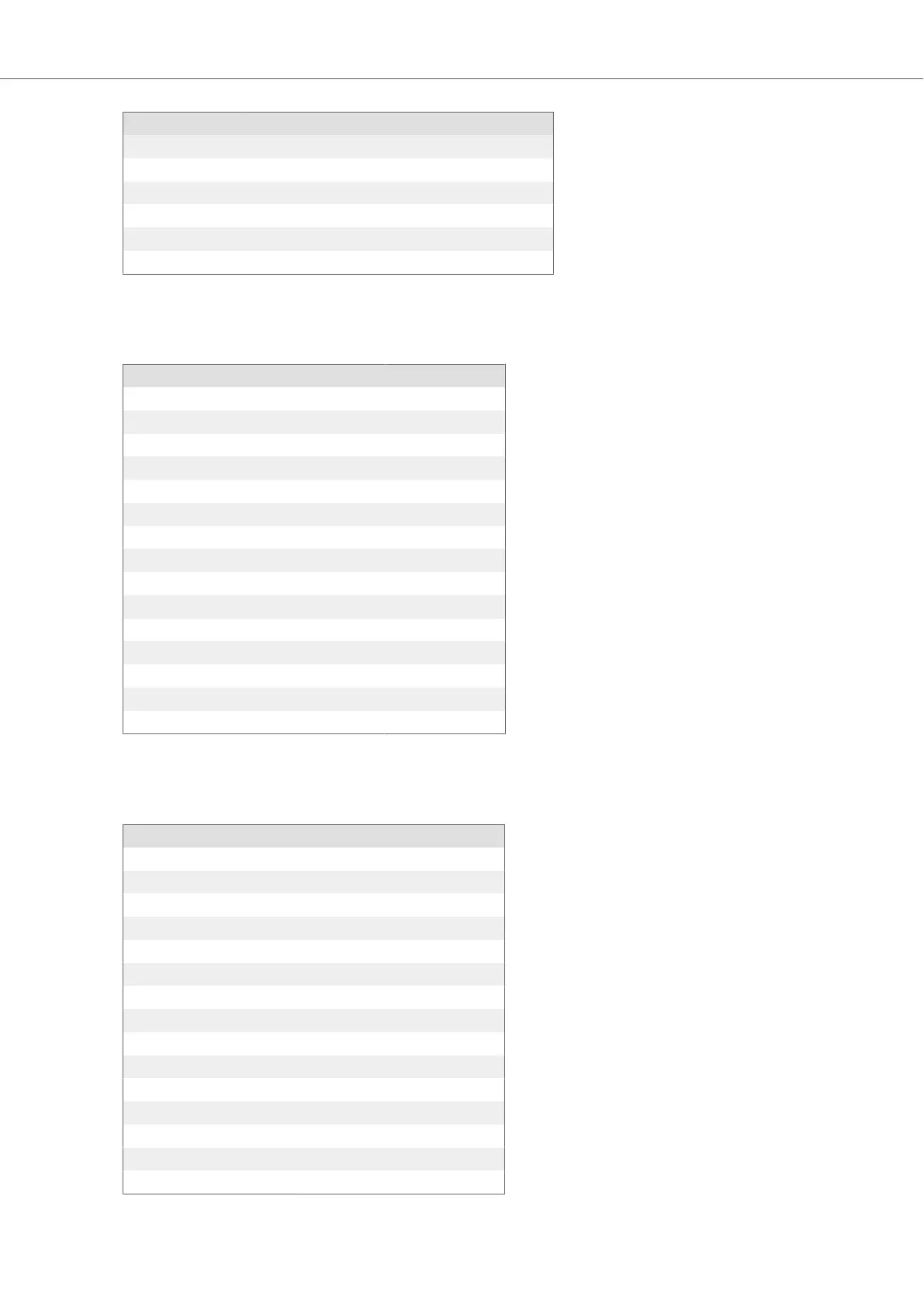Scale Bank Type Degree Formula
Messiaen II Modern Mes II 1 ♭2 ♯2 3 ♯4 5 6 ♭7
Messiaen III Modern Mes III 1 2 ♭3 3 ♯4 5 ♭6 ♭7 7
Messiaen IV Modern Mes IV 1 ♭2 2 4 ♯4 5 ♭6 7
Messiaen V Modern Mes V 1 ♭2 4 ♯4 5 7
Messiaen VI Modern Mes VI 1 2 3 4 ♯4 ♯5 ♯6 7
Messiaen VII Modern Mes VII 1 ♭2 2 ♭3 4 ♯4 5 ♭6 6 7
Major Scales
Scale Bank Type Degree Formula
Natural Major Natural 1 2 3 4 5 6 7
Lydian Major Lydian 1 2 3 ♯4 5 6 7
Mixolydian Major Mixolyd 1 2 3 4 5 6 ♭7
Major Minor Major Maj Min 1 2 3 4 5 ♭6 ♭7
Harmonic Major Major Har Maj 1 2 3 4 5 ♭6 7
Dbl Har Major Major Dbl Maj 1 ♭2 3 4 5 ♭6 7
Neapolitan Maj Major Nea Maj 1 ♭2 3 4 5 6 7
Major Locrian Major Maj Loc 1 2 3 4 ♭5 ♭6 ♭7
Blues Major Major Blues Ma 1 2 ♭3 3 5 6
Bebop Major Major Bebop Ma 1 2 3 4 5 ♯5 6 7
Hexa 1 Major Hexa 1 1 2 3 5 6 7
Hexa 2 Major Hexa 2 1 2 3 4 5 6
Penta 1 Major Penta 1 1 2 3 5 6
Penta 2 Major Penta 2 1 3 4 5 7
Penta 3 Major Penta 3 1 3 5 6 7
Minor Scales
Scale Bank Type Degree Formula
Natural Minor Natural 1 2 ♭3 4 5 ♭6 ♭7
Dorian Minor Dorian 1 2 ♭3 4 5 6 ♭7
Phrygian Minor Phrygian 1 ♭2 ♭3 4 5 ♭6 ♭7
Minor Major Minor Min Maj 1 2 ♭3 4 5 6 7
Harmonic Minor Minor Har Min 1 2 ♭3 4 5 ♭6 7
Dbl Har Minor Minor Dbl Min 1 2 ♭3 ♯4 5 ♭6 7
Neapolitan Min Minor Nea Min 1 ♭2 ♭3 4 5 ♭6 7
Minor Locrian Minor Min Loc 1 2 ♭3 4 ♭5 ♭6 ♭7
Blues Min Minor Blues Mi 1 ♭3 4 ♯4 5 ♭7
Bebop Minor Minor Bebop Mi 1 2 ♭3 4 5 ♭6 ♭7 7
Hexa 1 Minor Hexa 1 1 2 ♭3 5 ♭6 ♭7
Hexa 2 Minor Hexa 2 1 2 ♭3 4 5 b6
Penta 1 Minor Penta 1 1 2 ♭3 5 b6
Penta 2 Minor Penta 2 1 ♭3 4 5 ♭7
Penta 3 Minor Penta 3 1 ♭3 5 ♭6 ♭7
Smart Play – Playing and Editing Scales and Chords
92