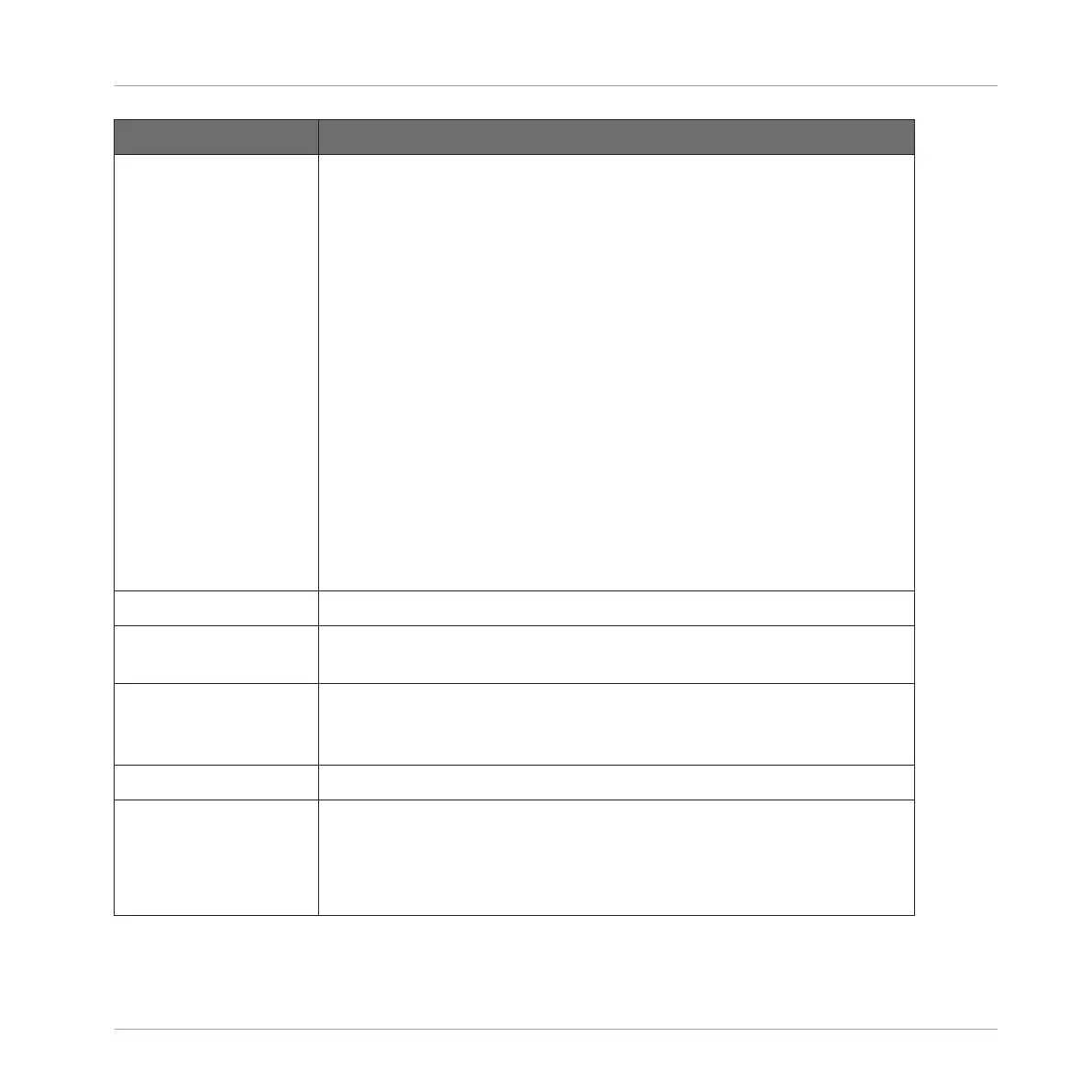Element Description
Mode You can choose to have notes automatically quantized as you play
and record them on the click-pads, or just when they are record. This
is called Input Quantization.
If set to None all quantization must be applied manually.
If set to Record then all notes are immediately quantized to the Step
Grid when they are recorded.
If set to Play/Rec then all notes are quantized on record and are also
quantized in real time as played.
Note that real time quantizing only moves events forward, and does
not change notes that would be moved backwards in time during an
offline quantize operation.
With Quantization enabled, as you are recording the click-pads
(1-16) your notes will be quantized according to the step size (i.e.
Step Grid resolution) selected. If you turn the Step Grid off, no
quantization will be applied. See section ↑7.1.2, Setting the Step
Grid for more information on Step Grid and the step size.
INPUT VELOCITY
Default Set the default input velocity level of notes added when using the
8x8 click-pad matrix in Step mode or Piano Roll mode.
Accent Set the default input velocity level of accented notes (SHIFT +
SELECT) added when using the 8x8 click-pad matrix in Step mode or
Piano Roll mode.
PAT FOLLOW
Follow Set the timeline to follow through the various parts of the Pattern in
the Project view when step sequencing in Step mode.
The shortcut of SHIFT + A can also be used to set Follow to On or
Off.
Recording and Editing Patterns
Setting Recording Options
MASCHINE JAM - Manual - 76