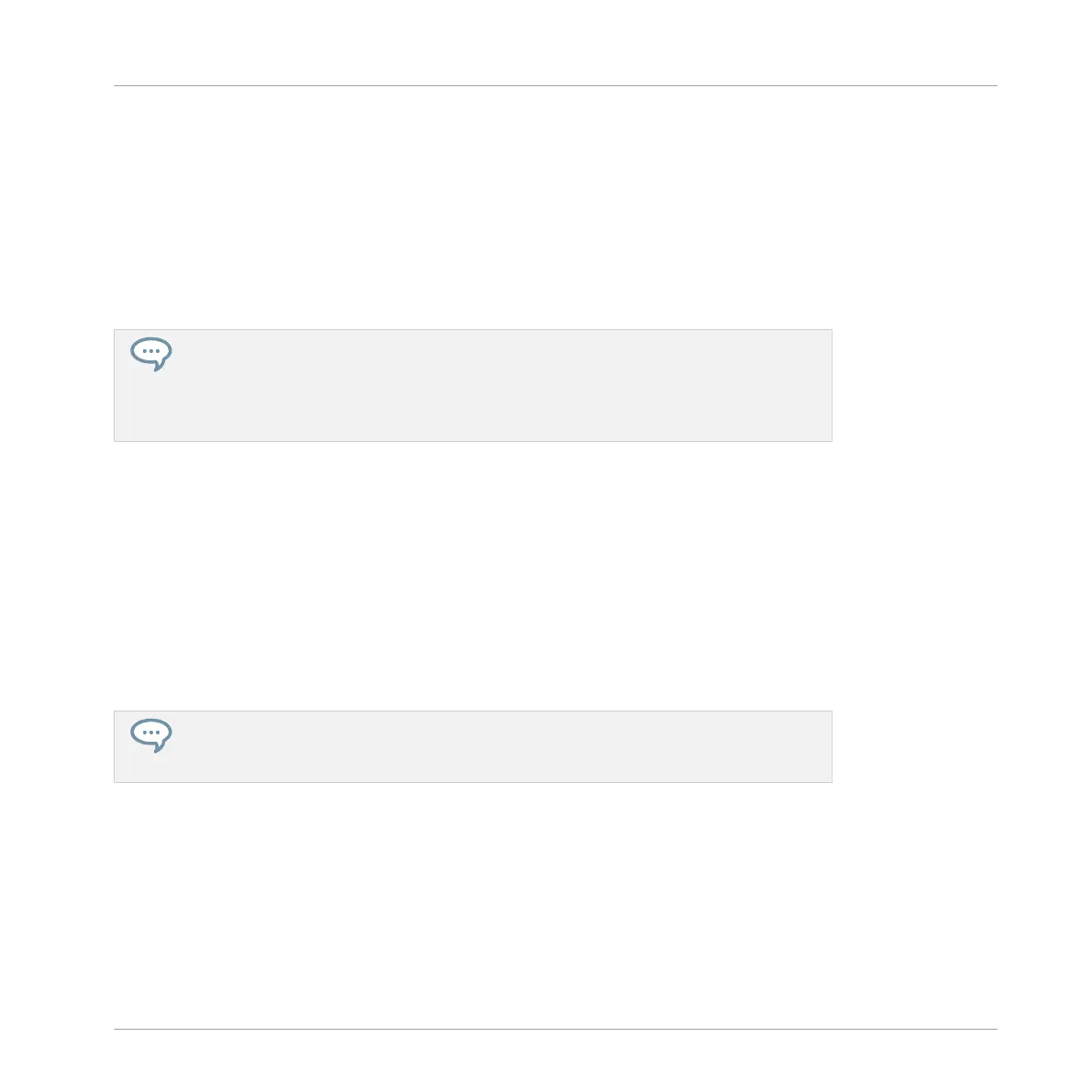▪ Control mode is the default controller mode and can be used to access parameters of the
Sound, Group and Master levels in your MASCHINE Project.
▪ Main mode is used to change the Volume, Swing and Tempo/Tune parameters at each level
of your Project (Master, Group and Sound). Press the MAIN button then: F1 for main Vol-
ume, F2 for global Swing, and F3 Tempo to control the tempo of your Project. Use the Con-
trol encoder to change a parameter value. When a pad or the GROUP button is held Tempo
will be replaced by the Tune parameter allowing you to tune individual Sounds or Groups on
the fly by rotating the Control knob.
The MAIN button also allows you to pin a particular mode on your controller: hold the
desired mode button and press MAIN once to pin the corresponding mode. You then can
release the mode button and your controller will stay in the corresponding mode until
you press it again. See ↑10.1.1, Controller Modes and Mode Pinning for more informa-
tion.
(5) Display: The LCD display will provide you with all essential information — no need to
glance at the computer screen.
(6) Control encoder: Turn the Control encoder to adjust the value of the field selected on the
display. For some parameters, press and turn the Control encoder to change the value in finer
increments. You can also use the Control encoder to browse lists shown on the display: Turn
the Control encoder to highlight an entry; push the Control encoder to load it. In Control mode,
when the Pattern is playing, hold SHIFT and turn the Control encoder to record automation for
the currently selected parameter.
(7) NAV button: Press NAV + Left or Right Arrow buttons to quickly navigate parameter pages.
If you press and hold the NAV button in Control mode you can press F2 or F3 and then
the desired pad 13–16 to select and display a particular Property page or Plug-in slot of
the selected Sound/Group or the Master. See the Manual for more details.
(8) Arrow Left button: Use this button to navigate left in the display. Use with the NAV button
to quickly navigate to the previous page or page section.
(9) Arrow Right button: Use this button to navigate right in the display. Use with the NAV but-
ton to quickly navigate to the next page or page section.
(10) ENTER button: Press the ENTER button to enter Control mode. Press SHIFT and repeated-
ly tap the ENTER button to set the required tempo for your Project.
Quick Reference
MASCHINE Hardware Overview
MASCHINE MIKRO - Getting Started - 160
