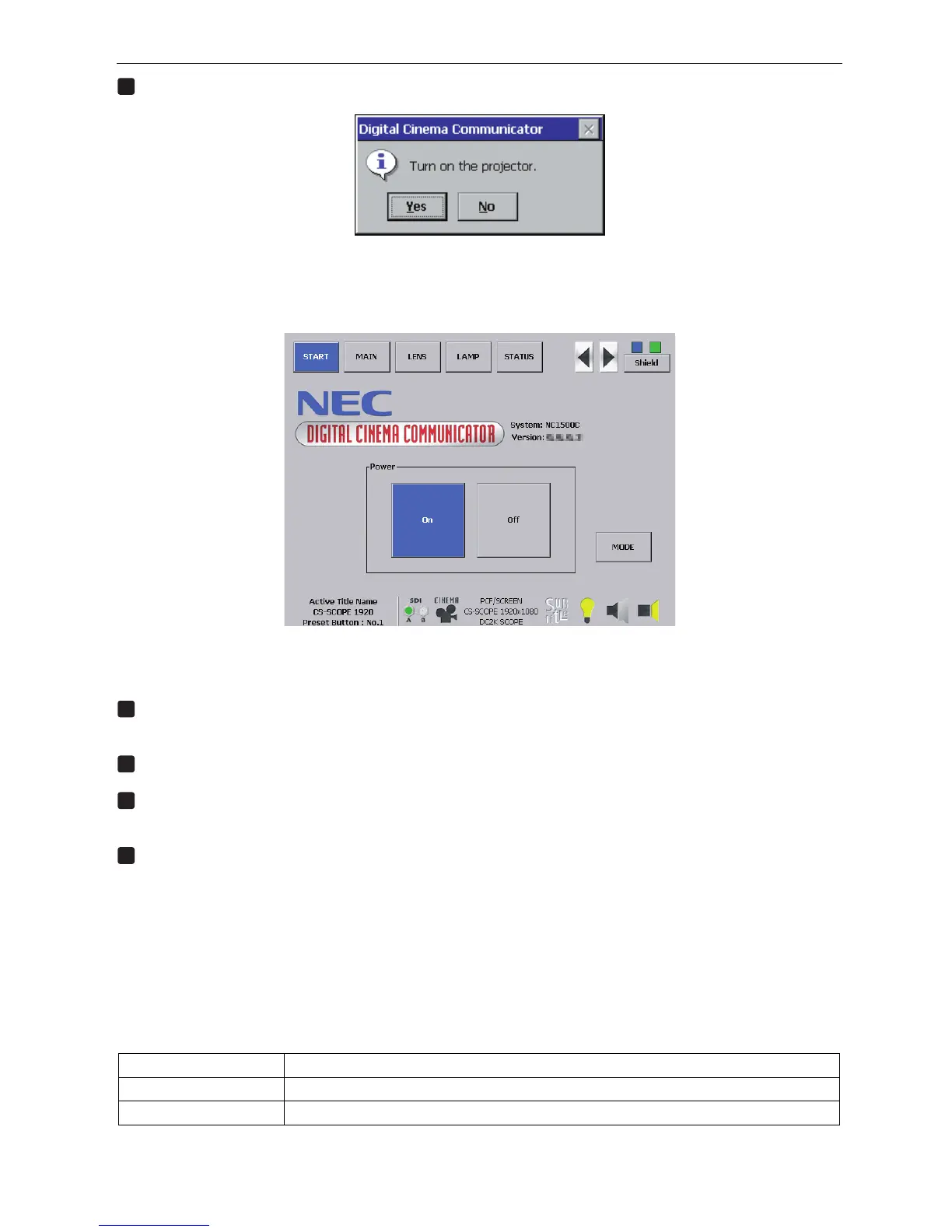2. Operating the Projector Using the Touch Panel
10
4
Press the [Yes] button in the confirmation window.
The projector is turned on and starts the starting process. The progress bar is displayed during the starting process (for
about 40 sec.).
Upon completion of the starting process, the screen below is displayed ([ON] button in the “POWER” area becomes
active).
2-3-2. Turning off the Projector
1
Display the START screen.
When the START screen is not displayed, press the [START] button from the menu bar.
2
Press the [OFF] button in the “POWER” area of the START screen.
3
Press [Yes] button in the confirmation window.
The progress bar is displayed and the ending process is executed.
4
When the projector head has entered the standby state, turn the main power switch on the projector
to off.
If you are using the projector head with the NC2500/NC1500 series, the touch panel screen is cleared and the main
power for the projector is turned off.
If you are using the projector head with the NC800 series, turn off the power to the AC power adapter for the touch panel
after shifting the projector to standby.
2-3-3. Switching the Menu Mode (Handled by Our Service Personnel)
When you press [MODE] on the START screen, you can switch the menu mode. There are three menu modes available.
To display the basic menu items only.
Menu for installation. Input of the pass code is required to use this mode.
Menu for the service personnel. Input of the pass code is required to use this mode.
User
Installation
Service