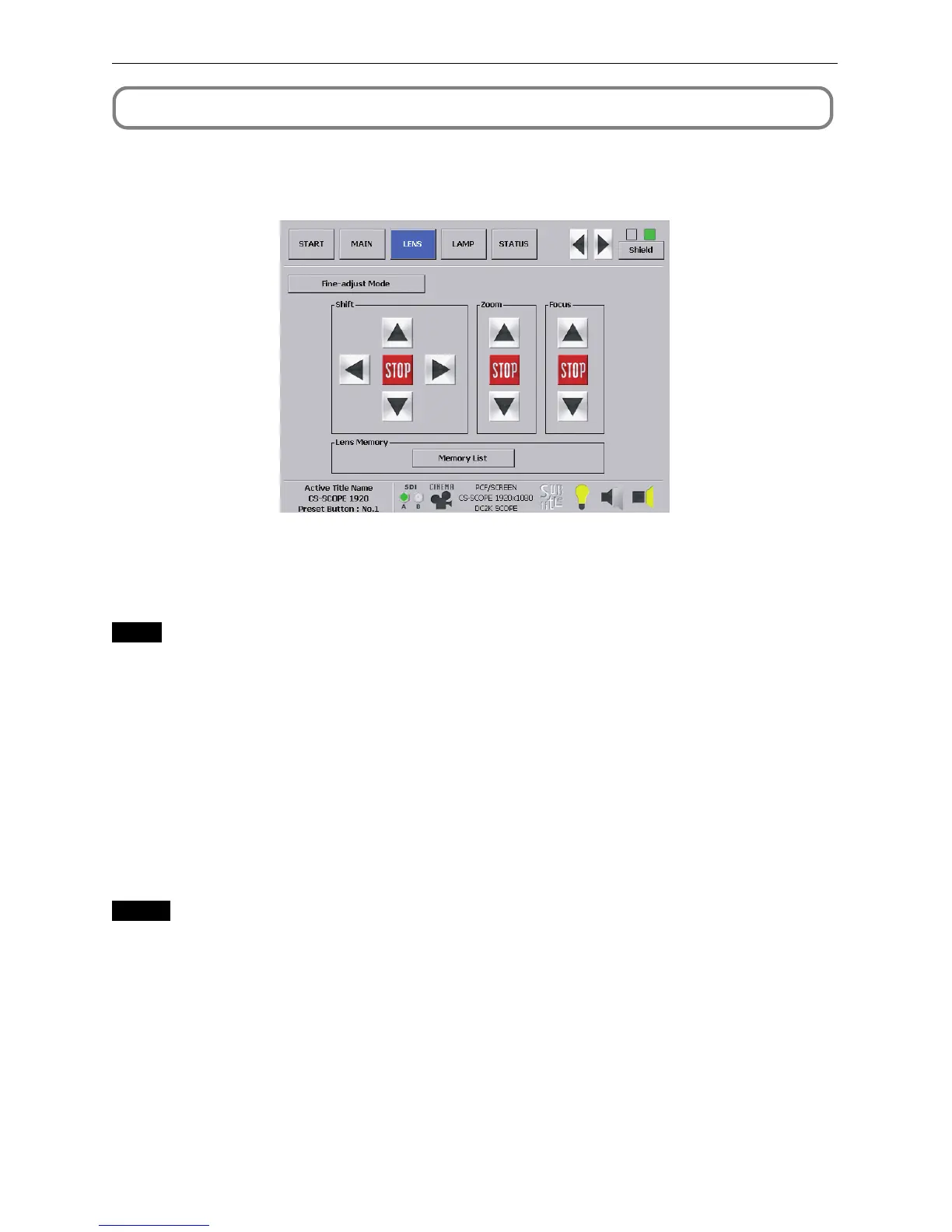13
2. Operating the Projector Using the Touch Panel
2-5. LENS Screen
Press the [LENS] button from the menu bar to display the LENS screen.
From the LENS screen, you can perform lens controls such as lens shifting, zoom
adjustment, and focus adjustment.
2-5-1. Adjusting the Projection Screen Position (Lens Shift)
Move the projection screen vertically and horizontally.
Shift
[왖] button: To move the projection position upward.
[왔] button: To move the projection position downward.
[왗] button: To move the projection position to the left.
[왘] button: To move the projection position to the right.
[STOP] button: To stop the lens shifting.
• Press the [왖], [왔], [왗] or [왘 ] buttons again during moving to stop the moving.
• Press the [Fine-adjust Mode] button for fine adjustment.
2-5-2. Finely Adjusting the Projection Screen Size (Zoom)
Zoom in and zoom out the projection screen.
Zoom
[왖] button: To zoom in.
[왔] button: To zoom out.
[STOP] button: To stop zooming in or out.
• Press the [왖] or [왔] button again during zooming in or out to stop the zoom-in or zoom-out operation.
• Press the [Fine-adjust Mode] button for fine adjustment.