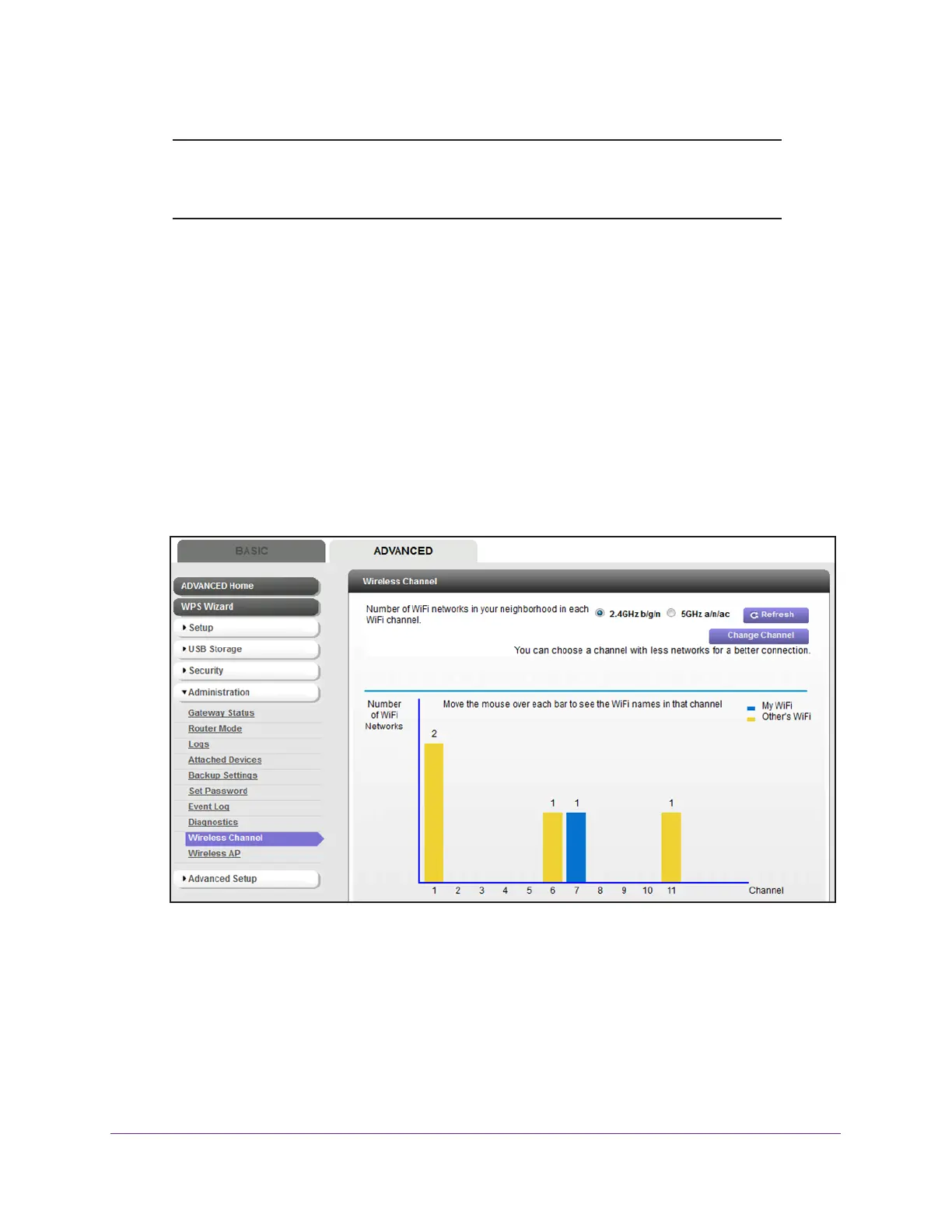Manage the Modem Router and Monitor Your Network
106
AC1600 WiFi Cable Modem Router
Note: Many countries and geographic locations implement laws or
guidelines about which channels can be used. Depending on your
location, some channels might not be available.
To view the WiFi channels in your environment:
1. Launch an Internet browser from a computer or WiFi device that is connected to the
network.
2. T
ype http://www.routerlogin.net.
A login window opens.
3. T
ype admin for the user name and type your password.
If you did not yet personalize your password, type password for the password.
4. Click the OK button.
The BASIC Home page displays.
5. Select ADV
ANCED > Administration > Wireless Channel.
By default, the 2.4GHz b/g/n radio button is selected and the page displays the active
channels in the 2.4 GHz band. The number above a bar indicates the number of WiFi
networks that broadcast in the channel.
The channel that the WiFi network of the modem router is using displays i
n blue. The
channels that other WiFi network in your environment are using display in yellow.
6. To view the WiFi name (SSID) that operates in a channel, point to a bar.