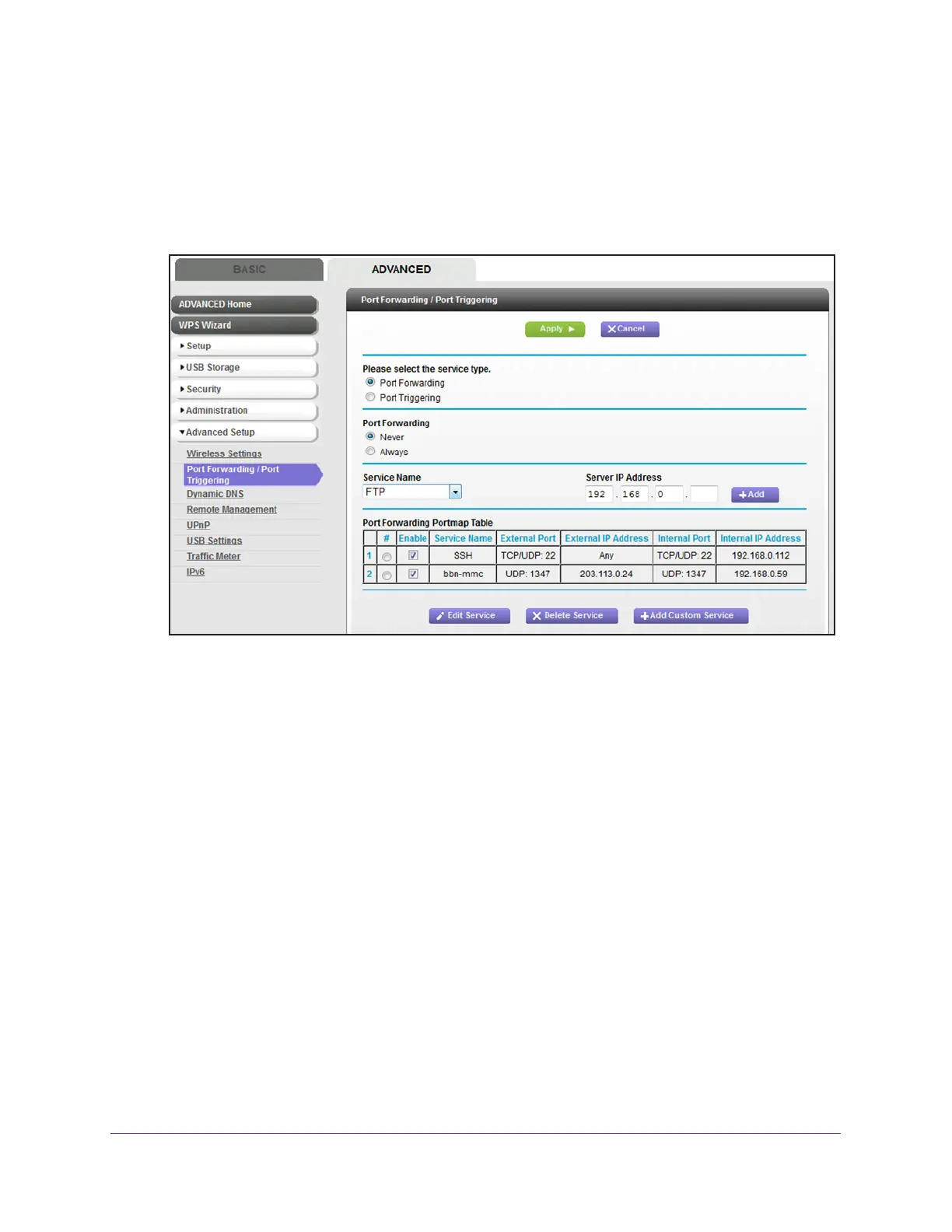Manage Port Forwarding and Port Triggering
171
AC1600 WiFi Cable Modem Router
4. Click the OK button.
The BASIC Home page displays.
5. Select ADV
ANCED > Advanced Setup > Port Forwarding / Port Triggering.
The following figure shows two port forwarding rules.
6. Make sure that the Port Forwarding radio button is selected.
7. In the table, select the radio button next to the service or application name.
8. Click the Delete Service button.
The rule is removed from the table.
Application Example: Make a Local Web Server Public
If you host a web server on your local network, you can use port forwarding to allow web
requests from anyone on the Internet to reach your web server.
To make a local web server public:
1. Assign your web server either a fixed IP address or a dynamic IP address using DHCP
address reservation.
In this example, your modem router always gives your web server an IP address of
192.168.1.55.
2. On the Port Forwarding / Port
Triggering page, configure the modem router to forward the
HTTP service to the local address of your web server at 192.168.1.55.
HTTP (port 80) is the standard protocol for web servers.
