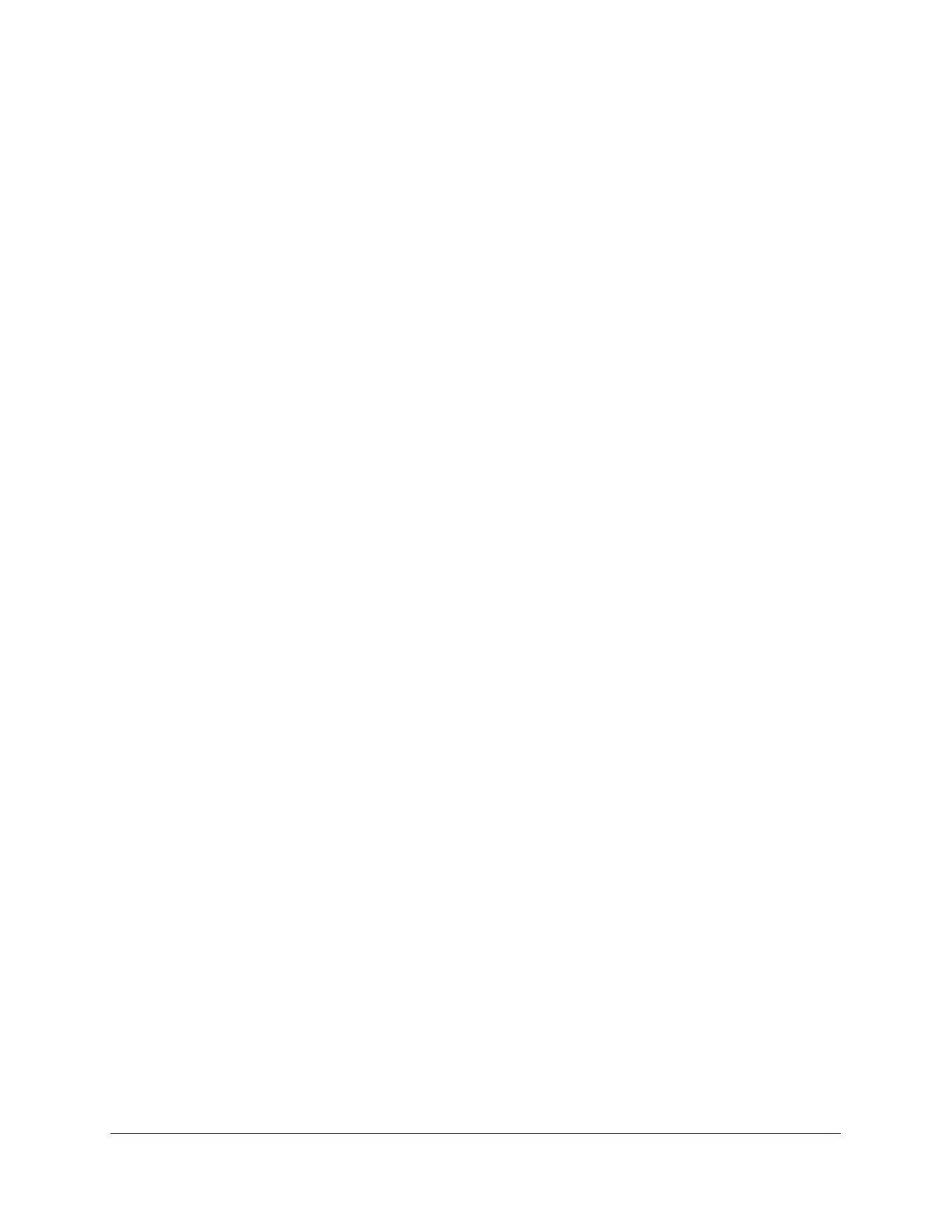Manage the WAN and LAN Network Settings
83
AC1600 WiFi Cable Modem Router
The modem router discards incoming traffic from the Internet that is not a response to one of
your local computers or a service that you specially set up for this purpose (see
Manage Port
Forwarding to a Local Server for Services, Applications, and Games on page 166). Instead of
discarding this traffic, you can let the modem router forward the traffic to one computer on
your network. This computer is called the default DMZ server.
To set up a default DMZ server:
1. Launch an Internet browser from a computer or WiFi device that is connected to the
network.
2. Type http://www.routerlogin.net.
A login window opens.
3. Type admin for the user name and type your password.
If you did not yet personalize your password, type password for the password.
4. Click the OK button.
The BASIC Home page displays.
5. Select ADVANCED > Setup > WAN Setup.
The WAN Setup page displays.
6. Select the Default DMZ Server check box.
7. Type the IP address for the DMZ server.
8. Click the Apply button.
Your settings are saved and the modem router might restart.
Manage the SIP Application-Level Gateway
The application-level gateway (ALG) for the Session Initiation Protocol (SIP) is enabled by
default for enhanced address and port translation. However, some types of VoIP and video
traffic might not work well when the SIP ALG is enabled. For this reason, the modem router
provides the option to disable the SIP ALG.
To disable the default SIP ALG:
1. Launch an Internet browser from a computer or WiFi device that is connected to the
network.
2. Type http://www.routerlogin.net.
A login window opens.
3. Type admin for the user name and type your password.
If you did not yet personalize your password, type password for the password.
4. Click the OK button.
The BASIC Home page displays.