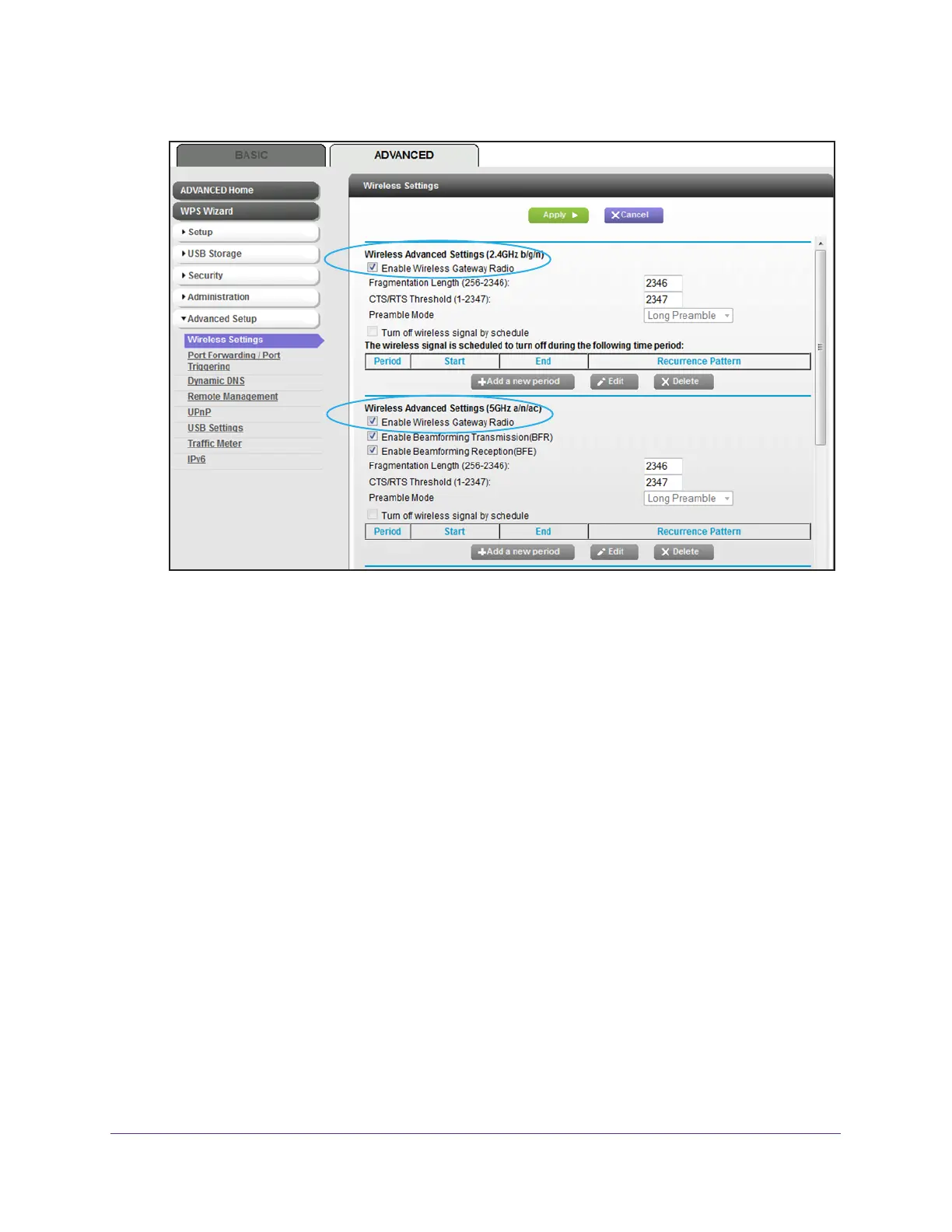Manage the Advanced WiFi Network Settings
156
AC1600 WiFi Cable Modem Router
The previous figure does not show the bottom of the Wireless Settings page.
6. Do one of the following in the Wireless
Advanced Settings (2.4GHz b/g/n) section, Wireless
Advanced Settings (5GHz 802.11a/n/ac) section, or both sections:
• T
urn off the radio. Clear the Enable Wireless Router Radio check box.
The WiFi LED for the associated radio turns off (see Front Panel and Right Side
Panel on page 10).
• T
urn on the radio. Select the Enable Wireless Router Radio check box.
The WiFi LED for the associated radio lights solid green.
7. Click the Apply button.
Your settings are saved.
Set Up a WiFi Schedule
You can use this feature to turn off the WiFi signal from your modem router at times when you
do not need a WiFi connection. For example, you might turn it off for the weekend if you leave
town. You can set up separate schedules for the 2.4 GHz and 5 GHz bands.
