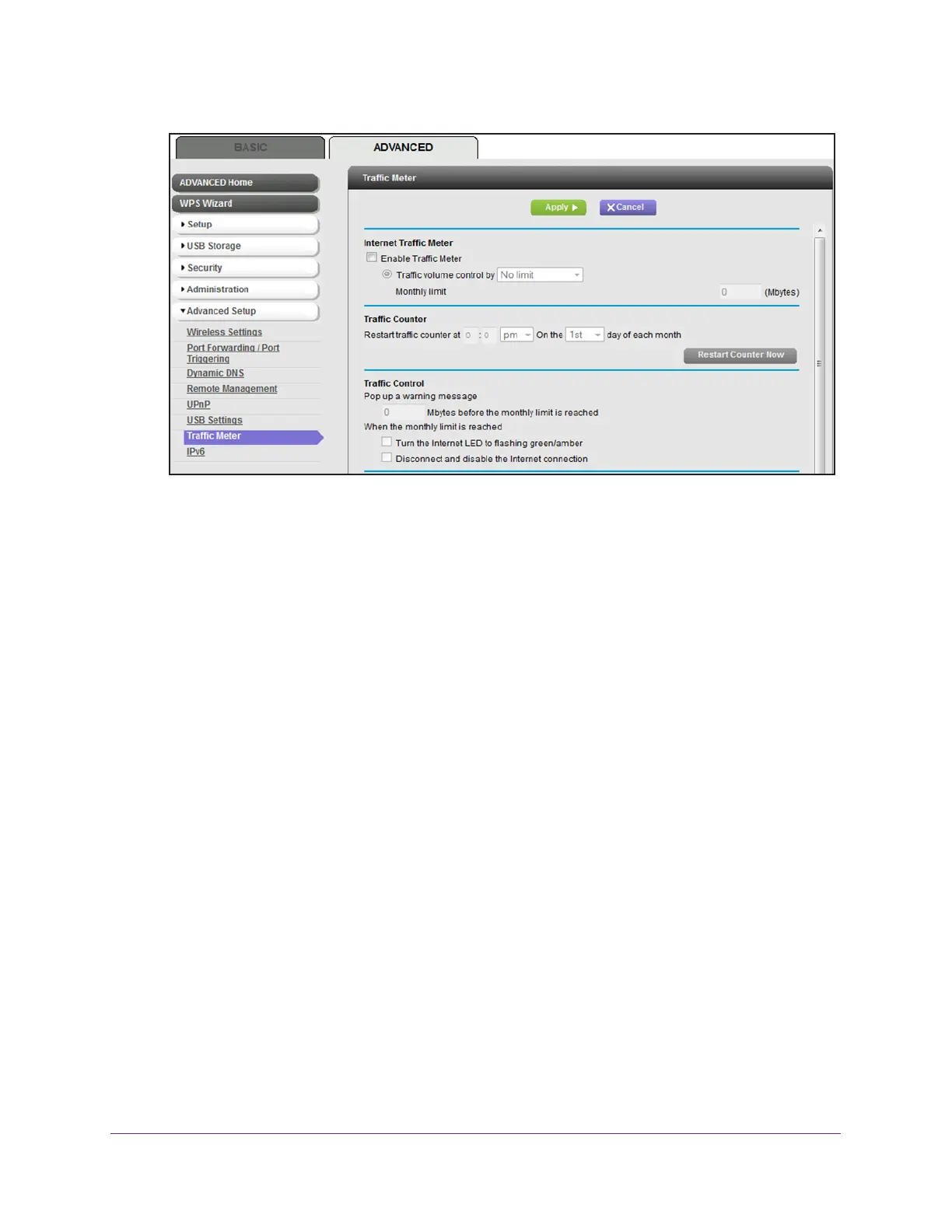Manage the Modem Router and Monitor Your Network
117
AC1600 WiFi Cable Modem Router
6. Select the Enable Traffic Meter check box.
By default, no traffic limit is specified and the traffic volume is not controlled.
7. In the
Traffic Counter section, set the traffic counter to begin at a specific time and date in
each month.
8. T
o start the traffic counter immediately, click the Restart Counter Now button.
9. Click the Apply button.
Your settings are saved and the WiFi connection restarts. Any WiFi devices that were
connected to the network must reconnect.
The Internet Traffic Statistics section helps you to monitor the data traffic. For more
information, see View the Traffic Statistics and Traffic Status on page 117.
View the Traffic Statistics and Traffic Status
If you enabled the traffic meter (see Start the Traffic Meter Without Traffic Volume
Restrictions on page 116), you can view the traffic statistics and traffic status.
To view the traffic statistics and status of the traffic meter:
1. Launch an Internet browser from a computer or WiFi device that is connected to the
network.
2. T
ype http://www.routerlogin.net.
A login window opens.
3. T
ype admin for the user name and type your password.
If you did not yet personalize your password, type password for the password.
4. Click the OK button.