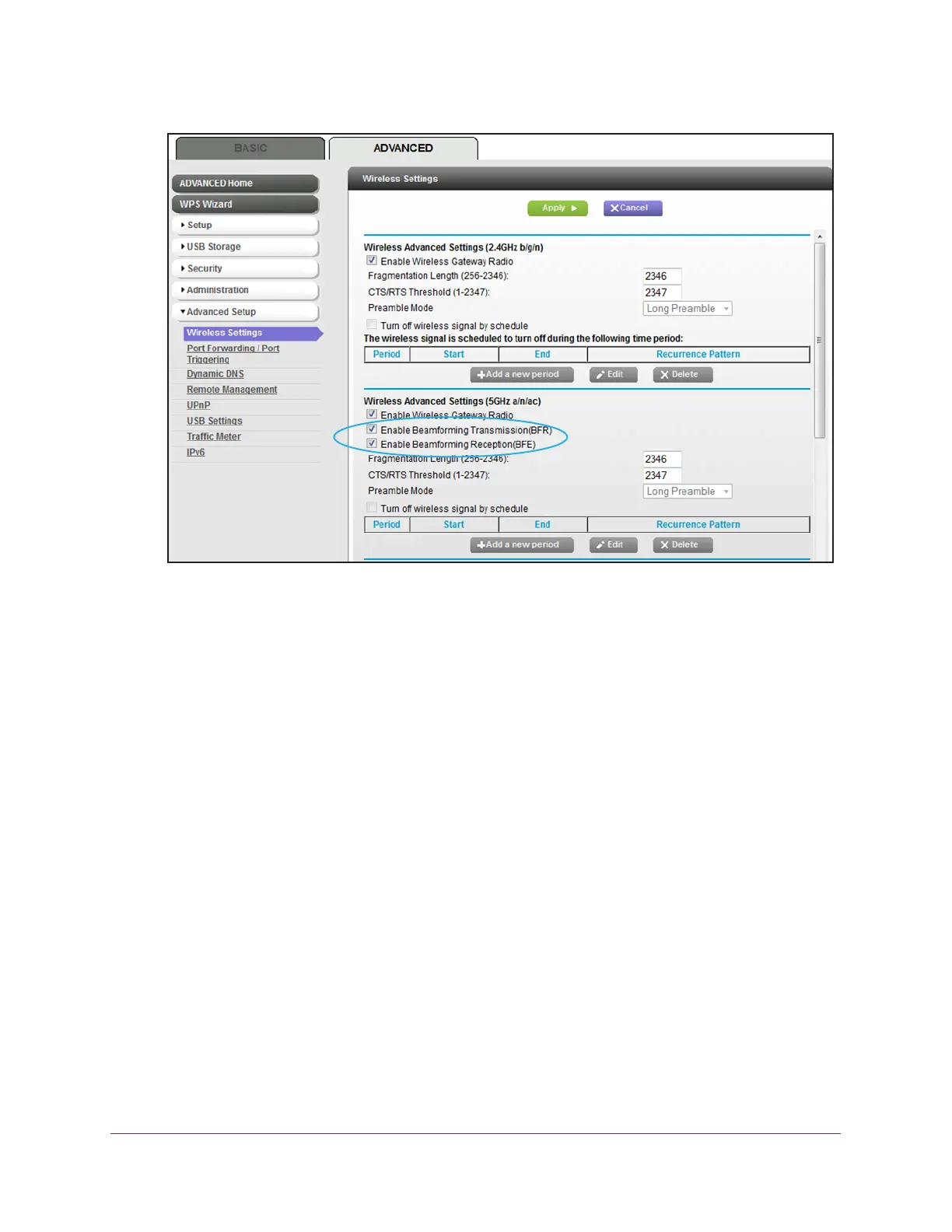Manage the Advanced WiFi Network Settings
159
AC1600 WiFi Cable Modem Router
6. Select or clear the Enable Beamforming Transmission (BFR) check box.
Selecting the check box enables BFR and clearing the check box disables BFR.
7. Select or clear the Enable Beamforming Reception (BFE) check box.
Selecting the check box enables BFE and clearing the check box disables BFE.
8. Click the Apply button.
Your settings are saved.
Manage the Advanced WiFi Settings
The modem router is already configured with the optimum settings. Do not change the
advanced WiFi settings (fragmentation length and CTS/RTS threshold) unless directed by
technical support. Incorrect settings might disable the WiFi radios.
To change the advanced WiFi settings:
1. Launch an Internet browser from a computer or WiFi device that is connected to the
network.
2. T
ype http://www.routerlogin.net.
A login window opens.
3. T
ype admin for the user name and type your password.
If you did not yet personalize your password, type password for the password.
