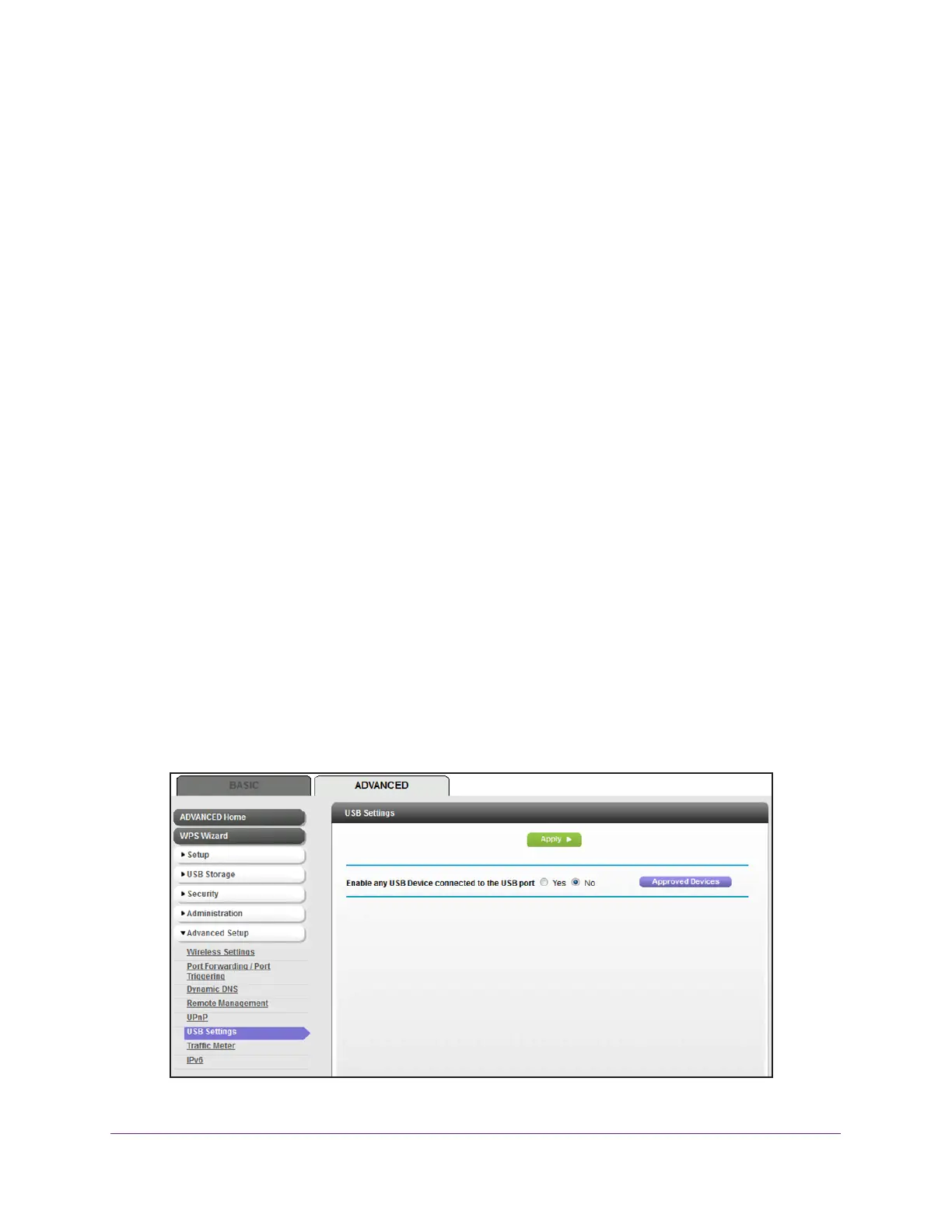Share a Storage Device
134
AC1600 WiFi Cable Modem Router
For more information about the settings, see Add a Network Folder on a Storage Device
on page 130.
9. Click the Apply button.
Your settings are saved.
10. Click the Close W
indow button.
The USB Storage (Advanced Settings) page displays again.
Approve USB Devices
For more security, you can set up the modem router to share only USB devices that you
approve.
To allow only approved USB devices to connect to the modem router and specify
which USB devices are approved:
1. Make sure that the USB device that you want to approve is attached to the modem
router.
2. Launch an Internet browser from a computer or WiFi device that is connected to the
network.
3. T
ype http://www.routerlogin.net.
A login window opens.
4. T
ype admin for the user name and type your password.
If you did not yet personalize your password, type password for the password.
5. Click the OK button.
The BASIC Home page displays.
6. Select ADV
ANCED > Advanced Setup > USB Settings.
