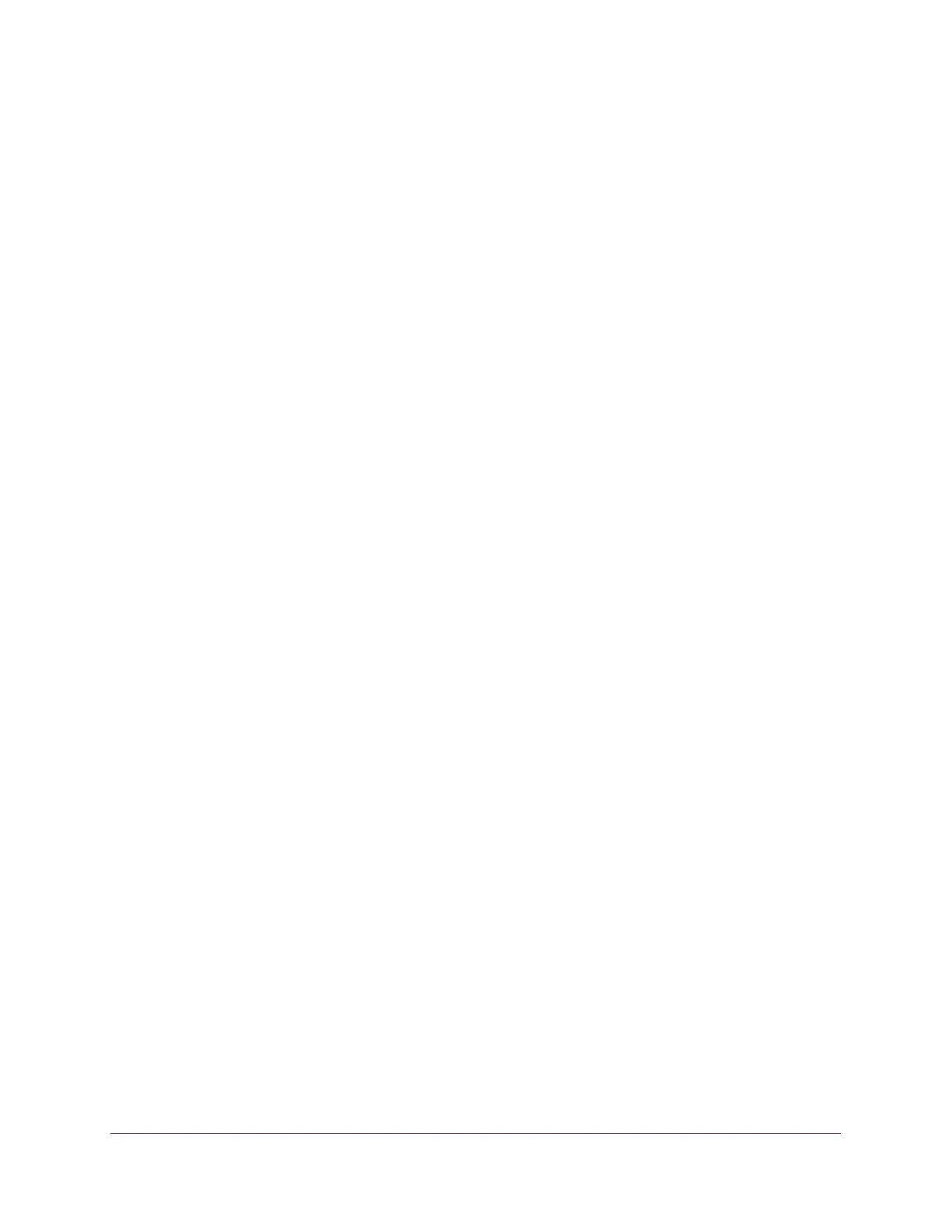Manage the Advanced WiFi Network Settings
155
AC1600 WiFi Cable Modem Router
Control the WiFi Radios
The modem router provides internal WiFi radios that broadcast signals in the 2.4 GHz and
5
GHz ranges. By default, they are on so that you can connect over WiFi to the modem
router. When the WiFi radios are off, you can still use an Ethernet cable for a LAN connection
to the modem router.
You can turn the WiFi radios on and off with the WiFi On/Off button on the modem router, or
you can log in to the modem router and enable or disable the WiFi radios through the web
management interface. If you are close to the modem router, it might be easier to press the
WiFi On/Off button. If you are away from the modem router or already logged in, it might be
easier to enable or disable the radios through the web management interface. You can also
turn the WiFi radios off and on based on a schedule. (See
Set Up a WiFi Schedule on
page 156.)
Tip: If you want to disable the WiFi radios of the modem router, use a wired
connection to avoid being disconnected when the WiFi radios turn off.
Use the WiFi On/Off Button
To turn the WiFi radios off and on with the WiFi On/Off button:
Press the WiFi On/Off button on the right side panel of the modem router for three
seconds.
If you turned off the WiFi radios, the 2.4 GHz WiFi LED and 5 GHz WiFi LED turn off. If
you turned on the WiFi radios, these WiFi LEDs lights solid green.
Enable or Disable the WiFi Radios
If you used the WiFi On/Off button to turn off the WiFi radios, you cannot log in to the modem
router over a WiFi connection to turn them back on. You must press the WiFi On/Off button
again for three seconds to turn the WiFi radios back on.
To enable or disable the WiFi radios:
1. Launch an Internet browser from a computer or WiFi device that is connected to the
network.
2. Type http://www.routerlogin.net.
A login window opens.
3. Type admin for the user name and type your password.
If you did not yet personalize your password, type password for the password.
4. Click the OK button.
The BASIC Home page displays.
5. Select ADVANCED > Advanced Setup > Wireless Settings.
