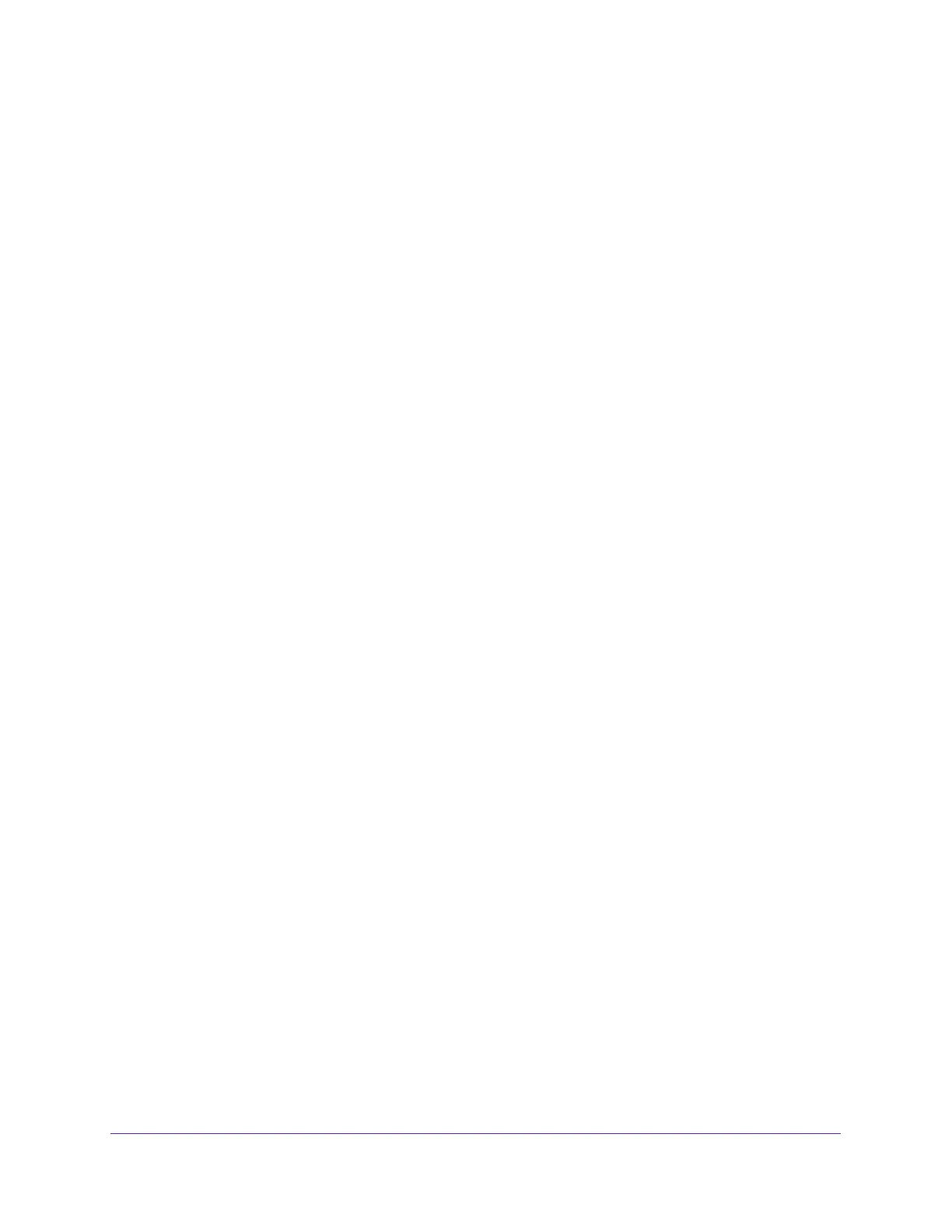Secure Your Network
74
AC1600 WiFi Cable Modem Router
Change the Settings for a Blocked Service
You can change the settings for a specific service that is being blocked.
To change the settings for a service:
1. Launch an Internet browser from a computer or WiFi device that is connected to the
network.
2. Type http://www.routerlogin.net.
A login window opens.
3. Type admin for the user name and type your password.
If you did not yet personalize your password, type password for the password.
4. Click the OK button.
The BASIC Home page displays.
5. Select ADVANCED > Security > Block Services.
The Block Services page displays.
6. Select the radio button next to the service or application that you want to change.
7. Click the Edit button.
The Block Services Setup page displays.
8. Change the settings for the service or application.
For information about the settings, see Add and Block a Custom Service on page 72.
9. Click the Add button.
Your settings are saved in the table on the Block Services page. However, if you restart
the modem router, the changes are lost. You must also apply the changes on the Block
Services page.
10. To enable or disable blocking of the service, select or clear the Enable check box.
11. On the Block Services page, click the Apply button.
Your settings are saved.
Remove a Blocked Service
If you no longer need a service on the blocked list, you can remove the service.
To remove a service:
1. Launch an Internet browser from a computer or WiFi device that is connected to the
network.
2. Type http://www.routerlogin.net.
A login window opens.
