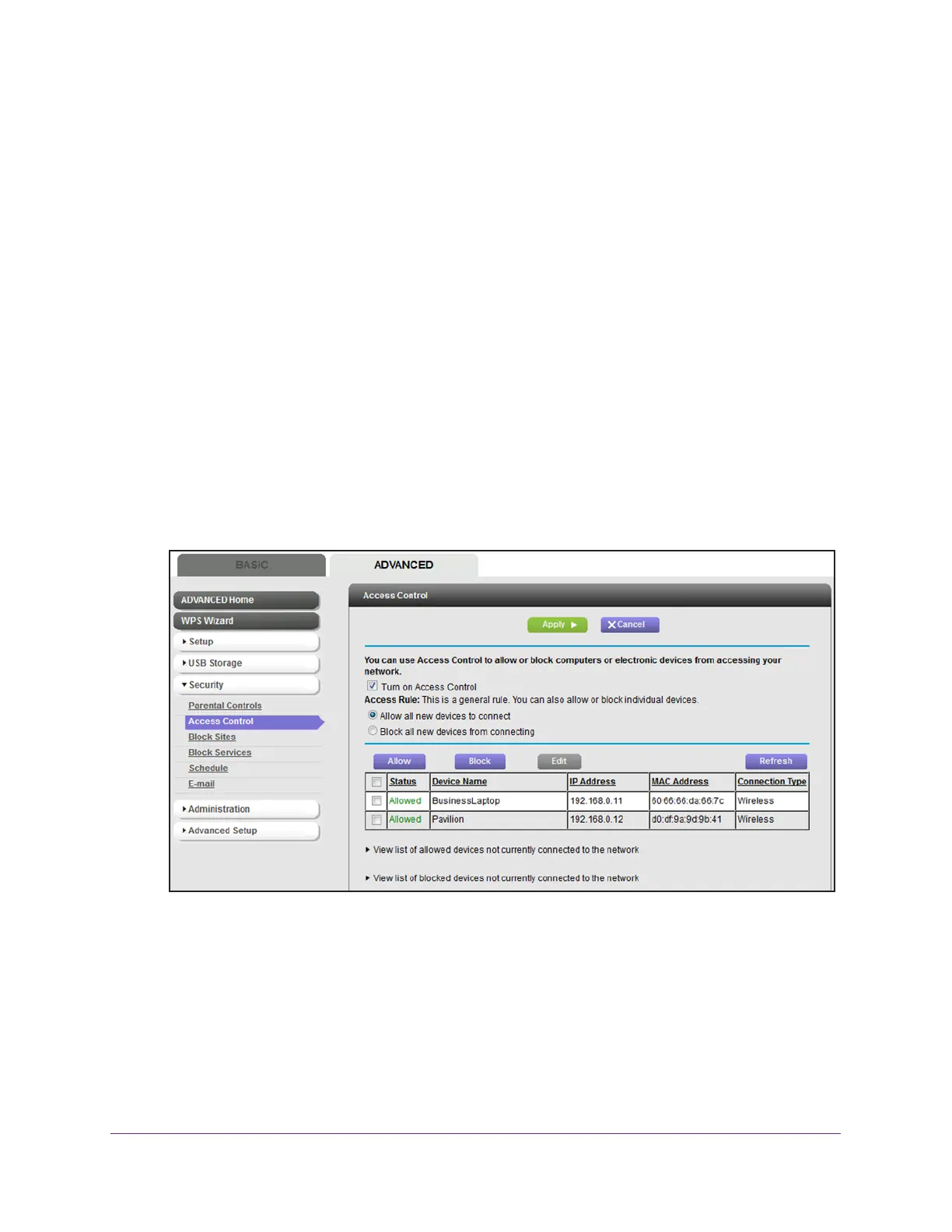Secure Your Network
59
AC1600 WiFi Cable Modem Router
Enable and Manage Network Access Control
When you enable access control, you must select whether new devices are allowed to
access the network or blocked from accessing the network. By default, currently connected
devices are allowed to access the network, but you can also block these devices from
accessing the network.
To set up network access control:
1. Launch an Internet browser from a computer or WiFi device that is connected to the
network.
2. T
ype http://www.routerlogin.net.
A login window opens.
3. T
ype admin for the user name and type your password.
If you did not yet personalize your password, type password for the password.
4. Click the OK button.
The BASIC Home page displays.
5. Select ADV
ANCED > Security > Access Control.
6. Select the Turn on Access Control check box.
You must select this check box before you can specify an access rule and use the Allow
and Block buttons. When this check box is cleared, all devices are allowed to connect,
even if the device is in the list of blocked devices.
7. Click the Apply button.
Your settings are saved.
