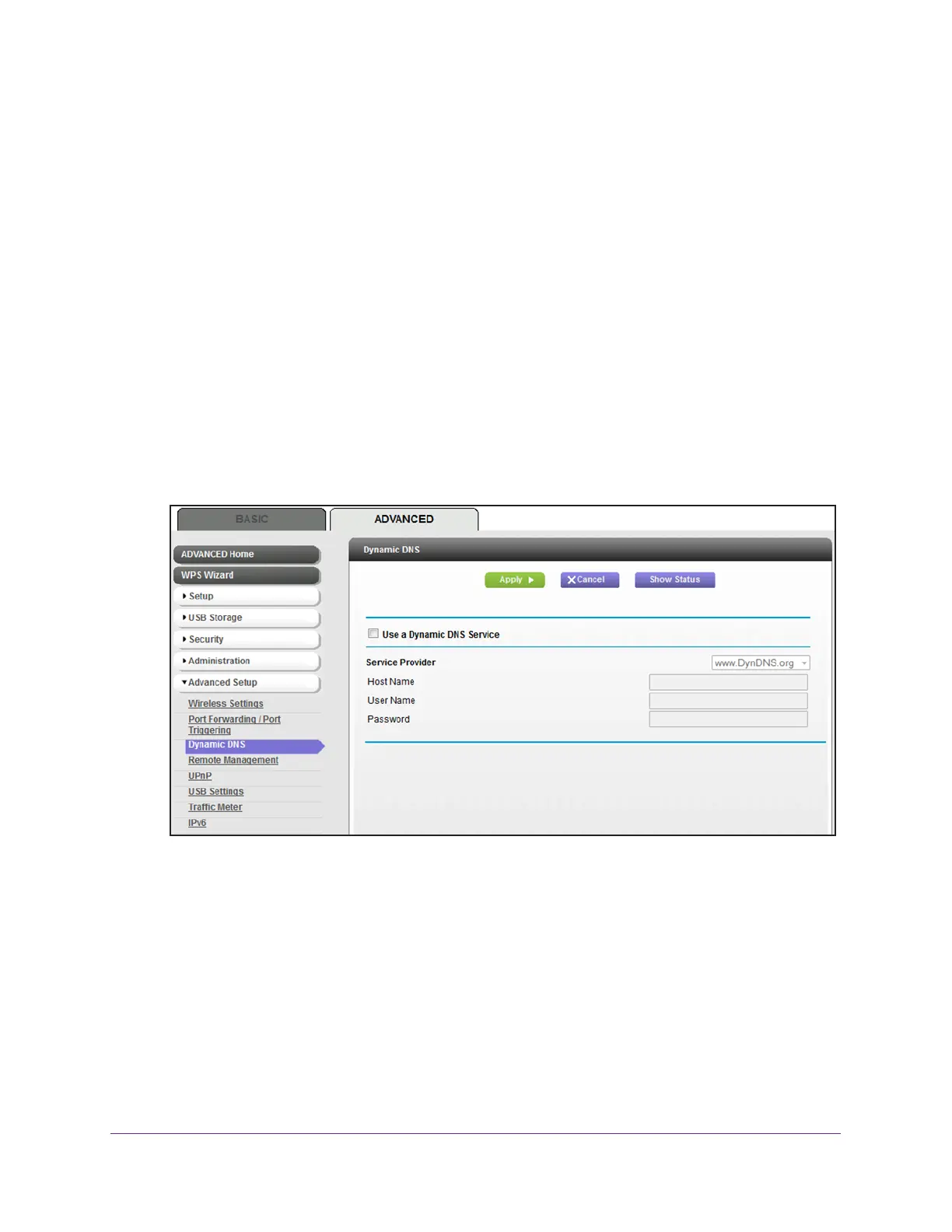Access Storage Devices Through the Internet
148
AC1600 WiFi Cable Modem Router
Set Up a New Dynamic DNS Account
NETGEAR offers you the opportunity to set up and register for a free Dynamic DNS account.
To set up Dynamic DNS and register for a free NETGEAR account:
1. Launch an Internet browser from a computer or WiFi device that is connected to the
network.
2. T
ype http://www.routerlogin.net.
A login window opens.
3. T
ype admin for the user name and type your password.
If you did not yet personalize your password, type password for the password.
4. Click the OK button.
The BASIC Home page displays.
5. Select ADV
ANCED > Advanced Setup > Dynamic DNS.
6. Select the Use a Dynamic DNS Service check box.
7. From the Service Provider menu, select NETGEAR.
