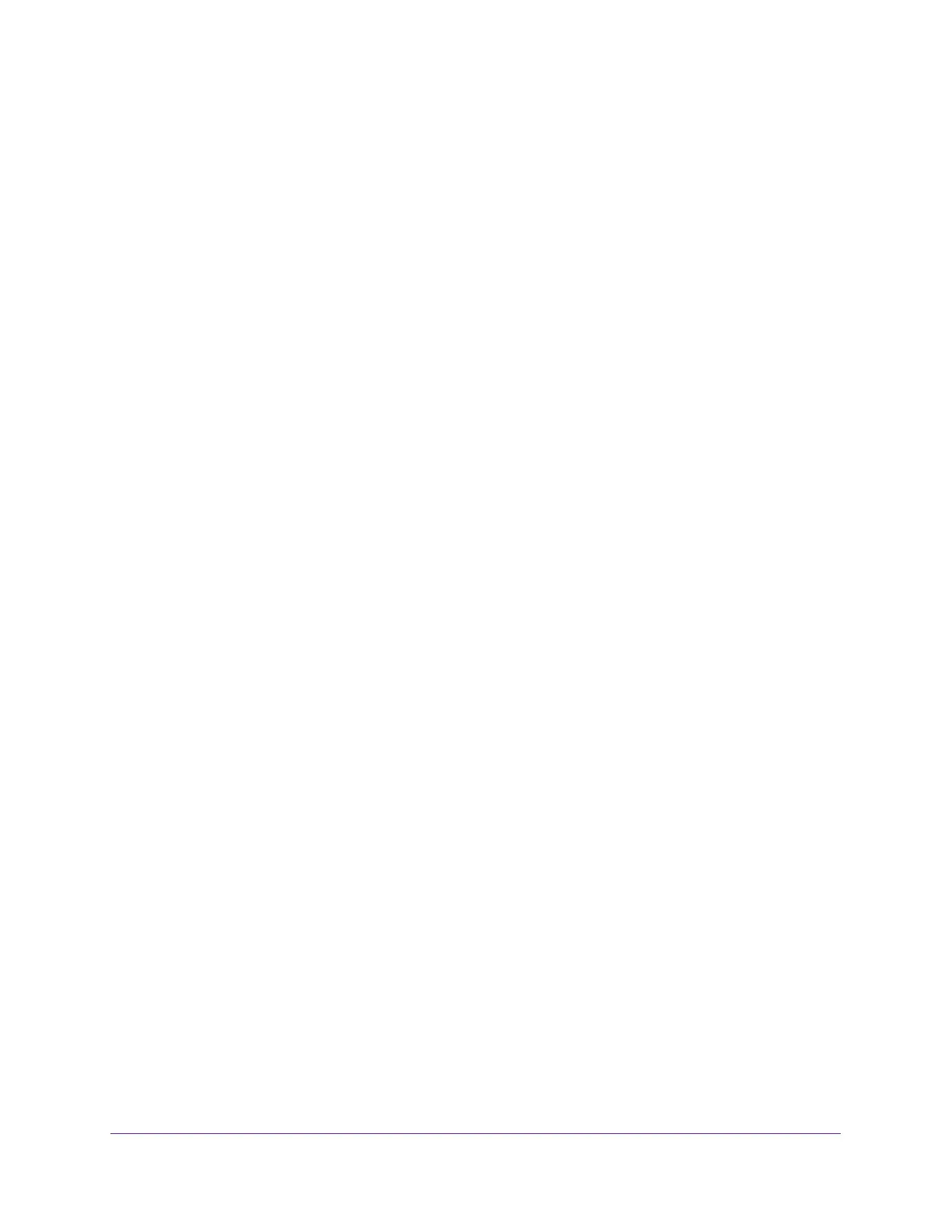Manage the Modem Router and Monitor Your Network
107
AC1600 WiFi Cable Modem Router
7. To display the active channels and channel information in the 5 GHz band, select the
5GHz
a/n/ac radio button.
8. To refresh the page, click the Refresh button.
The information onscreen is updated.
9. To change the channel that a radio of the modem router is using, click the Change Channel
button.
The Wireless Setup page displays.
For information about changing the WiFi settings for the main WiFi network, including the
channel, see
Manage the Basic WiFi Settings and WiFi Security of the Main Network on
page 36.
View WiFi Networks in Your Environment
You can view the WiFi networks that are being broadcast by access points (APs) in your
environment. These are access points other than the modem router. For each WiFi network,
the security level and the signal strength are displayed.
To view the WiFi networks in your environment:
1. Launch an Internet browser from a computer or WiFi device that is connected to the
network.
2. Type http://www.routerlogin.net.
A login window opens.
3. Type admin for the user name and type your password.
If you did not yet personalize your password, type password for the password.
4. Click the OK button.
The BASIC Home page displays.
5. Select ADVANCED > Administration > Wireless AP.
