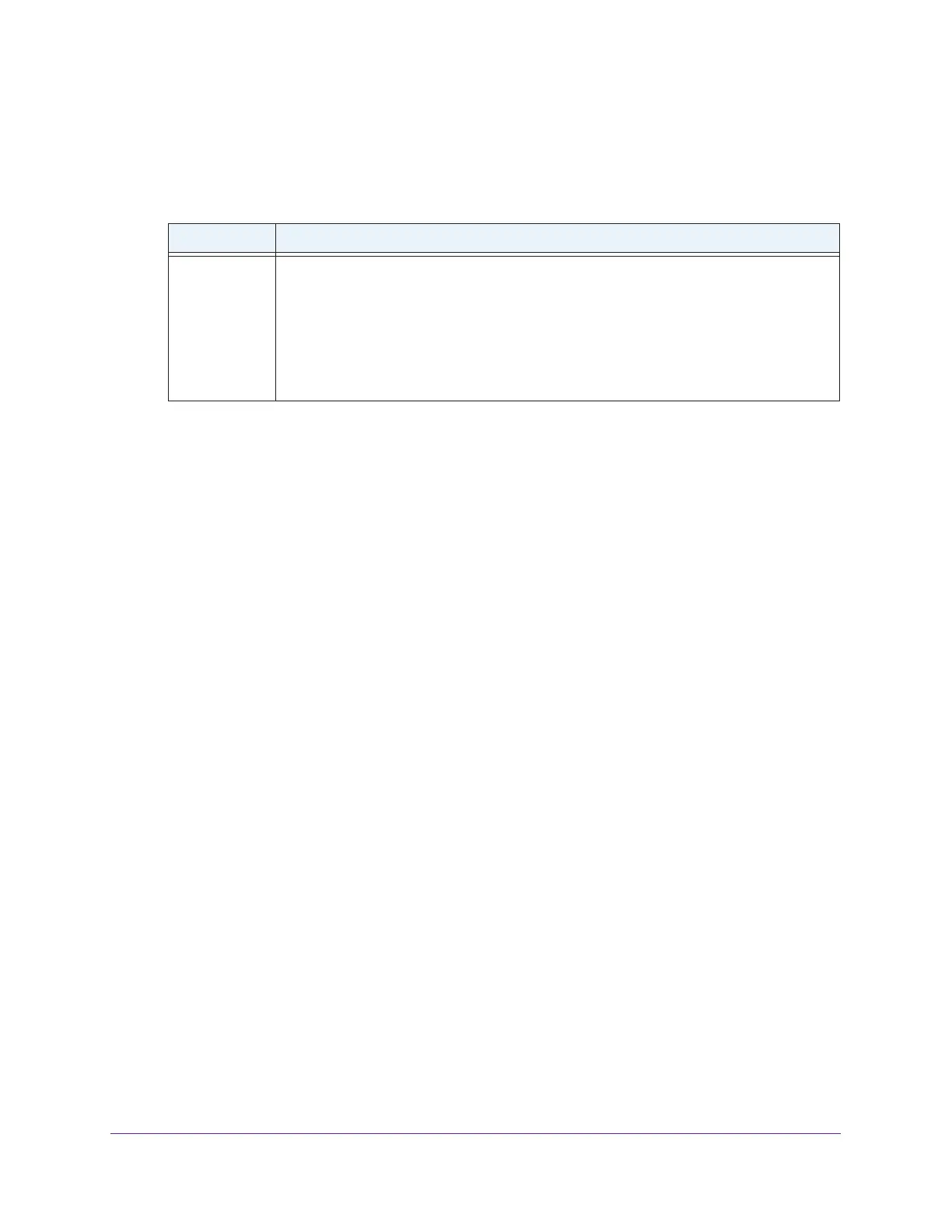Hardware Overview and Setup
13
AC1600 WiFi Cable Modem Router
Each Ethernet port provides two port LEDs: a left LED (green) and a right port LED
(amber), which, together, indicate the operating speed and traffic condition. The following
table describes the port LEDs.
Table 3. Ethernet port LED descriptions
LED Description
LAN port
LEDs
• Left LED solid green.
The port is operating at 1000 Mbps.
• Left LED blinking green.
The port is transmitting or receiving data while operating at
1000 Mbps.
• Right LED solid amber.
The port is operating at 100 Mbps or 10 Mbps.
• Right LED blinking amber.
The port is transmitting or receiving data while operating
at 100 Mbps or 10 Mbps.
• Both LEDs off.
The port is not connected to a powered-on Ethernet device.
• Recessed Reset button. To set the modem router to the original factory settings, press
and hold the Reset button for at least eight seconds. For more information, see Return
the Modem Router to Its Factory Default Settings on page 113.
• Coaxial cable connector.
Attach a coaxial cable to the cable service provider’s
connection.
• Power input connector.
Attach the DC power adapter cable to this input.
Position Your Modem Router
The modem router lets you access your network from anywhere within the operating range of
your WiFi network. However, the operating distance or range of your WiFi connection can
vary significantly depending on the physical placement of your modem router. For example,
the thickness and number of walls the WiFi signal passes through can limit the range.
For best results, place your modem router according to the following guidelines:
• Place your modem router on an upper floor of a multifloor home or of
fice.
• Place your modem router near the center of the area where your computers and other
devices operate, and within line of sight to your WiFi devices.
• Make sure that the modem router is within reach of an
AC power outlet and near Ethernet
cables for wired computers.
• Place the modem router in an elevated location, minimizing the number walls and ceilings
between the modem router and your other devices.
• Place the modem router away from electrical devices such as these:
- Ceiling fans
- Home security systems
- Microwaves
- Computers
- Baby monitors
- Base of a cordless phone
