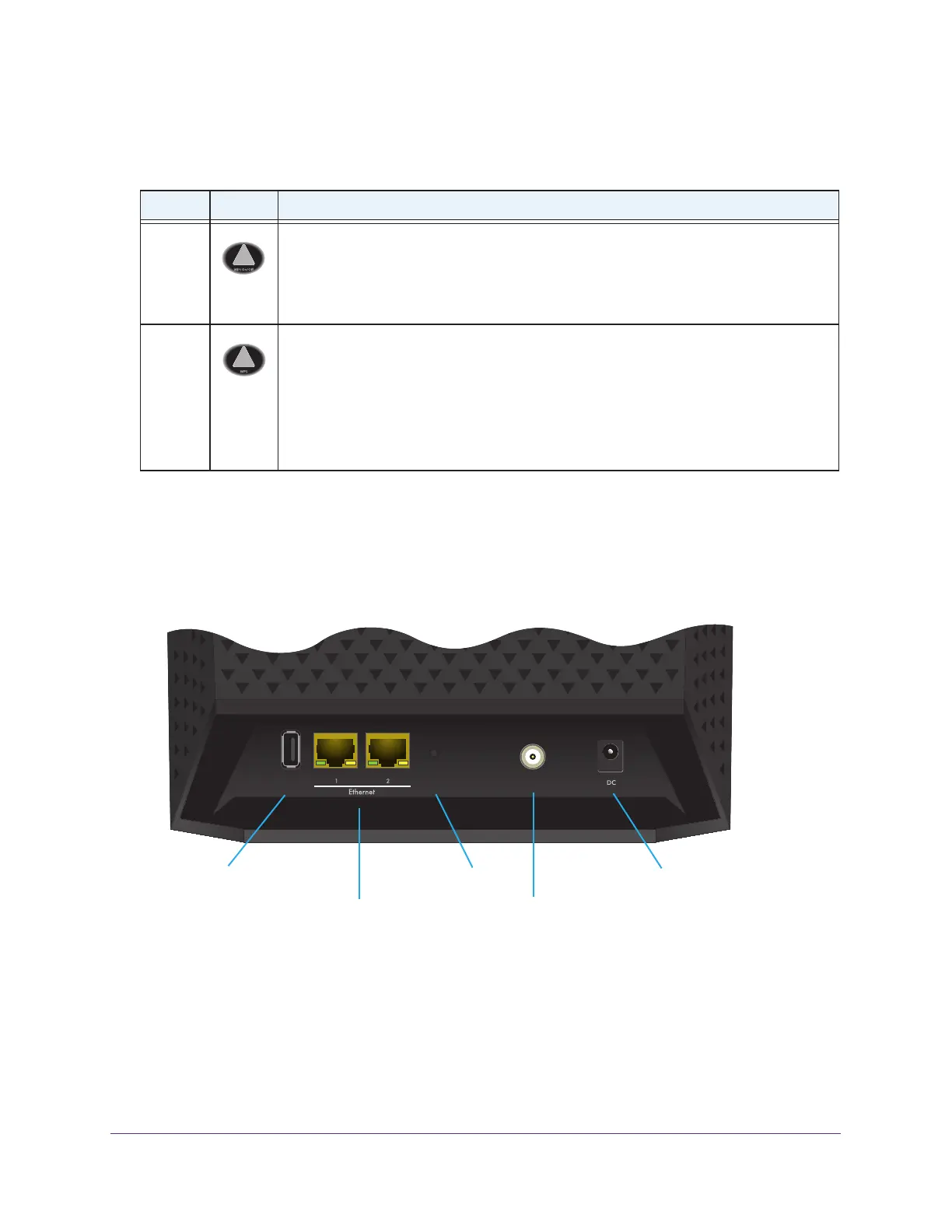Hardware Overview and Setup
12
AC1600 WiFi Cable Modem Router
The following table describes the buttons on the right side panel.
Table 2. Button descriptions
Button Icon Description
WiFi
On/Off
By default, the 2.4 GHz and 5 GHz WiFi radios are enabled. Pressing this button for three
seconds turns off both radios. Pressing the button again for three seconds turns on both
radios.
If you turn off the radios, both WiFi LEDs on the front panel turn off too. If you turn on the
radios, both WiFi LEDs on the front panel light solid green.
WPS
Pressing this button for three seconds activates WPS (Wi-Fi Protected Setup) for two
minutes to let you add a WiFi device to the WiFi network without typing the WiFi
password.
While WPS is active, both WiFi LEDs on the front panel blink amber.
For more information about using WPS, see the following sections:
• Join the WiFi Network of the Modem Router on page 21
• Use the WPS Wizard to Add a Device to the WiFi Network on page 45
Back Panel
Ethernet ports 1 and 2
Coaxial cable connector
USB port
Power adapter input
Reset button
The back panel contains ports, connectors, and a recessed button.
Figure 2. Back panel connections and button
The back panel includes the following components, viewed from left to right:
• USB port. One USB 2.0 port lets you connect a USB hard drive, flash drive, or printer to
the modem router.
• T
wo 10/100/1000 Mbps Ethernet ports. Use these ports to connect local computers to the
Ethernet LAN of the modem router.