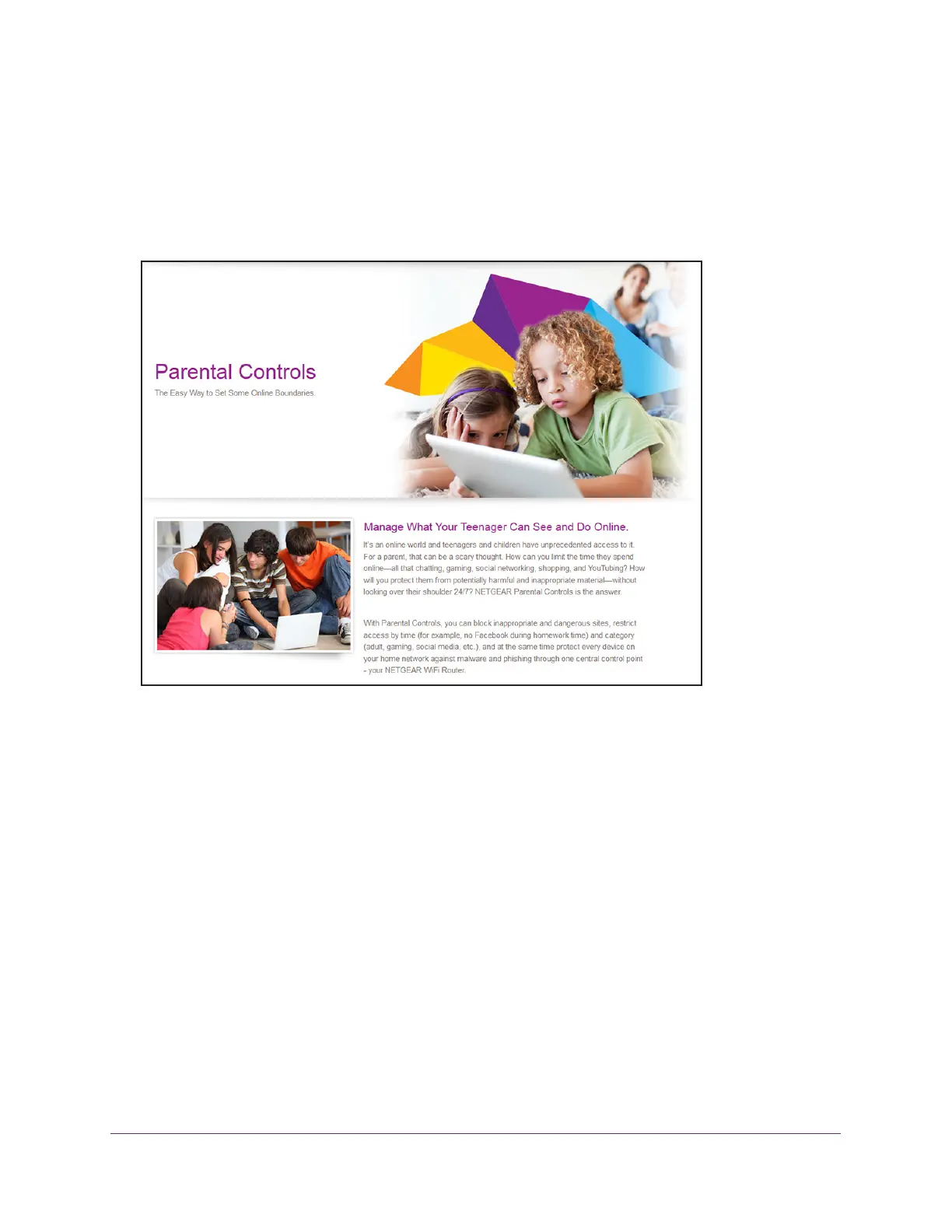Secure Your Network
55
AC1600 WiFi Cable Modem Router
Set Up Parental Controls
The first time that you select Parental Controls from the BASIC Home page, your browser
goes to the Parental Controls website, where you can learn more about Parental Controls. To
set up Parental Controls, you must download the genie app.
Figure 5. Parental Controls website
To set up Parental Controls:
1. Launch an Internet browser from a computer or WiFi device that is connected to the
network.
2. T
ype http://www.routerlogin.net.
A login window opens.
3. T
ype admin for the user name and type your password.
If you did not yet personalize your password, type password for the password.
4. Click the OK button.
The BASIC Home page displays.
5. Select Parental Controls.
The Parental Controls website opens.
6. Click the button for the genie app or version that you want to download and use.
7. Follow the onscreen instructions to download and install the genie app.