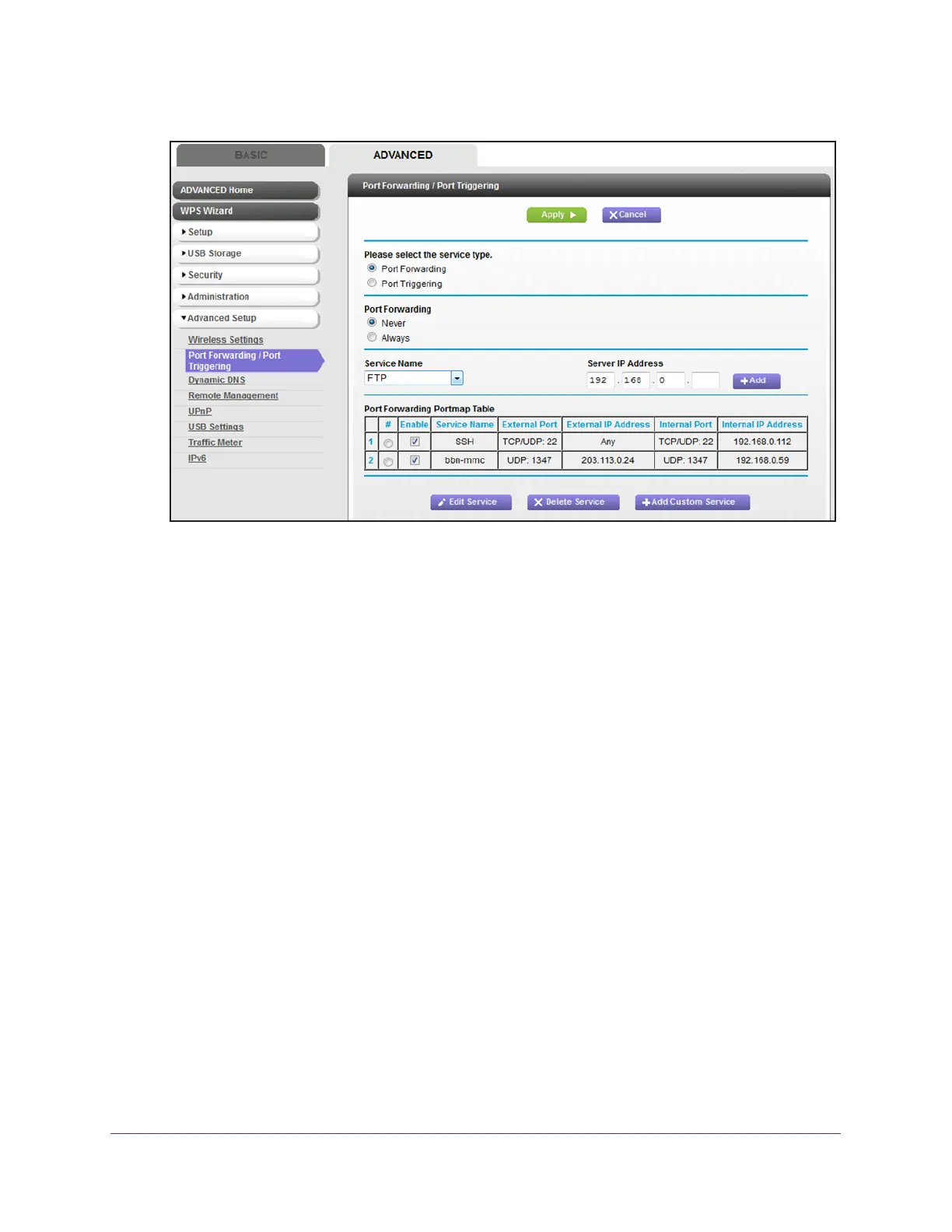Manage Port Forwarding and Port Triggering
170
AC1600 WiFi Cable Modem Router
6. Make sure that the Port Forwarding radio button is selected.
7. In the table, select the radio button next to the service or application name.
8. Click the Edit Service button.
The Ports - Custom Services page displays.
9. Change the settings.
For more information about the settings, see Add a Port Forwarding Rule with a Custom
Service or Application on page 167.
10. Click the Apply button.
Your settings are saved. The changed rule displays in the table on the Port Forwarding /
Port T
riggering page.
Remove a Port Forwarding Rule
You can remove a port forwarding rule that you no longer need.
To remove a port forwarding rule:
1. Launch an Internet browser from a computer or WiFi device that is connected to the
network.
2. T
ype http://www.routerlogin.net.
A login window opens.
3. T
ype admin for the user name and type your password.
If you did not yet personalize your password, type password for the password.
