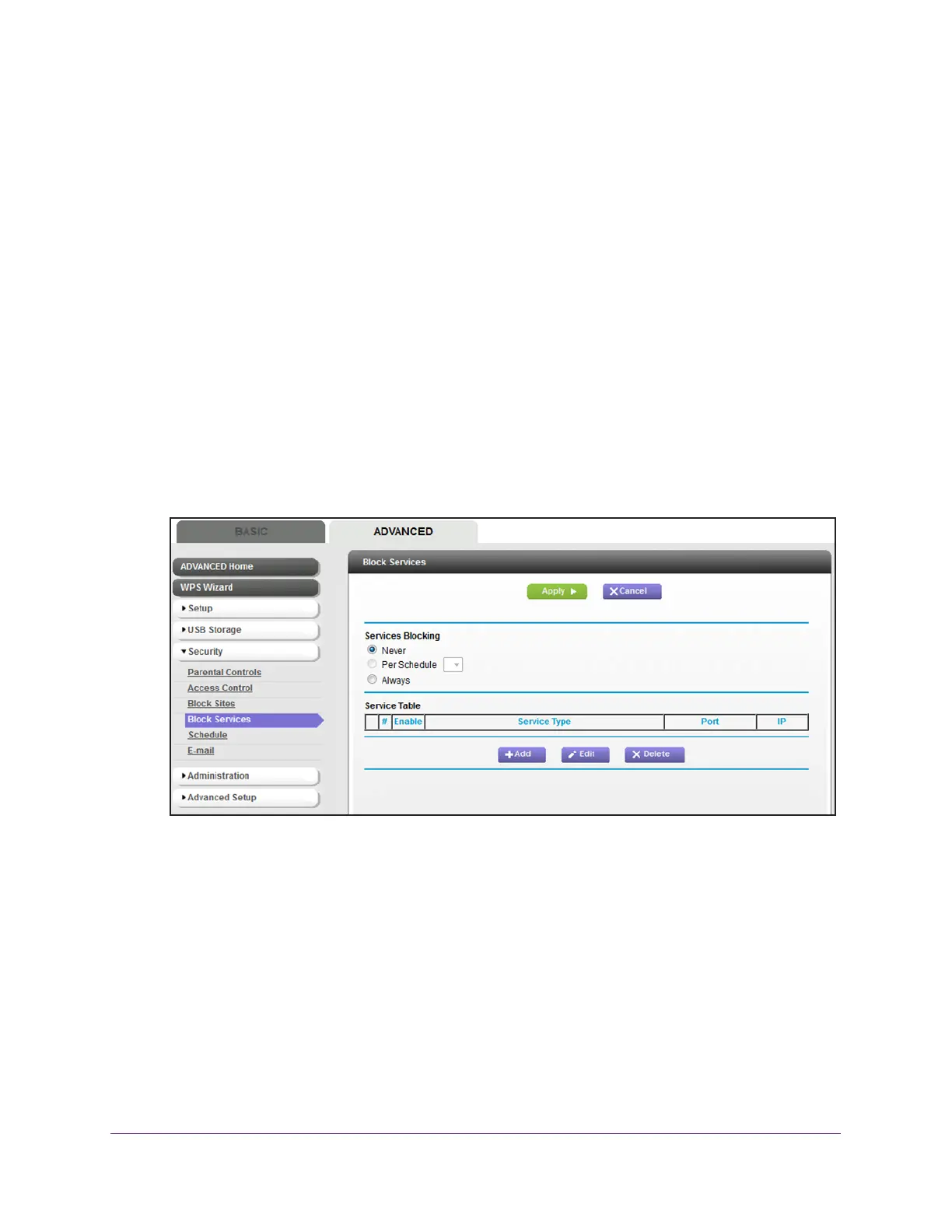Secure Your Network
72
AC1600 WiFi Cable Modem Router
Add and Block a Custom Service
If the service that you want to block is not on the default service list, you can define a custom
service.
To add and block a custom service:
1. Launch an Internet browser from a computer or WiFi device that is connected to the
network.
2. T
ype http://www.routerlogin.net.
A login window opens.
3. T
ype admin for the user name and type your password.
If you did not yet personalize your password, type password for the password.
4. Click the OK button.
The BASIC Home page displays.
5. Select
ADVANCED > Security > Block Services.
6. Specify a keyword blocking option:
• Per Schedule. Use service blocking according to a schedule that you set and select a
schedule from the menu.
For more information, see Schedule When Security Features Are Active on page 75.
• Always. Use service blocking continuously
.
7. Click the Add button.