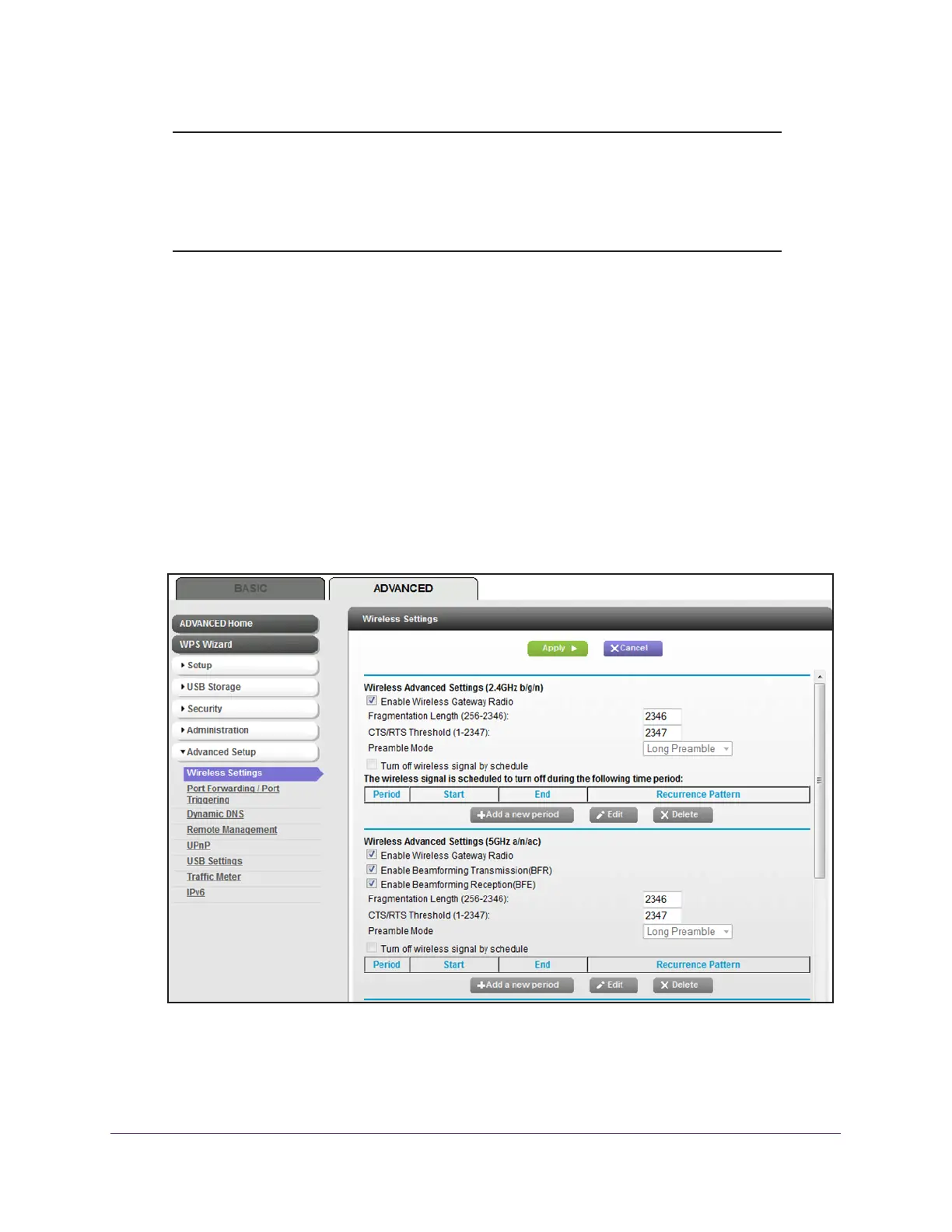Manage the Advanced WiFi Network Settings
157
AC1600 WiFi Cable Modem Router
Note: You can set up a WiFi schedule only if the modem router is connected
to the Internet and synchronized its internal clock with a time server
on the Internet. For more information about whether the modem
router synchronized its clock, see Schedule When Security Features
Are Active on page 75.
To set up the WiFi schedule:
1. Launch an Internet browser from a computer or WiFi device that is connected to the
network.
2. T
ype http://www.routerlogin.net.
A login window opens.
3. T
ype admin for the user name and type your password.
If you did not yet personalize your password, type password for the password.
4. Click the OK button.
The BASIC Home page displays.
5. Select ADV
ANCED > Advanced Setup > Wireless Settings.
The previous figure does not show the bottom of the Wireless Settings page.
6. Either in Wireless the
Advanced Settings (2.4GHz b/g/n) section or the Wireless Advanced
Settings (5GHz 802.11a/n/ac) section, click the Add a new period button.
