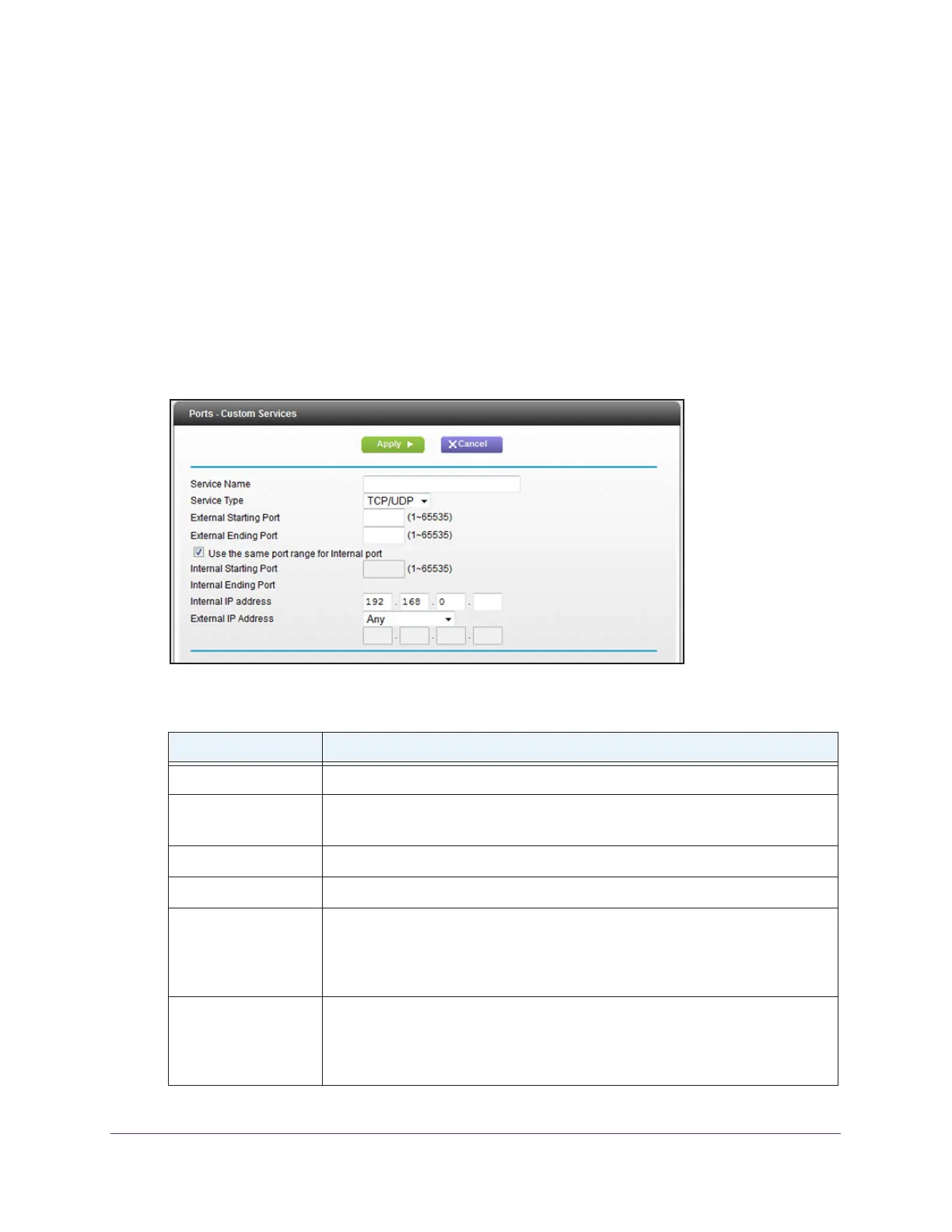Manage Port Forwarding and Port Triggering
168
AC1600 WiFi Cable Modem Router
A login window opens.
4. T
ype admin for the user name and type your password.
If you did not yet personalize your password, type password for the password.
5. Click the OK button.
The BASIC Home page displays.
6. Select ADV
ANCED > Advanced Setup > Port Forwarding / Port Triggering.
The Port Forwarding / Port Triggering page displays.
7. Make sure that the Port Forwarding radio button is selected.
8. Click the Add Custom Service button.
9. Specify a new port forwarding rule with a custom service or application as described in the
following table.
Field Description
Service Name Enter the name of the custom service or application.
Service Type Select the protocol (TCP or UDP) that is associated with the service or application.
If you are unsure, select TCP/UDP.
External Starting Port Enter the external start port number that the service or application uses.
External Ending Port Enter the external end port number that the service or application uses.
Internal Starting Port Specify the internal start port by one of these methods:
• Leave the Use the same port range for Internal port check box selected.
• Clear the Use the same port range for Internal port check box and enter
the internal start port number that the service or application uses.
Internal Ending Port Specify the internal end port by one of these methods:
• Leave the Use the same port range for Internal port check box selected.
• Clear the Use the same port range for Internal port check box and enter
the internal end port number that the service or application uses.