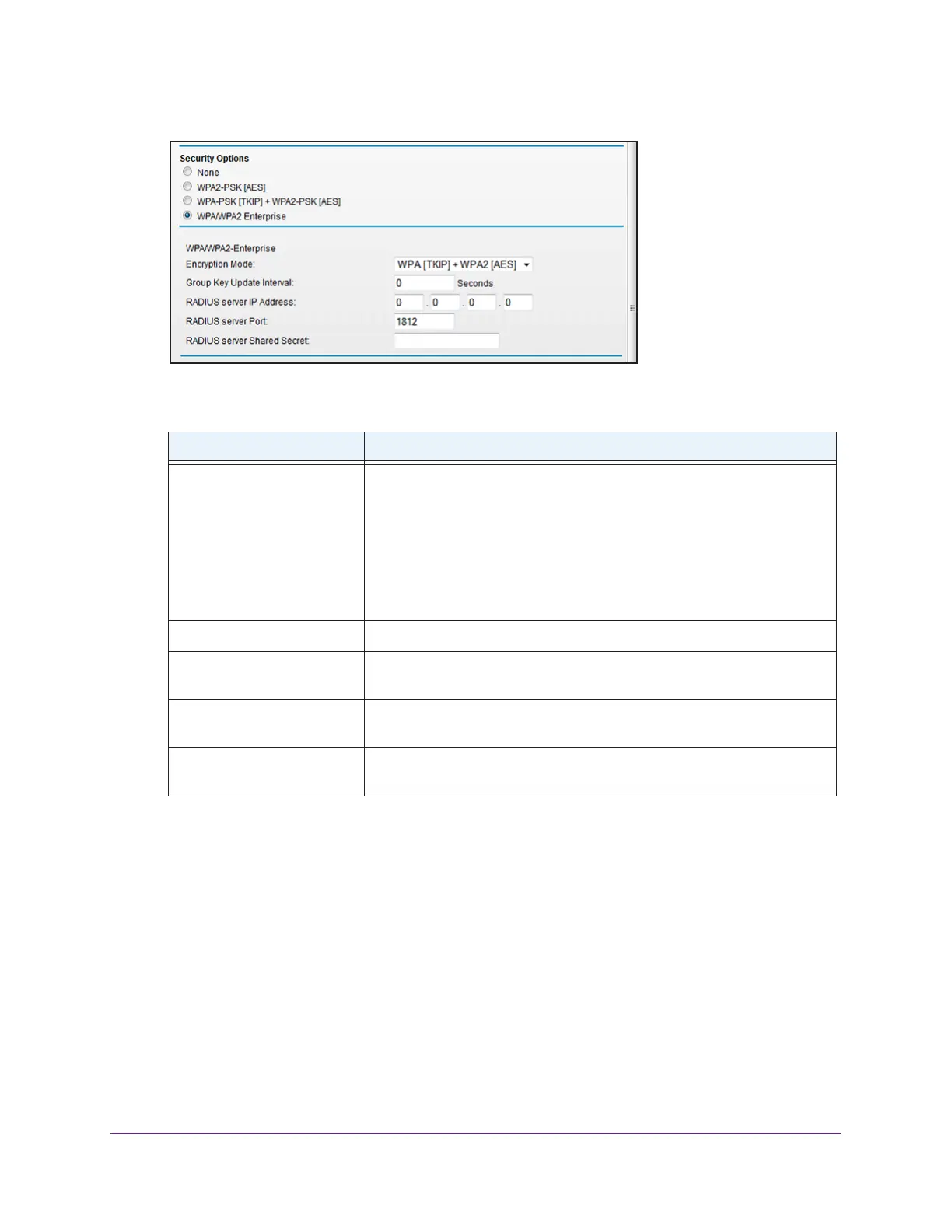Manage the Basic WiFi Network Settings
42
AC1600 WiFi Cable Modem Router
7. In the Security Options (WPA/WPA2 Enterprise) section, enter the settings as described in
the following table.
Field Description
Encryption Mode From the Encryption Mode menu, select the enterprise mode:
• WP
A2 [AES]. WPA2 provides a secure connection but some older
WiFi devices do not detect WPA2 and support only WPA. If your
network includes such older devices, select WPA [TKIP] + WPA2 [AES]
security.
• WP
A [TKIP] +WPA2 [AES]. This type of security enables WiFi devices
that support either WPA or WPA2 to join the modem router’s WiFi
network.
Group Key Update Interval Enter the interval in seconds after which the RADIUS group key is updated.
RADIUS server IP Address Enter the IPv4 address of the RADIUS server to which the WiFi network
can connect.
RADIUS server Port Enter the number of the port on the modem router that is used to access
the RADIUS server for authentication.
The default port number is 1812.
RADIUS server Shared
Secret
Enter the shared secret (RADIUS password) that is used between the
modem router and the RADIUS server during authentication of a WiFi user
.
8. Click the Apply button.
Your settings are saved.
9. Make sure that you can reconnect over WiFi to the network with its new security settings.
If you cannot connect over WiFi, check the following:
• If your computer or WiFi device is already connected to another WiFi network in your
area, disconnect it from that WiFi network and connect it to the WiFi network that the
modem router provides. Some WiFi devices automatically connect to the first open
network without WiFi security that they discover
.
• If your computer or WiFi device is trying to connect to your network with its old
settings (before you changed the settings), update the WiFi network selection in your
computer or WiFi device to match the current settings for your network.
