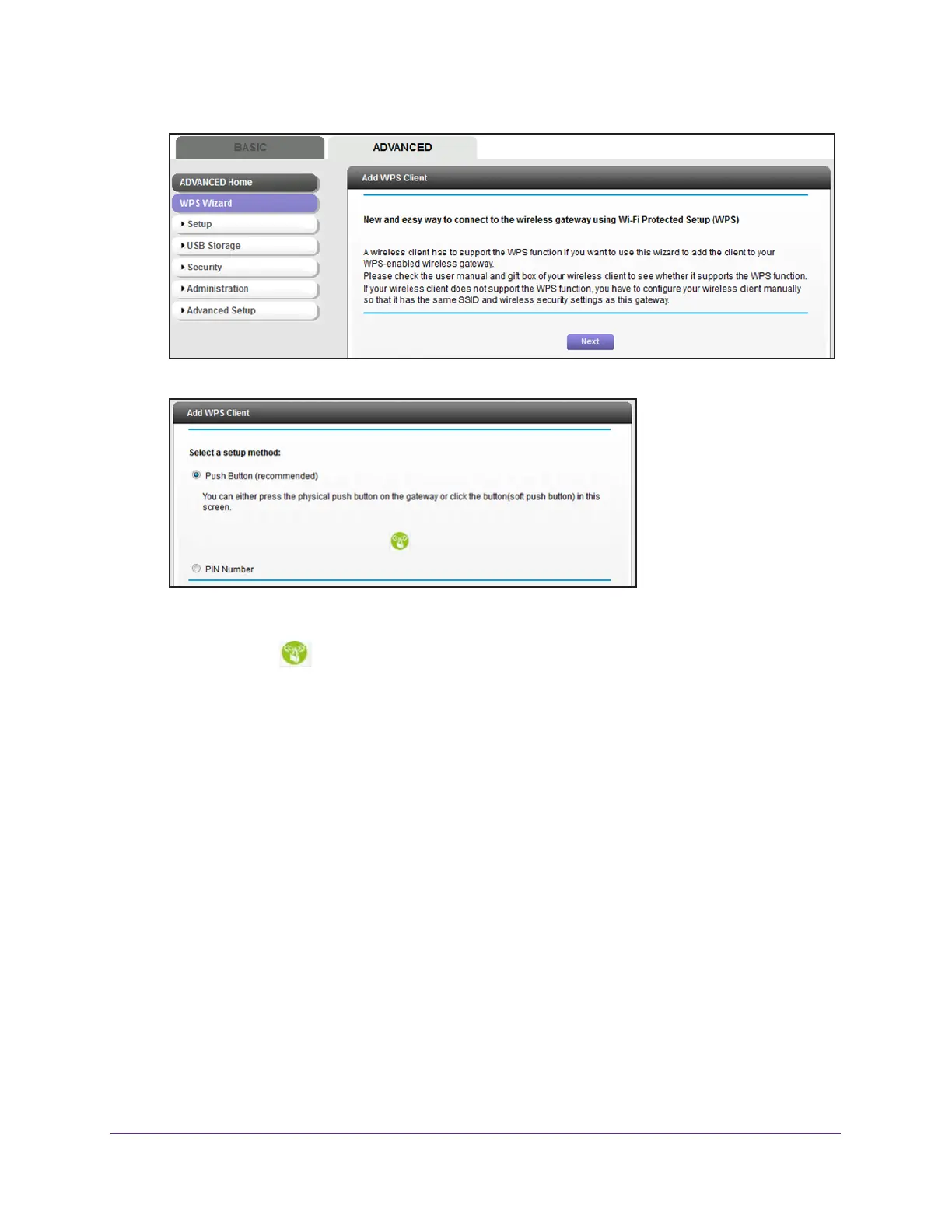Manage the Basic WiFi Network Settings
46
AC1600 WiFi Cable Modem Router
6. Click the Next button.
By default, the Push Button (recommended) radio button is selected.
7. Either click the
button onscreen or press the WPS button on the right side panel of the
modem router for three seconds.
For two minutes, the modem router attempts to find the WiFi device (that is, the client)
that you want to join the modem router’s main WiFi network.
During this time, both WiFi LEDs on the front panel of the modem router blink amber.
8. Within two minutes, go to the WiFi device and press its WPS button to join the modem
router’
s main WiFi network without entering a password.
After the modem router establishes a WPS connection, the LED lights solid green and the
Add WPS Client page displays a confirmation message.
9. T
o verify that the WiFi device is connected to the modem router’s main WiFi network, select
BASIC > Attached Devices.
The WiFi device displays onscreen.
