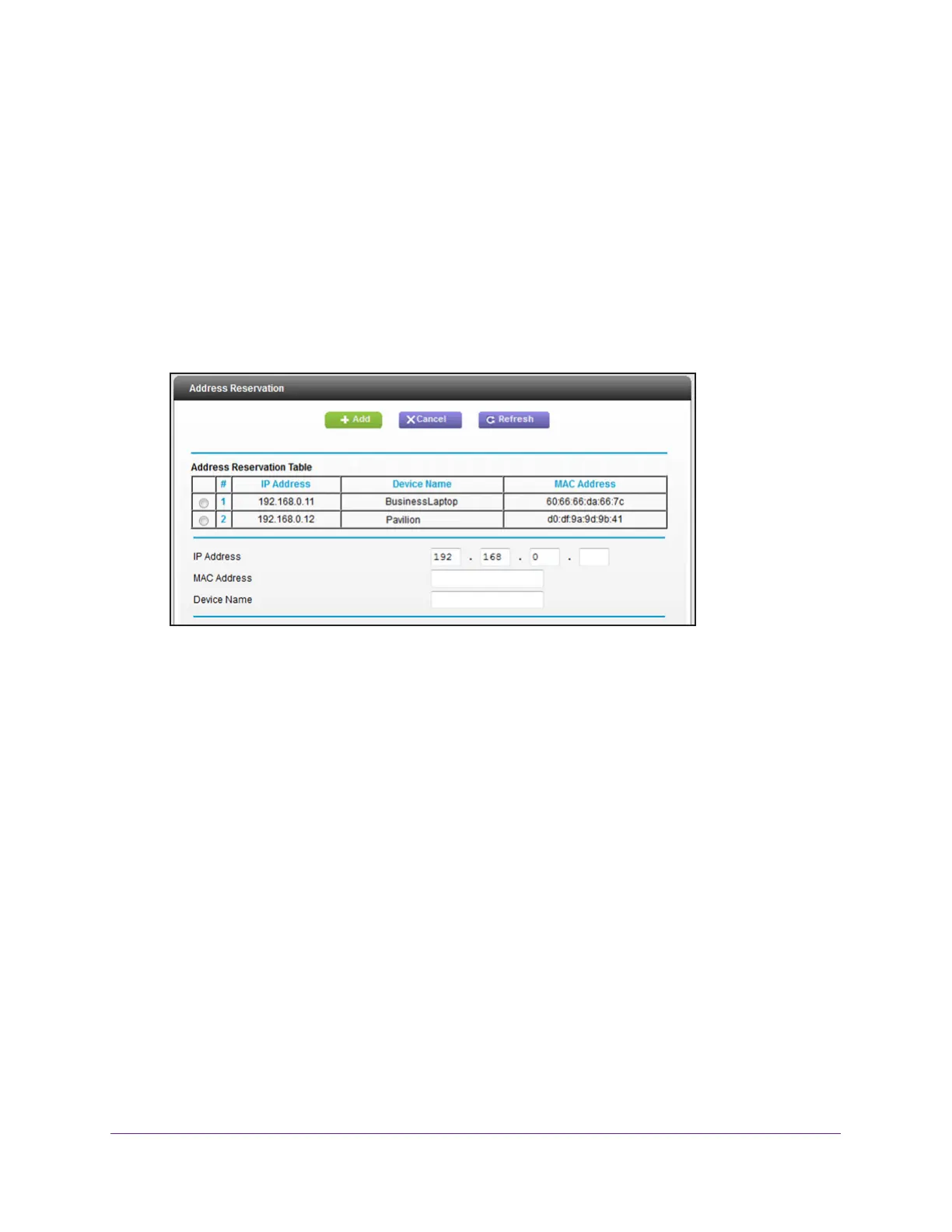Manage the WAN and LAN Network Settings
86
AC1600 WiFi Cable Modem Router
A login window opens.
3. T
ype admin for the user name and type your password.
If you did not yet personalize your password, type password for the password.
4. Click the OK button.
The BASIC Home page displays.
5. Select ADV
ANCED > Setup > LAN Setup.
The LAN Setup page displays.
6. In the
Address Reservation section, click the Add button.
7. In the IP Address field, type the IP address to assign to the device.
Choose an IP address from the modem router’s LAN subnet, such as 192.168.0.x.
Tip: If the computer is already on your network, you can select the
corresponding radio button from the
Address Reservation Table. The
computer’s information is automatically copied into the IP Address,
MAC Address, and Device Name fields.
8. T
ype the MAC address of the device.
9. T
ype a name for the device.
10. Click the Add button.
The reserved address is entered into the Address Reservation Table on the LAN Setup
page.
11. On the LAN Setup page, click the Apply button.
Your settings are saved.
The reserved address is not assigned until the next time the device contacts the modem
router’
s DHCP server. Reboot the device or access its IP configuration and force a DHCP
release and renew.
