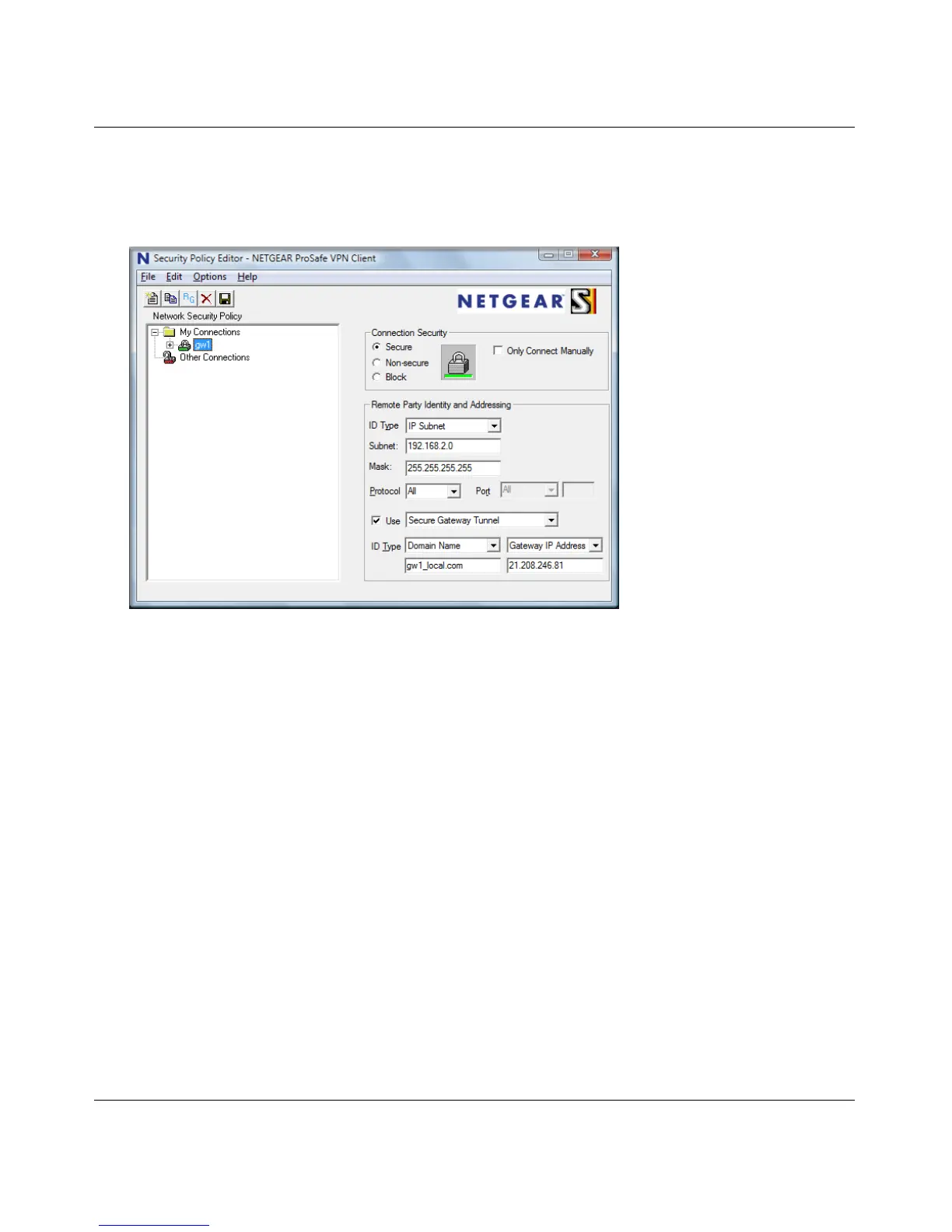ProSafe Gigabit 8 Port VPN Firewall FVS318G Reference Manual
5-8 Virtual Private Networking Using IPsec
1.1 November, 2009
2. In the upper left of the Policy Editor window, click the New Document icon (the first on the
left) to open a New Connection. Give the New Connection a name; in this example, we are
using gw1.
Fill in the other options according to the instructions below.
• Under Connection Security, verify that the Secure radio button is selected.
• From the ID Type pull-down menu, choose IP Subnet.
• Enter the LAN IP Subnet Address and Subnet Mask of the FVS318G LAN; in this
example, we are using 192.168.2.0.
• Check the Use checkbox and choose Secure Gateway Tunnel from the pull-down menu.
• From the first ID Type pull-down menus, choose Domain Name. Enter the FQDN
address which the FVS318G VPN Wizard provided; in this example, we are using
gw1_local.com.
• From the second ID Type pull-down menu, choose Gateway IP Address and enter the
WAN IP Gateway address of the FVS318G; in this example, we are using 21.208.216.81.
Figure 5-9
