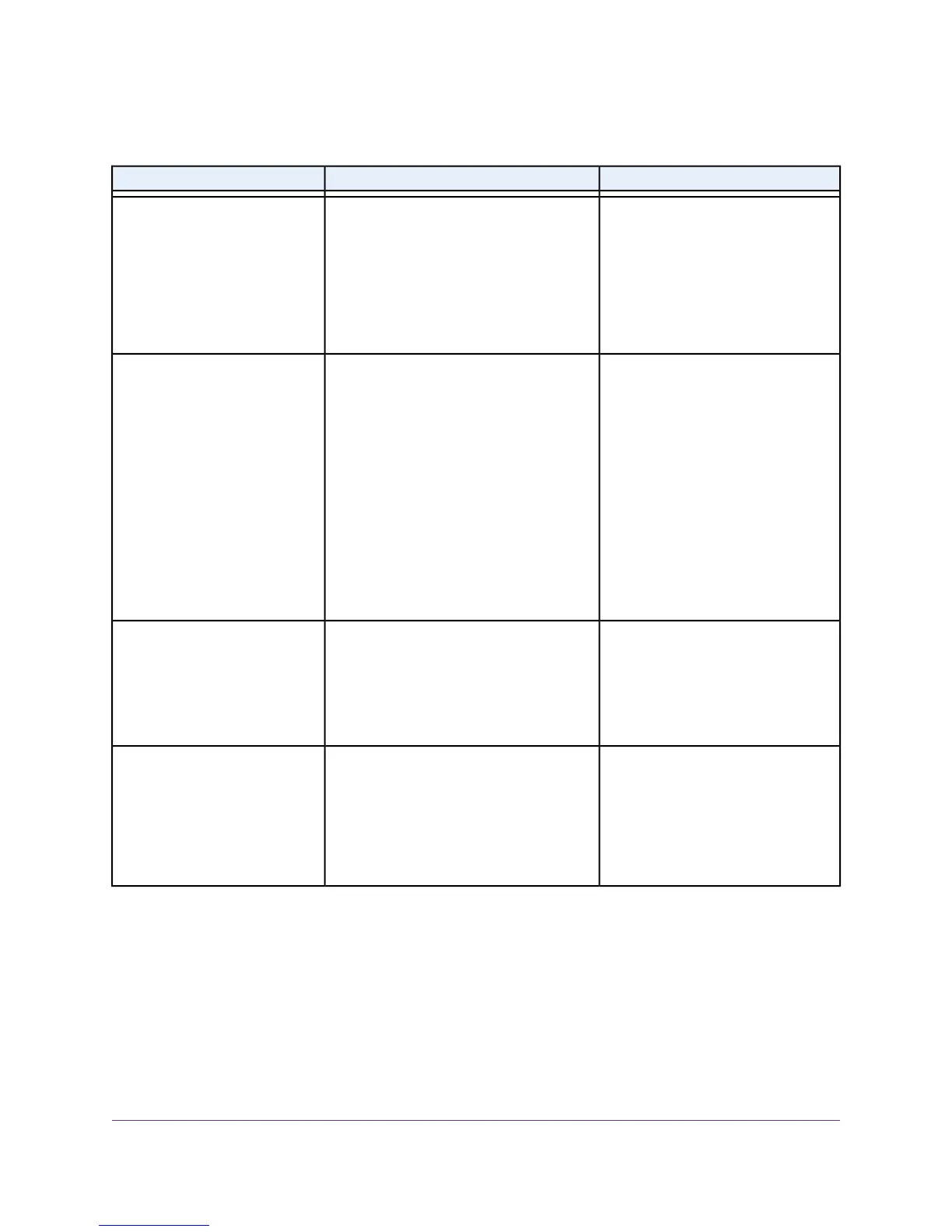Table 7.Troubleshooting Chart
SolutionCauseSympton
• Check the power cable
connections at the switch and the
power source.
• Ensure that all cables are used
correctly and comply with the
Ethernet specifications.
No power is received.Power LED is off.
• Check the crimp on the
connectors and make sure that
the plug is properly inserted and
locked into the port at both the
switch and the connecting device.
• Ensure that all cables are used
correctly and comply with the
Ethernet specifications.
• Check for a defective port, cable,
or module by testing them in an
alternate environment where all
products are functioning.
Port connection is not working.Combined speed/activity LED or
an individual speed LED and an
individual activity LED are off
when the port is connected to a
device.
Break the loop by ensuring that only
one path exists from any networked
device to any other networked device.
After you connect to the switch web
management interface, you can
configure the Spanning Tree Protocol
(STP) to prevent network loops.
One possible cause is that a broadcast storm
occurred and that a network loop (redundant
path) was created.
File transfer is slow or
performance is degraded.
• Verify that the cabling is correct.
• Ensure that all connectors are
securely positioned in the required
ports. It is possible that equipment
was accidentally disconnected.
One or more devices are not properly
connected, or cabling does not meet
Ethernet guidelines.
A segment or device is not
recognized as part of the network.
Maintenance and Troubleshooting
57
Managed Stackable Switch Series M4300
