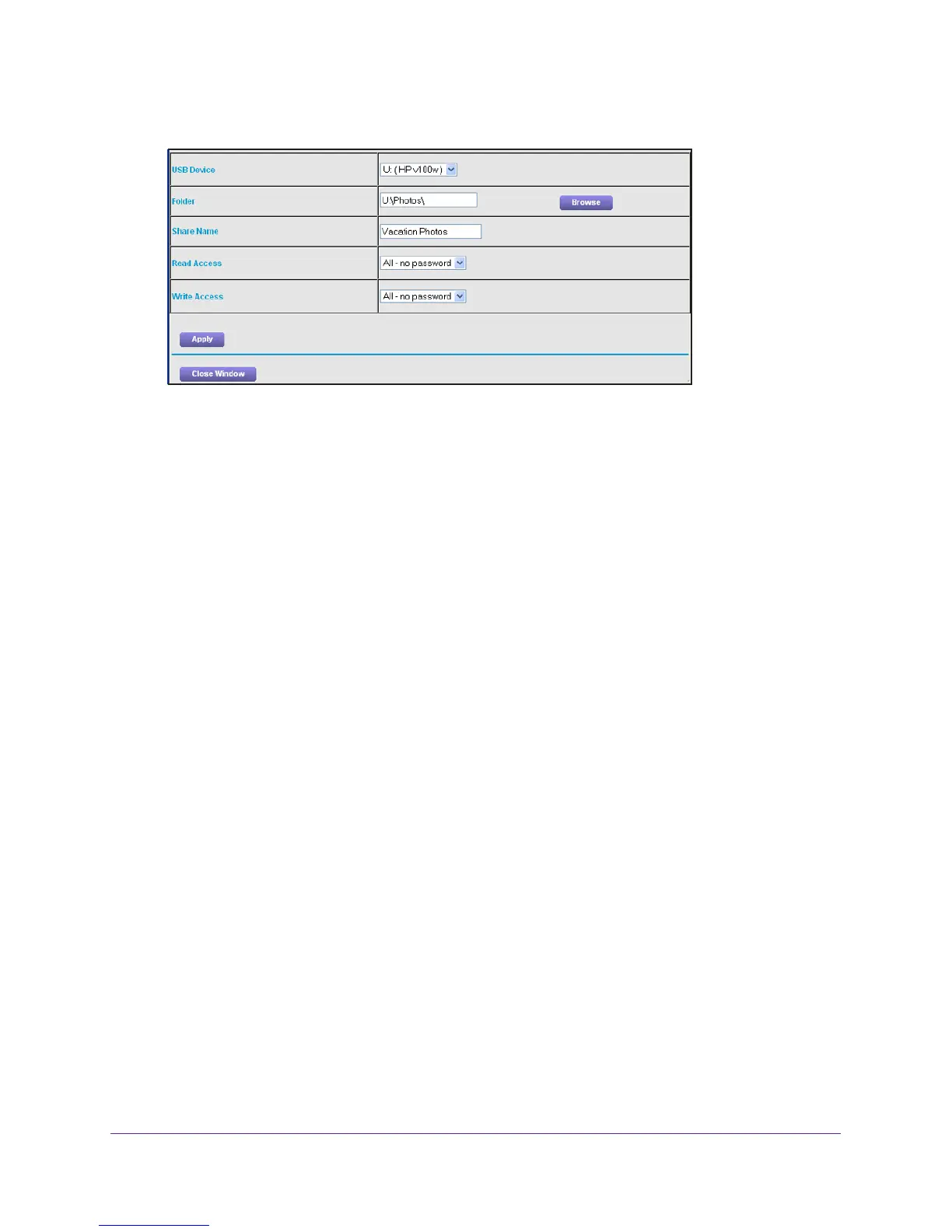USB Storage
57
R6300v2 Smart WiFi Router
3. Click Create Network Folder.
If the Add a Network Folder screen does not display, your web browser might be blocking
pop-ups. If it is, change the browser settings to allow pop-ups.
4. In the Folder field, browse and select the folder.
5. Fill in the Share Name field.
6. In the Read
Access list and the Write Access list, select the settings that you want.
The user name (account name) for All – no password is guest. The password for admin is
the same one that is used to log in to the router. By default, it is password.
7. Click the Apply button.
The folder is added on the USB device.
To edit a network folder:
1. Select ADV
ANCED > ReadySHARE.
2. Click the Edit button.
The Edit Network Folder screen displays the same settings shown in the Add a Network
Folder screen.
3. Change the settings in the fields as needed.
4. Click the Apply button.
Your changes are saved.
