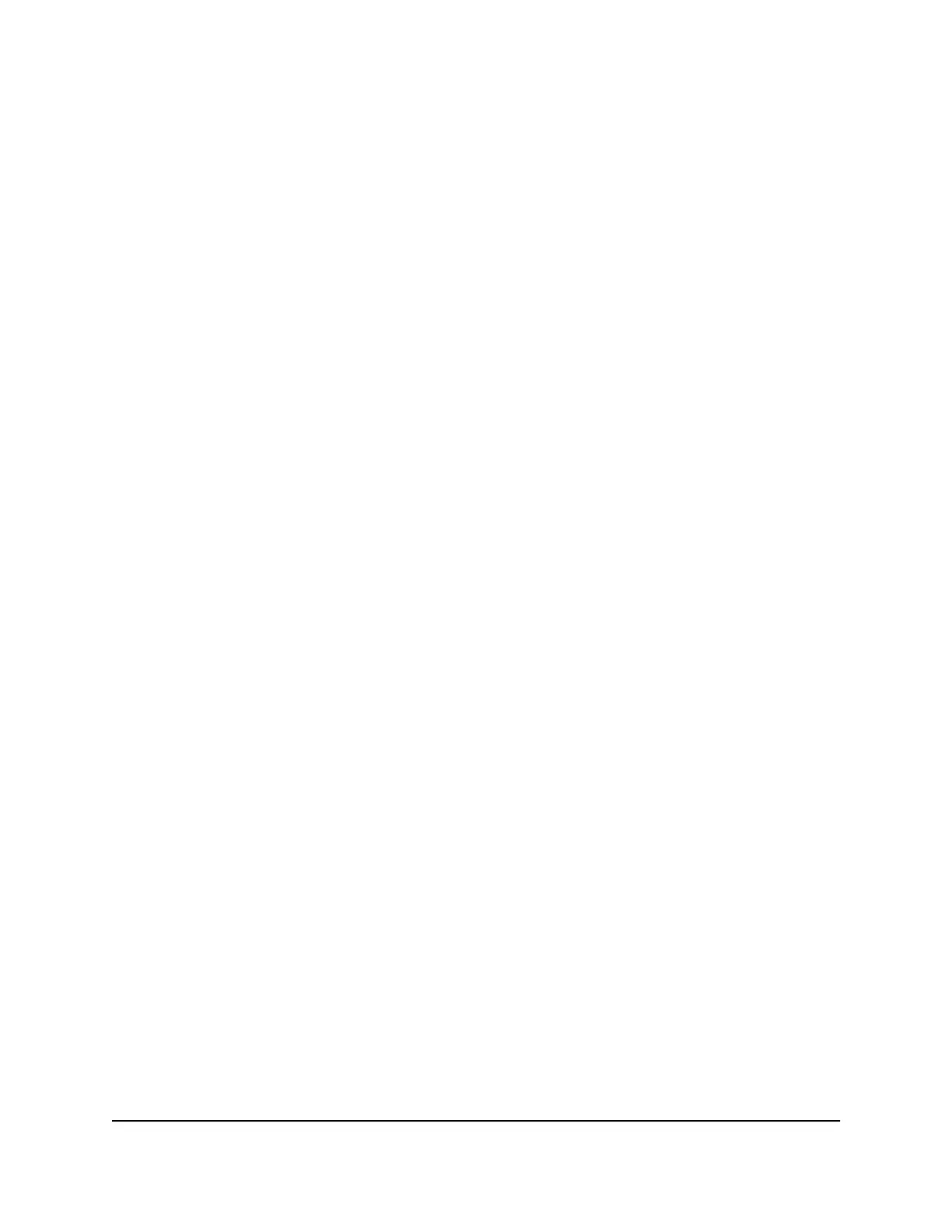Position your AP
Consider how you want to position the AP. Place it where you want to add WiFi,
positioned so the WiFi range of the AP provides an optimal coverage area for your WiFi
devices.
The WiFi range or coverage area can vary significantly depending on the physical
placement of your AP. For example, the thickness and number of walls that the WiFi
signal passes through can limit the range.
Additionally, other WiFi access points in and around your office or home might affect
your AP’s signal. WiFi access points can be routers, repeaters, WiFi range extenders,
and any other devices that emit WiFi signals.
Tips for positioning your AP:
•
Place your AP so that you can connect it with an Ethernet cable to your router and
within reach of an AC power outlet.
•
Place the AP near the center of the area where your computers and other devices
operate, and within a line of sight to your WiFi devices.
•
Place the AP in an elevated location, minimizing the number of walls and ceilings
between the AP and your WiFi client devices.
•
Place the AP away from electrical devices like these:
-
Ceiling fans
- Home security systems
- Microwaves
- Computers
-
Base of a cordless phone
- 2.4 GHz and 5.8 GHz cordless phones
•
Place the AP away from large metal surfaces, large glass surfaces, insulated walls,
and items such as these:
- Solid metal door
- Aluminum studs
- Fish tanks
- Mirrors
- Brick
- Concrete
User Manual16Install and Access the AP in Your
Network
802.11ac Wireless Access Point Model WAC104
