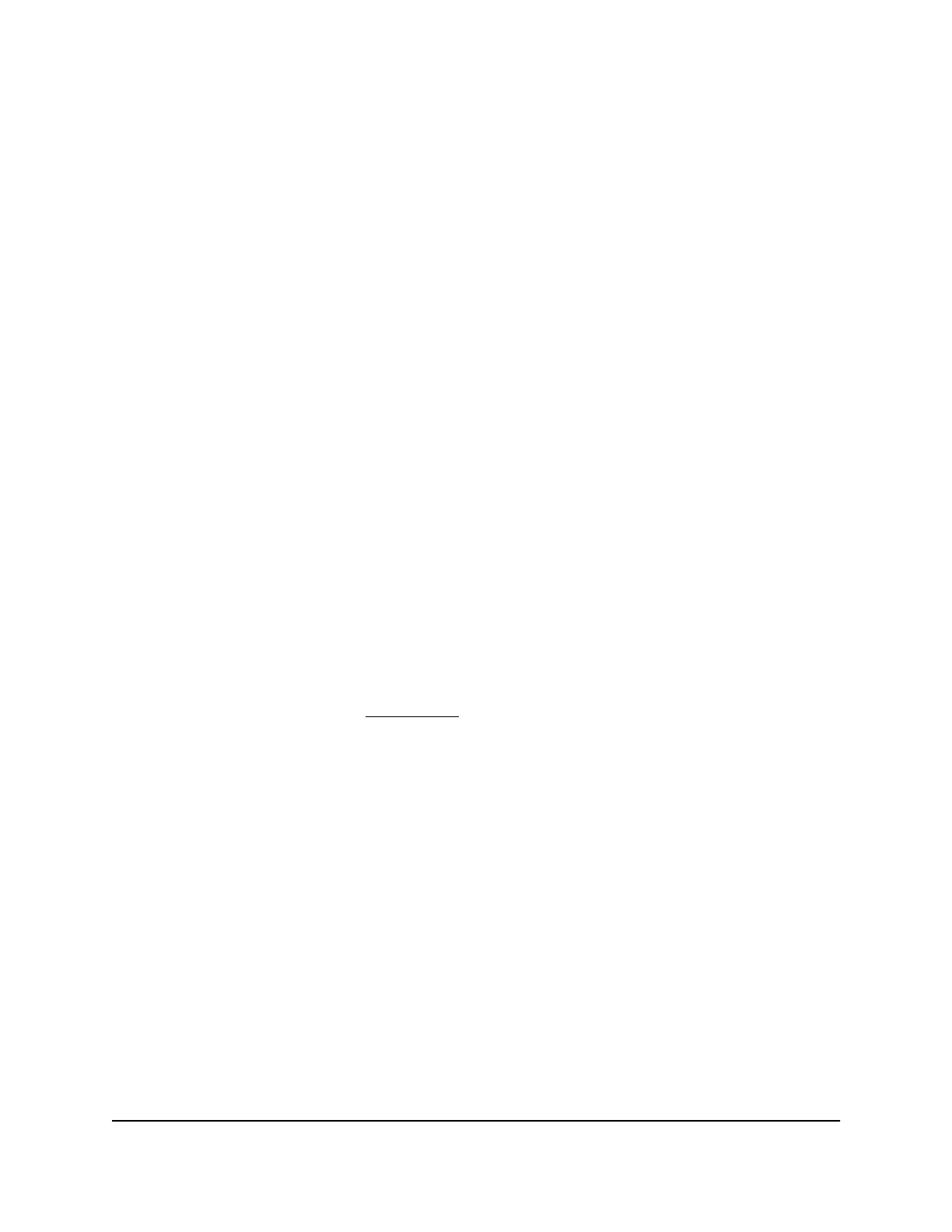4. Enter the WiFi passphrase.
If you did not change the default WiFi passphrase, it is sharedsecret, and it applies
to either default SSID.
5. Click the Connect button.
The device connects to the WiFi network of the AP.
Use Wi-Fi Protected Setup to join the WiFi network of the
AP
You can use Wi-Fi Protected Setup (WPS) to add a WiFi device such as a WiFi-enabled
computer, tablet, or smartphone to the WiFi network on the AP.
WPS is a standard for easily adding computers and other devices to a home network
while maintaining security. To use WPS (Push 'N' Connect), make sure that all WiFi
devices to be connected to the network are Wi-Fi certified and support WPS. During
the connection process, the client device gets the security settings from the AP so that
every device in the network supports the same security settings.
To use WPS to connect a device to the WiFi network of the AP:
1. Make sure that the AP is receiving power (its Power LED is lit) and that the WiFi radios
are on (the WiFi LED is lit).
2.
Check the WPS instructions for your computer or WiFi device.
3.
Press the WPS button of the AP for three seconds.
For more information, see Back panel on page 11.
For two minutes, the AP attempts to find the WiFi device (that is, the client) that you
want to join the AP’s WiFi network, and the WPS LED on the top panel of the AP
blinks slowly.
4.
Within two minutes, press the WPS button on your WiFi device, or follow the WPS
instructions that came with the device.
The WPS process automatically sets up the device with the network password and
connects the device to the WiFi network of the AP.
Connect to the AP through an Ethernet cable
You can connect a computer or other LAN device to the AP using an Ethernet cable
and join the AP’s local area network (LAN).
User Manual30Install and Access the AP in Your
Network
802.11ac Wireless Access Point Model WAC104
