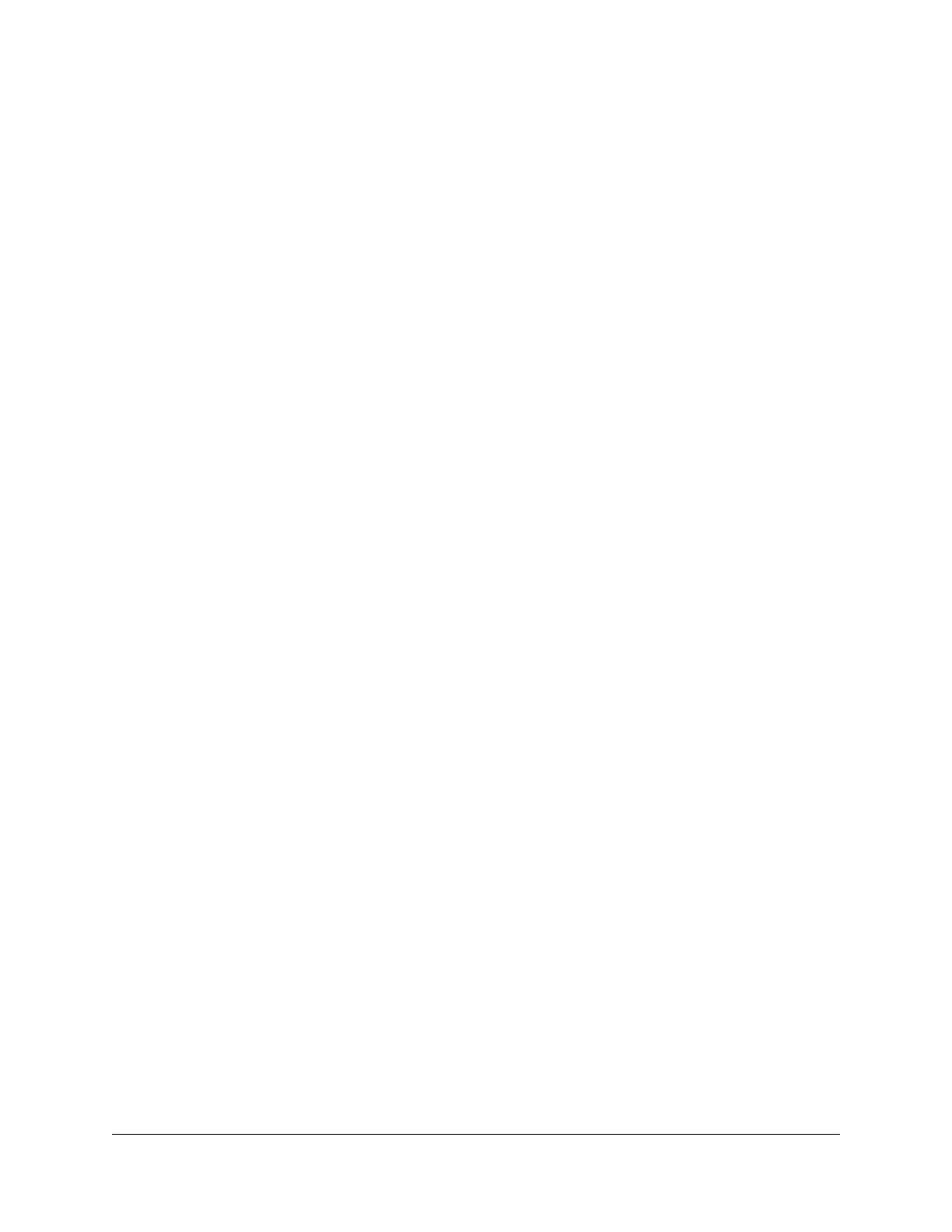Contents
Chapter 1 Hardware Overview of the Access Point
Additional documentation...................................................................9
Unpack the AP.......................................................................................9
Top panel with LEDs...........................................................................10
Back panel...........................................................................................11
Position the antennas.........................................................................11
AP label................................................................................................12
Safety instructions and warnings for an indoor access point........13
Chapter 2 Install and Access the AP in Your Network
Position your AP..................................................................................16
Set up and connect the AP to your router.......................................17
About logging in to the local browser UI........................................18
Connect and log in to the AP for initial configuration...................19
Connect over WiFi using a computer or mobile device...........19
Connect over Ethernet using a computer connected to the same
network............................................................................................21
Connect over Ethernet using a directly connected computer..23
Find the IP address of the AP when you cannot use aplogin.net..24
Log in to the AP after you complete the initial log-in process......26
Change the language........................................................................27
Set the time zone and adjust the daylight saving time..................28
Connect a WiFi or wired device to the AP’s network after
installation...........................................................................................29
Join a WiFi network on the AP.....................................................29
Use Wi-Fi Protected Setup to join the WiFi network of the AP.30
Connect to the AP through an Ethernet cable...........................30
Chapter 3 Manage the Basic WiFi Network Settings
Manage the basic WiFi settings and WiFi security of the WiFi
network................................................................................................33
View or change the basic WiFi settings.......................................33
Configure WEP legacy WiFi security...........................................39
Configure WPA and WPA2 Enterprise WiFi security.................41
Control the WiFi radios......................................................................43
Use the WiFi On/Off button..........................................................44
4