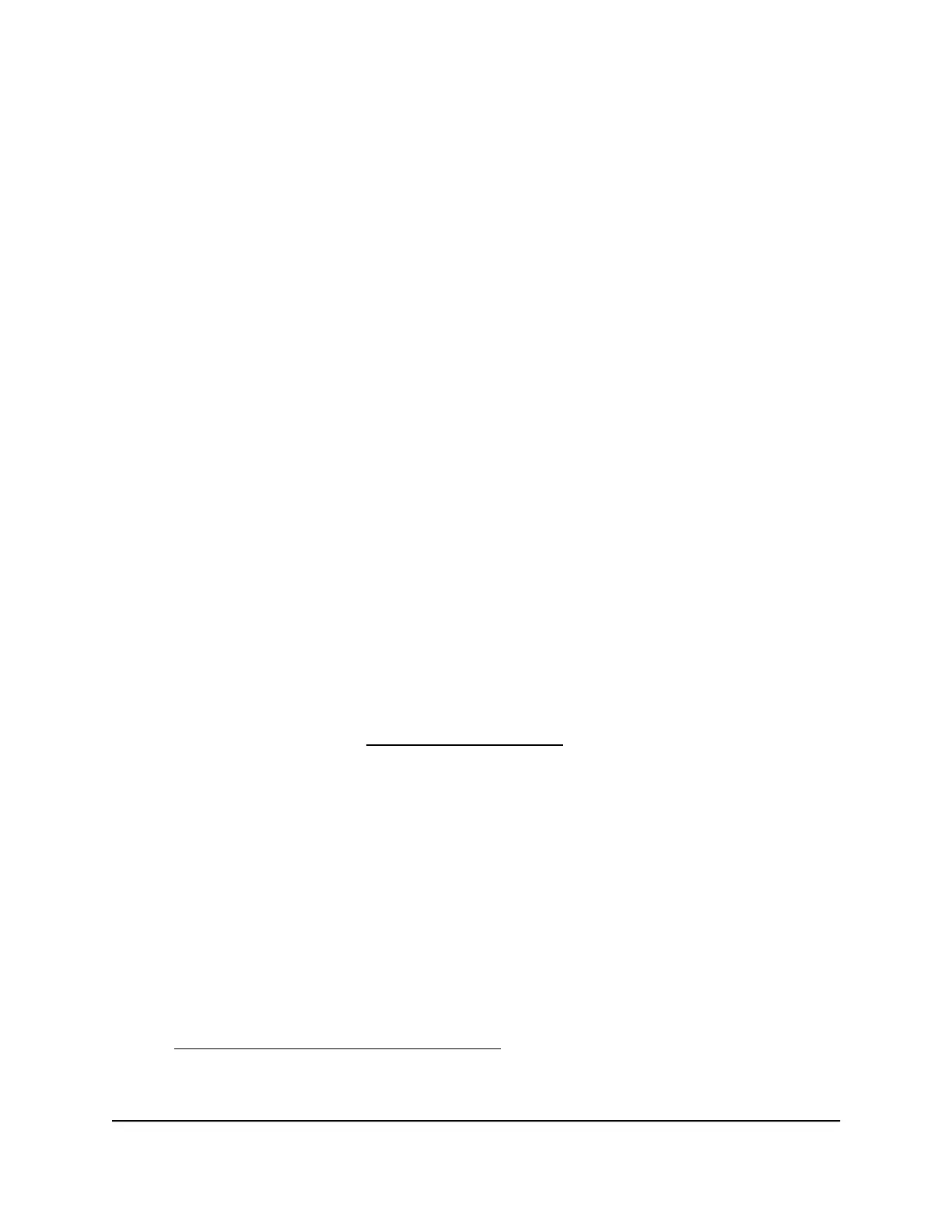Quick tips for troubleshooting
Network problems:
If your network is unresponsive or does not function normally, restart your network:
1.
Unplug the Ethernet cable from the AP to your router, network switch, or network
hub.
2.
Turn off the AP.
3.
Plug in the Ethernet cable from the AP to your router, network switch, or network
hub. Wait two minutes.
4. Turn on the AP and wait two minutes.
Ethernet connection problems:
If you cannot connect over an Ethernet cable to the AP, try the following:
•
Make sure that the Ethernet cables are securely plugged in.
•
Make sure that your computer or WiFi device does not use a static IP address but is
configured to receive an IP address automatically with DHCP. (For most devices,
DHCP is the default setting.)
WiFi connection problems:
If you cannot connect over WiFi to the AP, try the following:
•
Make sure that the WiFi LED on the AP is not off.
If the WiFi LED is off, both WiFi radios are probably off too. For more information
about the WiFi radios, see Control the WiFi radios on page 43.
•
Make sure that the WiFi settings on your WiFi device and AP match exactly.
For a device that is connected over WiFi, the WiFi network name (SSID) and WiFi
security settings of the AP and WiFi device must match exactly. If you did not change
the default settings, the default SSIDs and default WiFi passphrase are as follows:
-
The default SSID in the 2.4 GHz radio band is NETGEAR_11N with the default
WiFi passphrase sharedsecret.
-
The default SSID in the 5 GHz radio band is NETGEAR_11AC with the default
WiFi passphrase sharedsecret.
•
Make sure that your WiFi device supports the security that you are using for your
WiFi network (WEP, WPA, or WPA2). For information about WiFi security settings,
see View or change the basic WiFi settings on page 33.
User Manual83Troubleshooting
802.11ac Wireless Access Point Model WAC104
