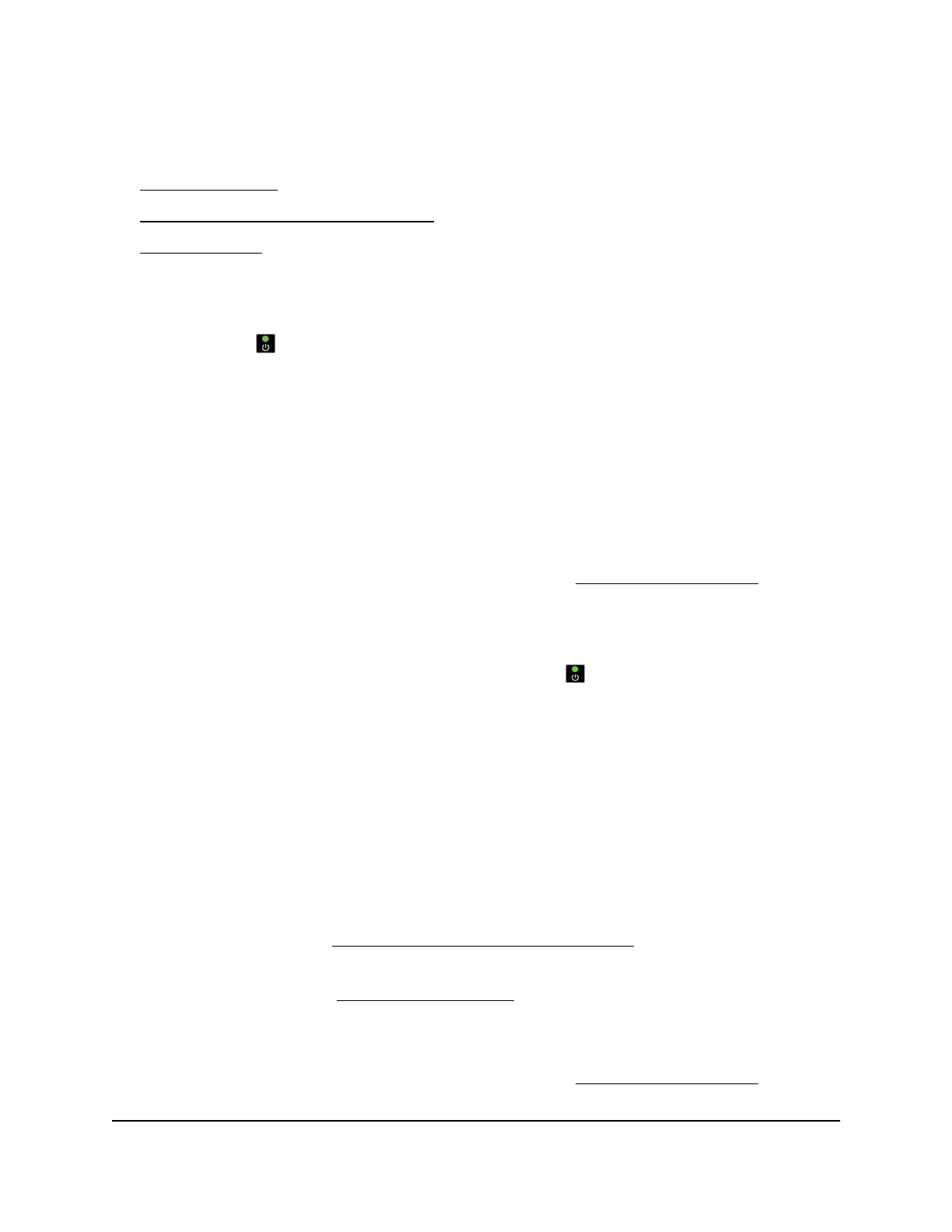You can use the LEDs for troubleshooting. For more information, see the following
sections:
•
Power LED is off on page 85
•
Power LED remains blinking green on page 85
•
WiFi LED is off on page 86
Power LED is off
If the Power LED and other LEDs are off when the AP is turned on, do the following:
•
Make sure that the Power On/Off button on the back is in the on position, that is,
it is pushed in.
•
Make sure that the power cord is correctly connected to the AP and that the power
supply adapter is correctly connected to a functioning power outlet.
•
Make sure that you are using the 12V, 1.5A power adapter that NETGEAR supplied
for this product.
If the error persists, a hardware problem might exist. For recovery instructions or help
with a hardware problem, contact technical support at netgear.com/support.
Power LED remains blinking green
When you turn on the power to the AP, the Power LED lights solid green temporarily,
then blinks green, and finally turns solid green and remains that way, indicating that the
startup procedure is complete and the AP is ready. During operation, the only time that
the Power LED might be blinking green is when firmware is being upgraded.
If the Power LED remains blinking green and does not turn solid green, a failure occurred
or the AP is malfunctioning.
If the Power LED does not turn solid green five minutes after startup, do the following:
1.
Turn the power off and back on and wait several minutes to see if the AP recovers.
If the problem occurs again, try one more time.
2.
If the AP does not recover, try to upload firmware to the AP using a TFTP client. For
more information, see https://kb.netgear.com/000059633.
3.
If the AP still does not recover, press and hold the Reset button to return the AP to
its factory settings (see Use the Reset button on page 55). If the problem occurs
again, try one more time.
If the error persists, a hardware problem might exist. For recovery instructions or help
with a hardware problem, contact technical support at netgear.com/support.
User Manual85Troubleshooting
802.11ac Wireless Access Point Model WAC104
