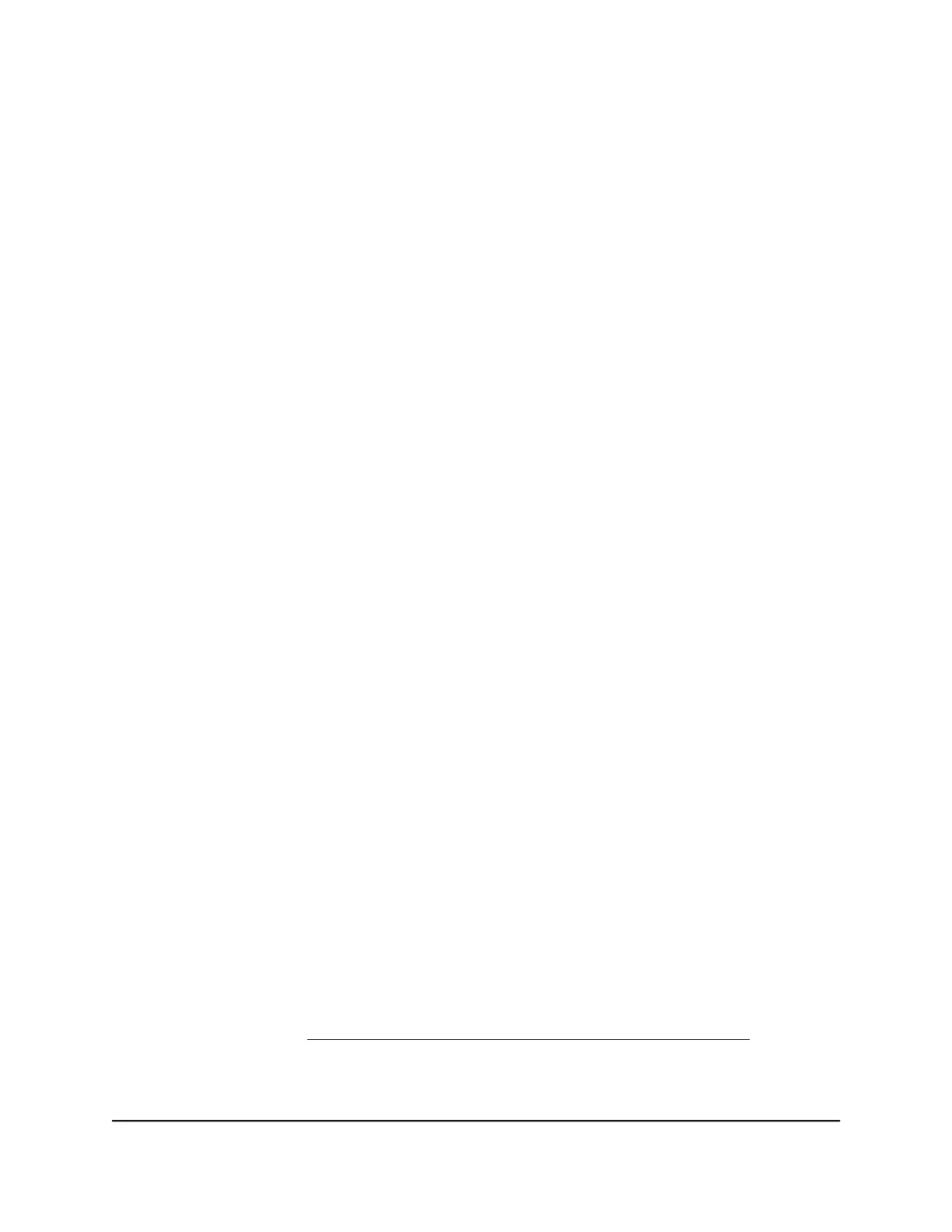9.
If you changed the IP address of the AP to a static IP address in a subnet that is
different from the 192.168.0.x subnet, temporarily change the IP address on your
computer to an address in the same subnet as the static IP address that you just
assigned to the AP.
You can use 255.255.255.0 as the subnet mask.
10. Log back in to the local browser UI using your new admin password.
The Home page displays. The IP Settings pane shows the IP address that is assigned
to the AP.
You can now use the AP or customize the settings for your network environment.
11.
After you complete the initial configuration, you can change the computer back to
its original IP address settings.
Find the IP address of the AP when you
cannot use aplogin.net
Under the following circumstances, you cannot use http://www.aplogin.net (or
http://www.aplogin.com or http://www.192.168.0.100) to log in to the AP:
•
Your computer or mobile device is not directly connected to the AP network even
it is on the same network as the AP.
•
Your computer or mobile device is directly connected to the AP, but the AP is using
a static IP address.
Note: If the AP can reach its DNS server only over the Internet (for example, the IP
address of the DNS server is 8.8.8.8), you cannot use http://www.aplogin.net.
However, if the DNS server is the IP address of the router to which the AP connects
but the router’s Internet connection is down, you can use http://www.aplogin.net
because the AP can still reach the router.
•
Your network includes another NETGEAR device that is also accessible by using
http://www.aplogin.net. In such a situation, if you use http://www.aplogin.net,
you might log in to the AP or you might log in to the other NETGEAR device,
depending on your network situation.
In these situations, use the IP address that was assigned to the AP by your router during
the setup process (see Connect and log in to the AP for initial configuration on page
19) to log in to the local browser UI of the AP.
User Manual24Install and Access the AP in Your
Network
802.11ac Wireless Access Point Model WAC104
