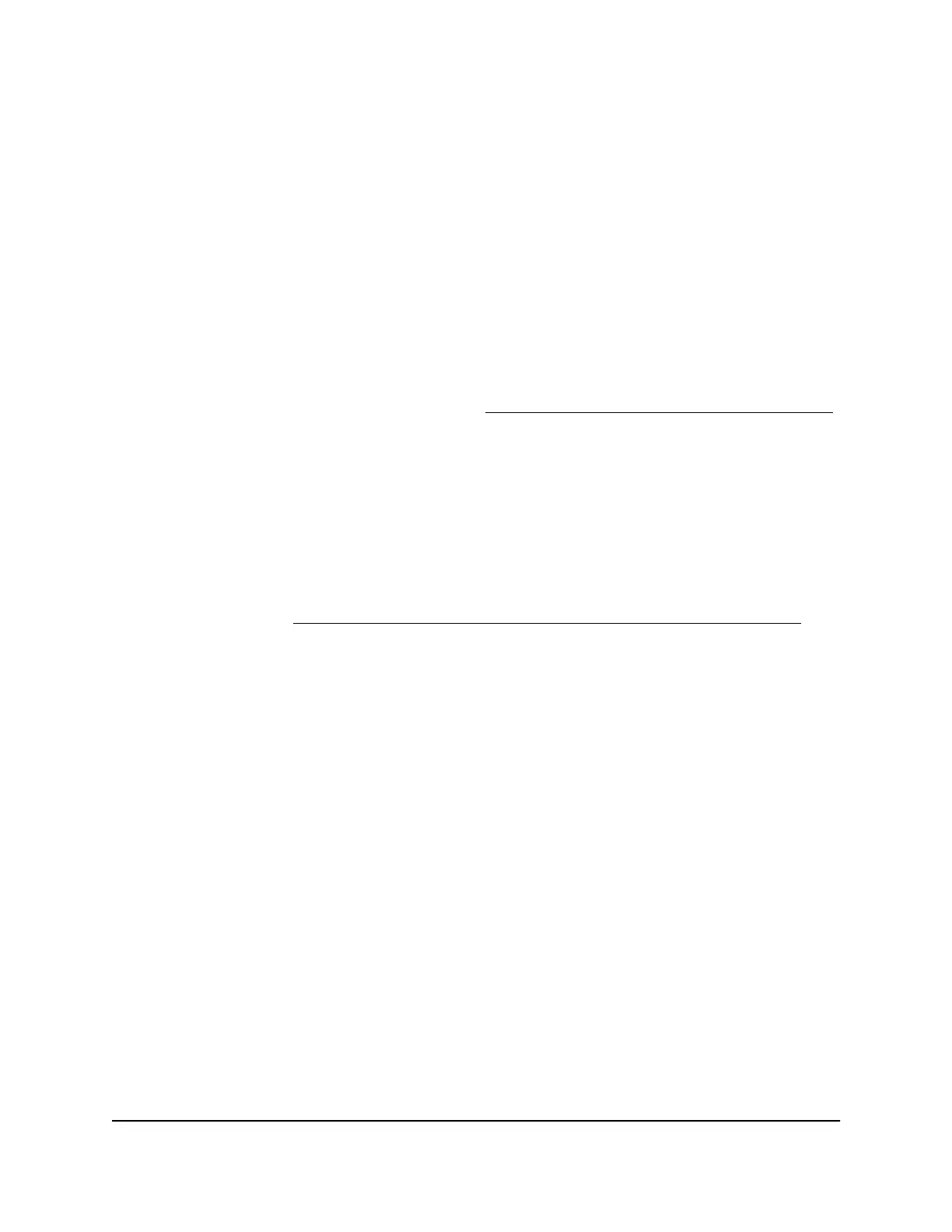6.
If the AP is in an area that observes daylight saving time, select the Automatically
adjust for Daylight Savings Time check box.
7. Click the Apply button.
Your settings are saved. When the AP connects over the Internet to an NTP server,
the date and time that display on the page are adjusted according to your settings.
Connect a WiFi or wired device to the AP’s
network after installation
After you install the AP in your network (see Set up and connect the AP to your router
on page 17), you can connect devices to a WiFi network on the AP or to the AP’s LAN
through Ethernet cables.
If the device that you are trying to connect is set up to use a static IP address, change
the settings of your device so that it uses Dynamic Host Configuration Protocol (DHCP)
and can receive an IP address through or from the AP.
Note: Connecting to the AP’s network is not the same as connecting to the local browser
UI to view or manage the AP’s settings. For information about logging in to the AP’s
local browser UI, see Log in to the AP after you complete the initial log-in process on
page 26.
Join a WiFi network on the AP
You can manually add a WiFi device such as a WiFi-enabled computer, tablet, or
smartphone to a WiFi network of the AP.
On the WiFi device that you want to connect to the AP, use the software application
that manages your WiFi connections.
To connect a device to a WiFi network on the AP:
1. Make sure that the AP is receiving power (its Power LED is lit) and that the WiFi radios
are on (the WiFi LED is lit).
2.
On the WiFi device, open the software application that manages your WiFi
connections.
This application scans for all WiFi networks in your area.
3.
Look for one of the AP’s networks and select it.
If you did not change the default WiFi network names (SSIDs), the SSID for the 2.4
GHz radio band is NETGEAR_11N and the SSID for the 5 GHz radio band is
NETGEAR_11AC.
User Manual29Install and Access the AP in Your
Network
802.11ac Wireless Access Point Model WAC104
