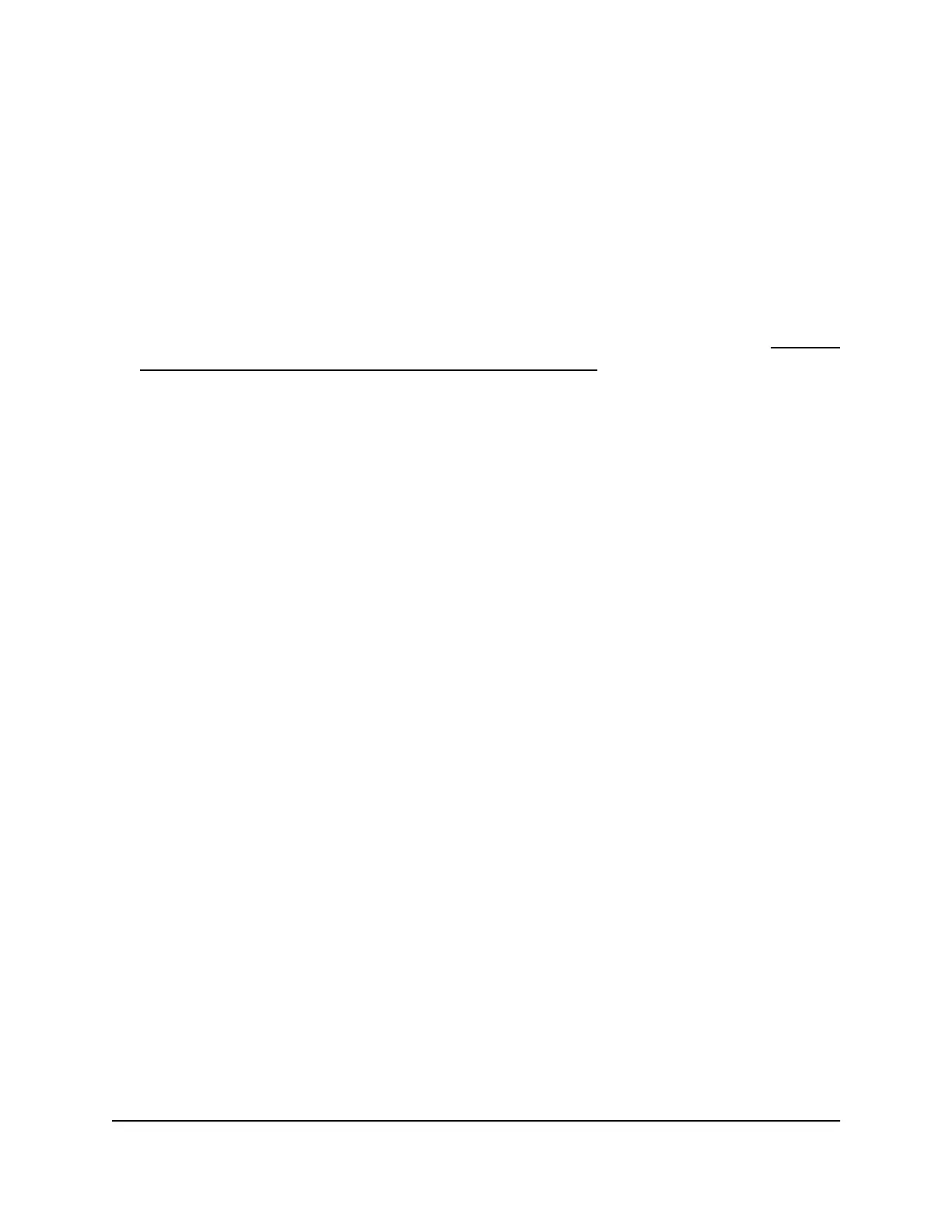To check for new firmware and update your AP:
1.
Connect your computer or mobile device to the AP in one of the following ways:
•
Connect directly to the AP’s WiFi network or LAN.
•
Connect to the same network that the AP is connected to.
2.
Launch a web browser and enter http://www.aplogin.net (or aplogin.net) in the
address field.
Instead, if you are connected to same network as the AP, enter the LAN IP address
that is assigned to the AP. For information about finding the IP address, see Find the
IP address of the AP when you cannot use aplogin.net on page 24.
A login window displays.
3. Enter the AP local device password.
The local device password is the one that you specified. The local device password
is case-sensitive.
The Home page displays.
4. Select Administration > Firmware Update.
The Firmware Update page displays.
5. Click the Check button.
The AP detects new firmware if any is available and displays a message asking if you
want to download and install it.
6.
To download and install the new firmware, click the Yes button.
The AP locates the firmware, downloads it, and begins the update.
WARNING: To avoid the risk of corrupting the firmware, do not interrupt the update.
For example, do not close the browser, click a link, or load a new page. Do not turn
off the AP. Wait until the AP finishes restarting and the Power LED remains solid
green.
A progress bar shows the progress of the firmware upload process. The firmware
upload process takes several minutes. When the upload is complete, your AP restarts.
7.
Verify that the AP runs the new firmware version by logging back into the local
browser UI.
The Home page displays. The firmware version is stated in the Firmware Version
field of the AP Information panel.
8.
Read the new firmware release notes to determine whether you must reconfigure
the AP after updating.
User Manual48Manage the AP and Monitor the
Traffic
802.11ac Wireless Access Point Model WAC104
