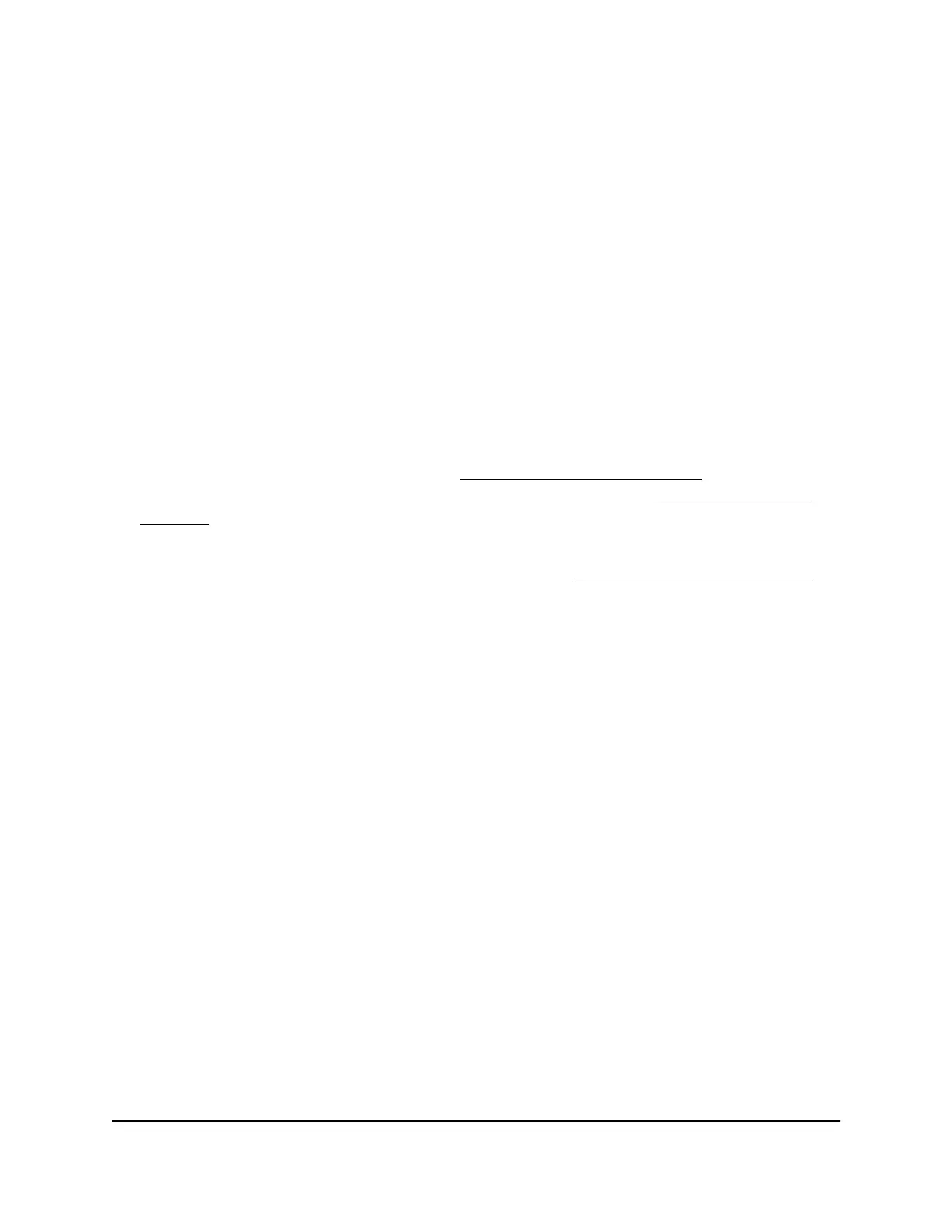Send a name server lookup request
The AP can send a domain name server lookup (nslookup) request to an IP address or
host name and display the results. You can use this option to discover the domain name
of an IP address or, the other way around, the IP address of a domain name.
To send a name server lookup request:
1.
Launch a web browser from a computer or tablet that is directly connected over WiFi
to the AP or connected to the same network as the AP.
2. Enter the IP address that is assigned to the AP.
If you are directly connected to the management WiFi network, you can enter
https://www.aplogin.net.
A login page displays.
If you do not know the IP address, see Find the IP address of the AP on page 24. For
more information about the management WiFi network, see Management WiFi
network on page 43.
If your browser displays a security warning, you can proceed, or add an exception
for the security warning. For more information, see kb.netgear.com/000062980.
3. Enter the AP login password and click the LOGIN button.
The AP login password is the one that you specified the first time you logged in to
the AP. The password is case-sensitive.
The Dashboard page displays.
4. Select Management > Management > Troubleshoot.
By default, the Ping tab is selected and the Ping Test Parameters page displays.
5. Select the Nslookup tab.
The Nslookup Test Parameters page displays.
6.
In the Target IP / Domain Name field, enter the IP address or domain name for
which you want to send a name server lookup request.
7. Click the Start button.
The AP sends the name server lookup request. The results display on the page.
User Manual111Perform Diagnostics and
Troubleshooting
Essentials WiFi 6 AX1800 Dual Band Access Point Model WAX214v2
