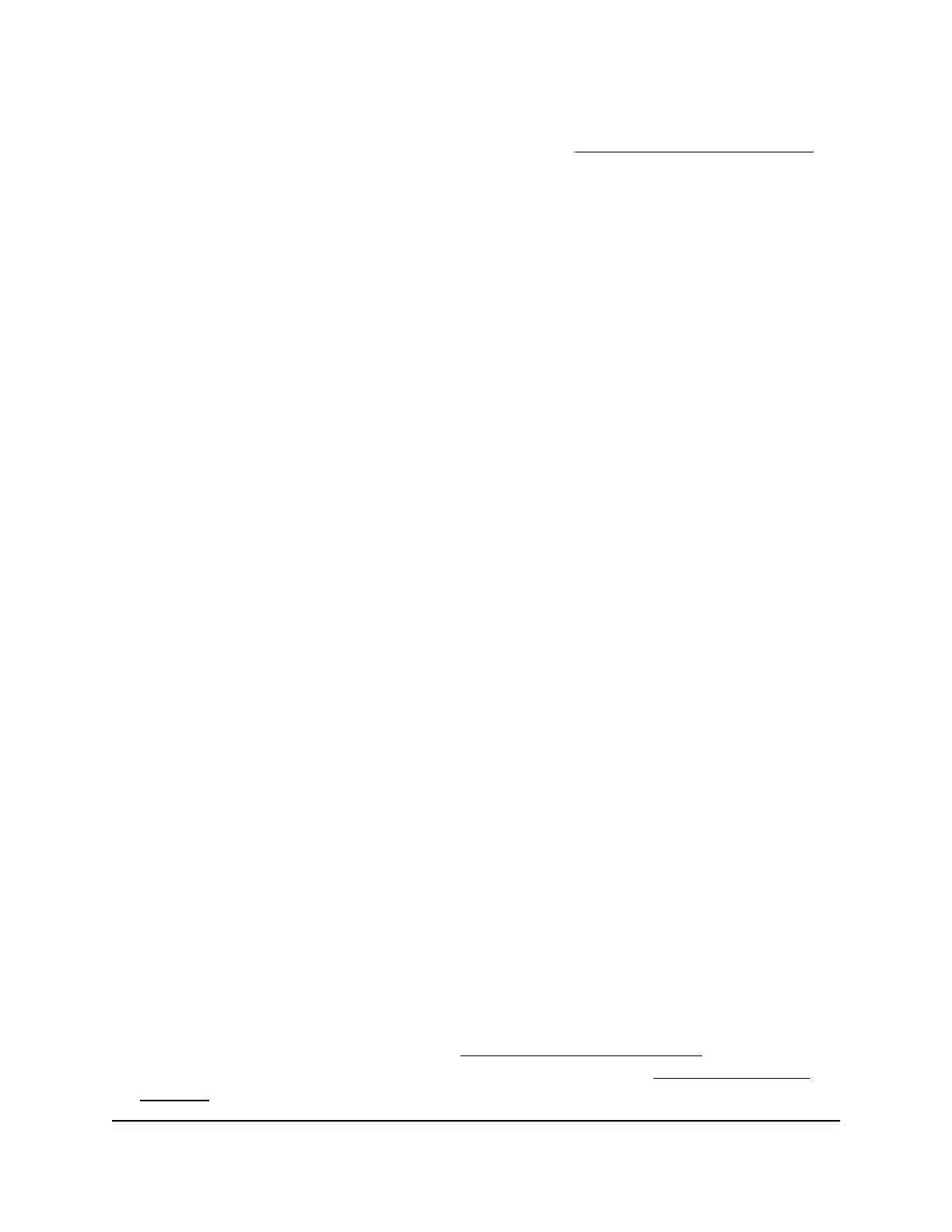If your browser displays a security warning, you can proceed, or add an exception
for the security warning. For more information, see kb.netgear.com/000062980.
3. Enter the AP login password and click the LOGIN button.
The AP login password is the one that you specified the first time you logged in to
the AP. The password is case-sensitive.
The Dashboard page displays.
4. Select Management > Network > Wireless.
The page that displays shows the Wireless Settings section and other sections.
5.
From the Transmit Power menu for a radio, select Full (the default), Half, or Quarter.
6. Click the Apply button.
A pop-up window displays.
7. Click the OK button.
Your settings are saved.
Change the minimum bit rate
The AP automatically sends data at the lowest effective bit rate.
We recommend that you do not manually change the minimum bit rate. However, if
you understand the consequences, you can manually select a higher bit rate. Client
devices must either use the selected bit rate or a higher bit rate.
WARNING: Be careful changing the minimum bit rate. If you set the bit rate too high,
some legacy WiFi devices such 802.11b devices might no longer be able to connect to
the AP.
To change the minimum bit rate:
1.
Launch a web browser from a computer or tablet that is directly connected over WiFi
to the AP or connected to the same network as the AP.
2. Enter the IP address that is assigned to the AP.
If you are directly connected to the management WiFi network, you can enter
https://www.aplogin.net.
A login page displays.
If you do not know the IP address, see Find the IP address of the AP on page 24. For
more information about the management WiFi network, see Management WiFi
network on page 43.
User Manual71Manage the WiFi Radio Settings
Essentials WiFi 6 AX1800 Dual Band Access Point Model WAX214v2
