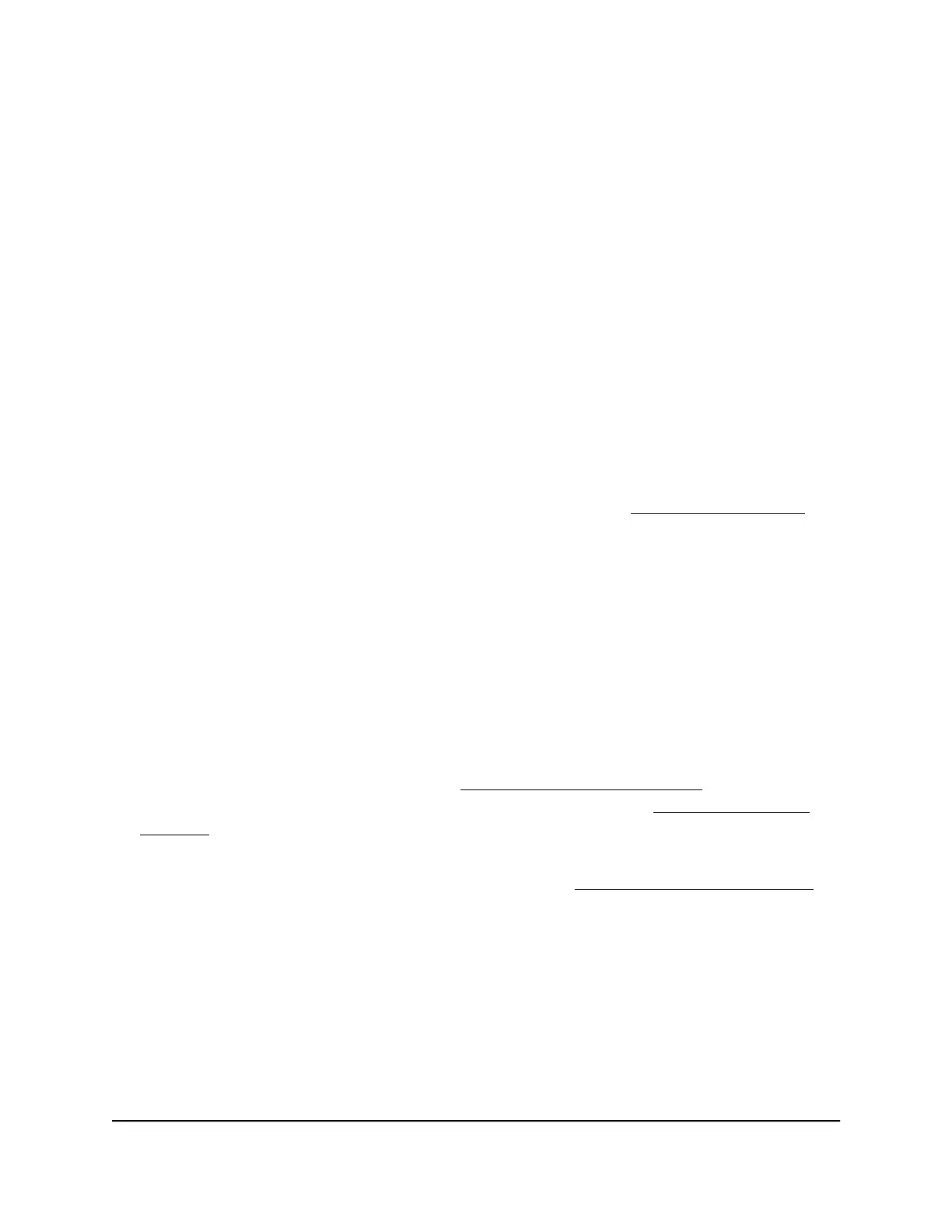The Dashboard page displays.
4. Select Management > Management > Advanced.
The page that displays shows the UPnP Settings section and the Email Alert section.
5.
Select one of the following Status radio buttons:
•
Enable: UPnP is enabled.
•
Disable: UPnP is disabled. This is the default setting.
6. Click the Apply button.
Your settings are saved.
Control the LEDs
By default, all LEDs are enabled and function as described in Top panel with LEDs on
page 8. You can manage whether the LEDs light at all. This function is useful if you
want the AP to function in a dark environment.
To control the LEDs:
1.
Launch a web browser from a computer or tablet that is directly connected over WiFi
to the AP or connected to the same network as the AP.
2. Enter the IP address that is assigned to the AP.
If you are directly connected to the management WiFi network, you can enter
https://www.aplogin.net.
A login page displays.
If you do not know the IP address, see Find the IP address of the AP on page 24. For
more information about the management WiFi network, see Management WiFi
network on page 43.
If your browser displays a security warning, you can proceed, or add an exception
for the security warning. For more information, see kb.netgear.com/000062980.
3. Enter the AP login password and click the LOGIN button.
The AP login password is the one that you specified the first time you logged in to
the AP. The password is case-sensitive.
The Dashboard page displays.
4. Select Management > Management > Troubleshoot.
By default, the Ping tab is selected and the Ping Test Parameters page displays.
User Manual88Maintain the AP
Essentials WiFi 6 AX1800 Dual Band Access Point Model WAX214v2
