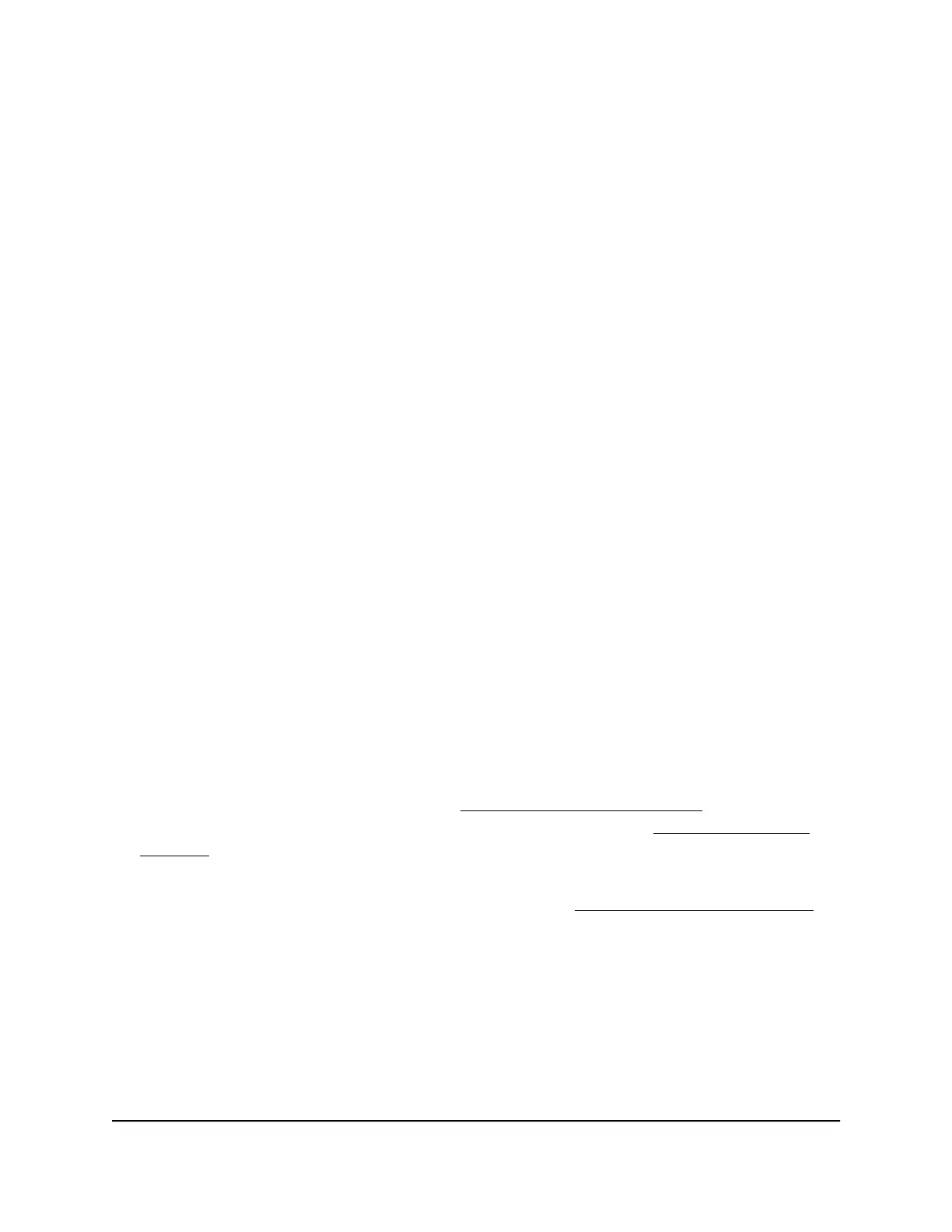server), or dedicated DHCP server to see the devices that are connected to it,
including the AP. The IP address that is assigned to the AP is listed.
•
Option 5: Use a third-party IP scanner. Use an IP scanner application (they are
available free of charge on the Internet) in the network of your existing router. The
IP scanner results include the IP address that is assigned to the AP.
If you made a direct connection to the AP, you can now terminate that connection.
Connect your computer or tablet to the same network as the AP, and use the discovered
IP address to log in to the AP.
Log in to the AP after you complete the initial
login process
After you complete the initial login process, the AP is ready for use and you can change
the settings and monitor the traffic.
Depending on how you connect to the AP, when you enter https://www.aplogin.net
or the IP address that is assigned to the AP and you use http, the browser automatically
redirects your request to https.
To log in to the AP’s device UI after you complete the initial login process:
1.
Launch a web browser from a computer or tablet that is directly connected over WiFi
to the AP or connected to the same network as the AP.
2. Enter the IP address that is assigned to the AP.
If you are directly connected to the management WiFi network, you can enter
https://www.aplogin.net.
A login page displays.
If you do not know the IP address, see Find the IP address of the AP on page 24. For
more information about the management WiFi network, see Management WiFi
network on page 43.
If your browser displays a security warning, you can proceed, or add an exception
for the security warning. For more information, see kb.netgear.com/000062980.
3. Enter the AP login password and click the LOGIN button.
The AP login password is the one that you specified the first time you logged in to
the AP. The password is case-sensitive.
The Dashboard page displays.
The Dashboard page displays various panes that let you see the status of your AP at a
glance. You can now configure and monitor the AP.
User Manual25Installation and Initial Login
Essentials WiFi 6 AX1800 Dual Band Access Point Model WAX214v2
