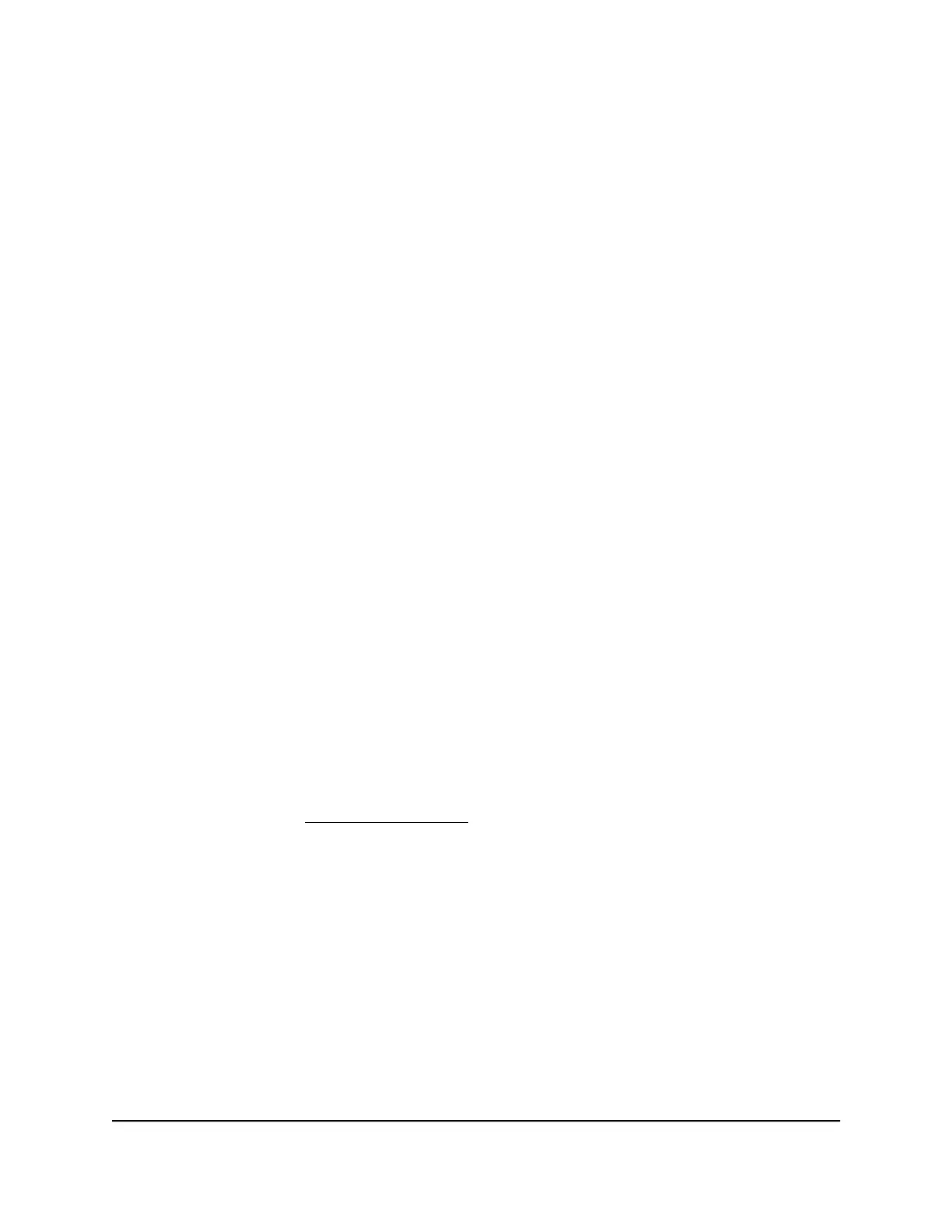WARNING: Make sure that the country is set to the location where the device is
operating. You are responsible for complying with the local, regional, and national
regulations that are set for channels, power levels, and frequency ranges.
WARNING: It might not be legal to operate the AP in a region other than the regions
listed in the menu. If your country or region is not listed, check with your local government
agency.
Connect directly to the AP over WiFi and log in for the first
time
This section describes how to connect to the AP management WiFi network for the first
time and complete the initial configuration. When you power up your AP, the
management WiFi network becomes active. We recommend that you use a WiFi-enabled
computer or tablet to connect to the management WiFi network for setup.
Note: For security reasons, the management WiFi network turns off when inactive for
15 minutes. If this happens during setup, press the Reset button for 2 seconds to restart
the AP.
The AP supports two types of WiFi networks (SSIDs):
•
Management WiFi network: The special purpose WiFi network that you use to
access the AP’s device UI to configure and manage the AP. You can use the QR code
or WiFi network information on the AP label to connect to the management WiFi
network. To protect your WiFi network security, the management WiFi network does
not let you connect to the Internet.
•
User WiFi network: The WiFi network that provides general network access to
authenticated users. During set up, you must configure the first user WiFi network.
After you complete the initial setup process, you can configure up to three additional
WiFi networks (see User WiFi networks on page 34).
User Manual17Installation and Initial Login
Essentials WiFi 6 AX1800 Dual Band Access Point Model WAX214v2
