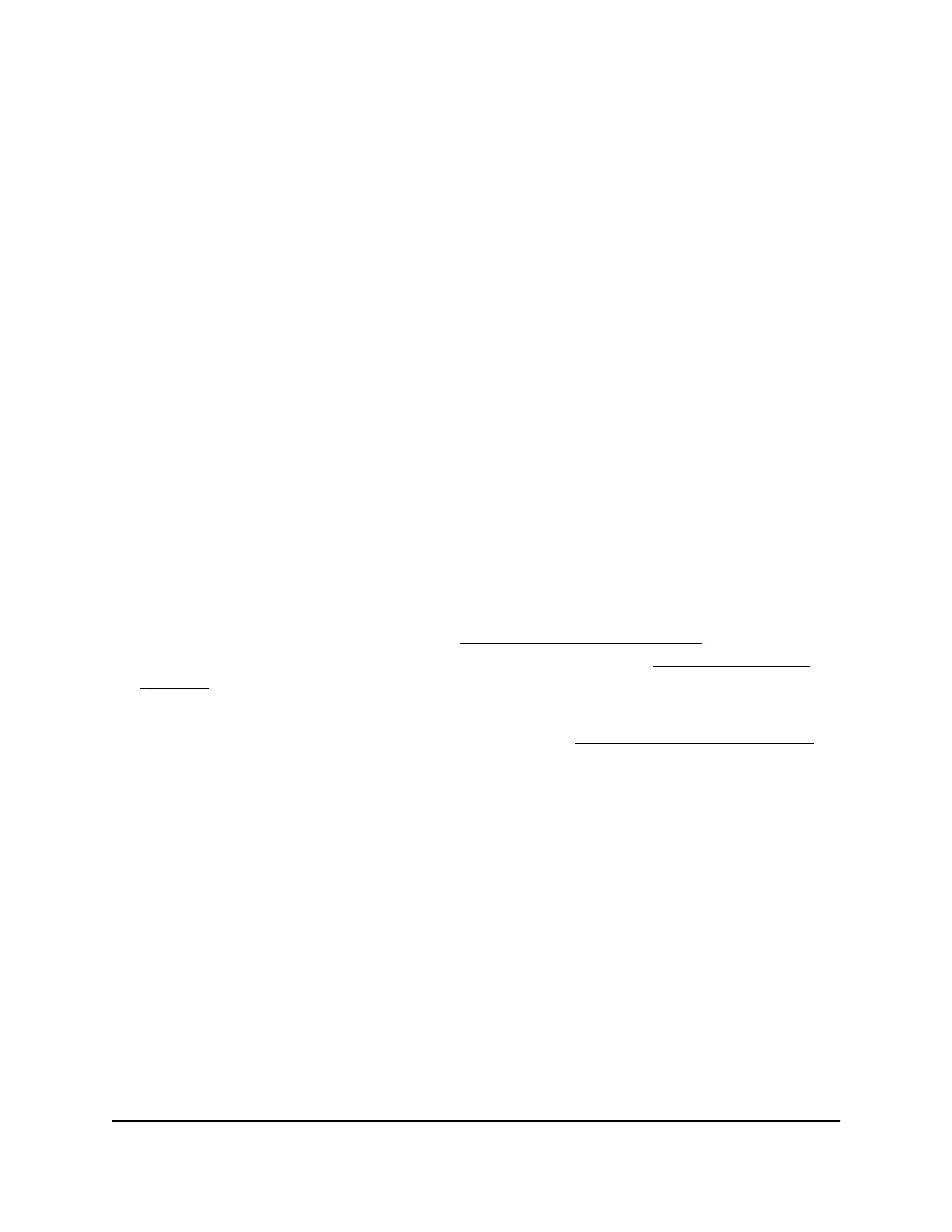Update the AP firmware
You can log in to the AP and check if new firmware is available, you can configure the
AP to automatically check for new firmware, and you can manually install a specific
firmware version on your AP.
Check for new firmware and update the AP
The AP firmware (AP software) is stored in flash memory. You might see a message A
new firmware upgrade is available at the top of the device UI when new firmware is
available. You can respond to that message to update the firmware or you can check
to see if new firmware is available and update your product.
To check for new firmware and update your AP:
1.
Launch a web browser from a computer or tablet that is directly connected over WiFi
to the AP or connected to the same network as the AP.
2. Enter the IP address that is assigned to the AP.
If you are directly connected to the management WiFi network, you can enter
https://www.aplogin.net.
A login page displays.
If you do not know the IP address, see Find the IP address of the AP on page 24. For
more information about the management WiFi network, see Management WiFi
network on page 43.
If your browser displays a security warning, you can proceed, or add an exception
for the security warning. For more information, see kb.netgear.com/000062980.
3. Enter the AP login password and click the LOGIN button.
The AP login password is the one that you specified the first time you logged in to
the AP. The password is case-sensitive.
The Dashboard page displays.
4. Select Management > System Manager > Firmware.
The page that displays shows the Automatic Firmware Upgrade Check section and
the Firmware Upgrade section.
5.
Click the Check for New Firmware button.
The AP finds new firmware information. If any is available, the Firmware Upgrade
Assistant page displays, showing a message asking if you want to update the firmware.
6. Click the Yes button.
User Manual79Maintain the AP
Essentials WiFi 6 AX1800 Dual Band Access Point Model WAX214v2
